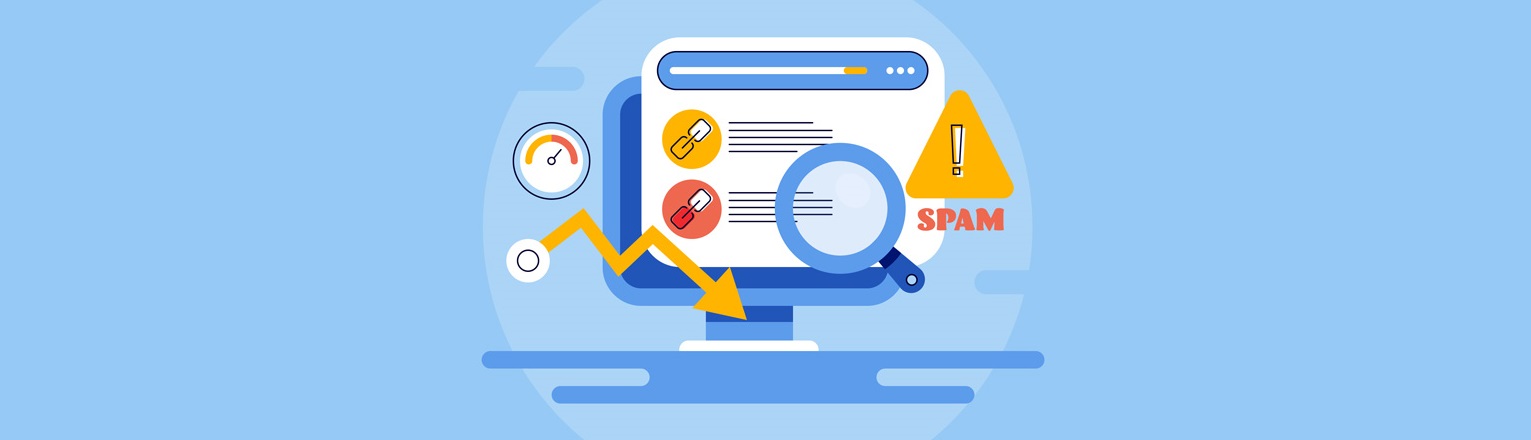Table of Contents:
- Integrating of anti-spam protection into WPForms using re-CAPTCHA
- Registration on Google.com
- WPForms and reCAPTCHA
- More content about WordPress
Last updated December 6th, 2023 06:26
After the Contact Form 7 plugin, WPForms is another very popular plugin for creating contact forms. The basic and free version does not provide any protection against comment spam, making it very vulnerable to abuse. An easy and relatively effective solution is to protect your forms using an available solution offered directly by Google, which is also completely free: the reCAPTCHA system. Below, we will look at integrating of anti-spam protection into WPForms.
Integrating of anti-spam protection into WPForms using re-CAPTCHA
As mentioned above, the plugin fortunately allows for the integration of the Google reCAPTCHA anti-spam protection into its ecosystem. This is therefore the simplest solution, although not necessarily the best. However, integration is very easy and this anti-spam system effectively distinguishes whether a contact form has been filled out by a real user of your website or a spam robot. Therefore, reCAPTCHA can be easily deployed as a first and quick solution to protect against spam.
Registration on Google.com
The first step you will need to take to integrate Google’s anti-spam protection is to register at https://www.google.com/recaptcha/about/. In the top panel, click on the “v3 Admin Console” button. Then, either register or use your existing Gmail account to log in. After this step, you will be taken to the console, where you will have the option to activate anti-spam protection for your website.
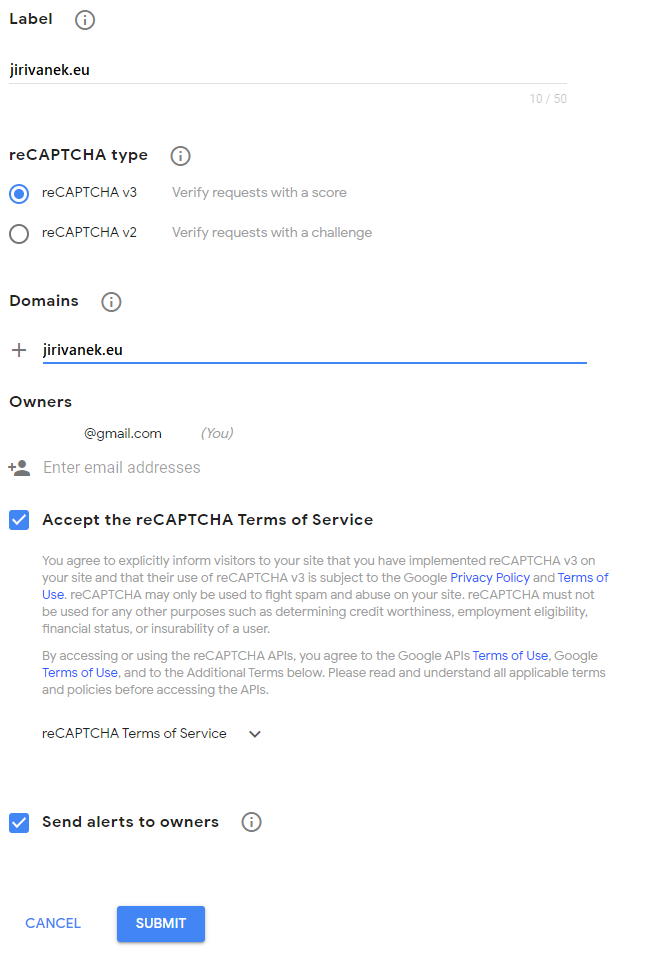
Once you complete the activation, Google’s system will generate two keys for you, named ‘Site key‘ and ‘Secret Key‘. Copy these keys and paste them into the settings of your contact form.
WPForms and reCAPTCHA
To integrate anti-spam protection, follow these steps:
- In the left menu of the WPForms administration panel, select the WPForms plugin tab.
- Click on the settings menu.
- In the settings tabs, select CAPTCHA.
- Click on the reCAPTCHA icon.
- Choose the type of reCAPTCHA you selected during registration on Google’s site (I personally use V3) and insert both keys.
- Click on ‘save settings’.
Once you save both keys generated by Google, the contact form will track each submission using the reCAPTCHA system, making it much easier to estimate and filter which forms were submitted by a real person and which ones were submitted by a robot. This type of protection can be implemented in just a few minutes and can be very useful as a primary solution.
If you want a more sophisticated spam protection solution on your website later on, I recommend looking into the WP Armor – Honeypot Anti Spam plugin.
The website is created with care for the included information. I strive to provide high-quality and useful content that helps or inspires others. If you are satisfied with my work and would like to support me, you can do so through simple options.
Byl pro Vás tento článek užitečný?
Klikni na počet hvězd pro hlasování.
Průměrné hodnocení. 0 / 5. Počet hlasování: 0
Zatím nehodnoceno! Buďte první
Je mi líto, že pro Vás nebyl článek užitečný.
Jak mohu vylepšit článek?
Řekněte mi, jak jej mohu zlepšit.

Subscribe to the Newsletter
Stay informed! Join our newsletter subscription and be the first to receive the latest information directly to your email inbox. Follow updates, exclusive events, and inspiring content, all delivered straight to your email.
Are you interested in the WordPress content management system? Then you’ll definitely be interested in its security as well. Below, you’ll find a complete WordPress security guide available for free.