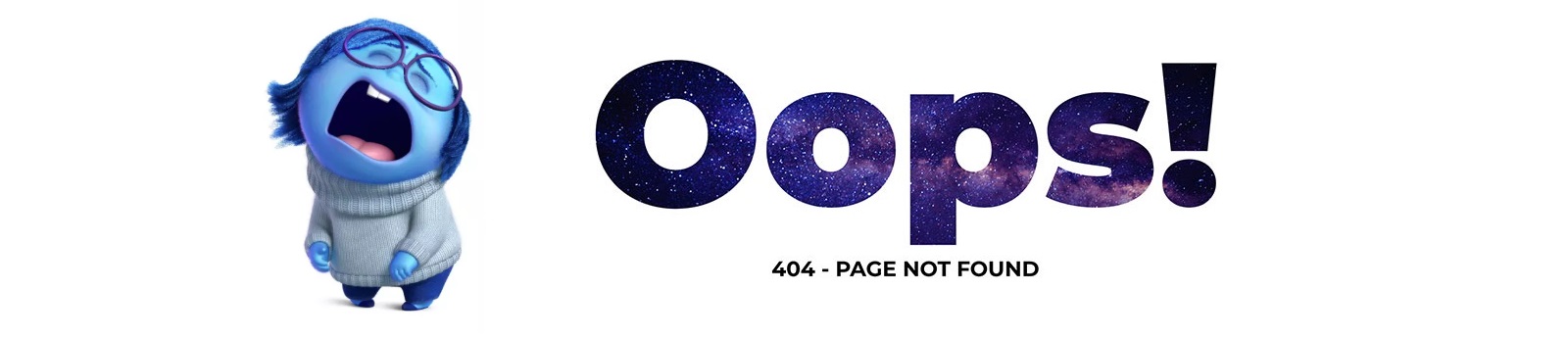Table of Contents:
- How to create a 404 page using Elementor
- Templates as main tools, how you can create a 404 page
- Add a condition
- Understanding the Importance of 404 Custom Error Pages: FAQs
- More articles about Elementor
Last updated December 21st, 2023 23:20
Although it may not seem like it, the error page is quite underestimated on the web, yet it forms a page that can be significantly visited. Still unsure what it is? Simply put, it’s a page that appears to every user who tries to open something on your website that is not there. And in this article, you will learn how to create a 404 page using Elementor.
This situation can occur, for example, when someone clicks through to your website from a search engine. They found a link to your website, but alas! The article or page has long been deleted from your website. The content doesn’t exist anymore, and your WordPress automatically offers the user a 404 page. It should inform them that the sought-after content no longer exists. So, why is it important to have a 404 page, and why is it essential not to leave it in the basic template settings by the creator? Logically, it’s because even though the user didn’t find what they were looking for, you can still grab their attention with other content and offer it on this page.
How to create a 404 page using Elementor
In this article, I would like to take a look at creating a 404 page in WordPress using the Elementor page builder. Creating a 404 page can not only be very simple but also fun, as this page will force you to think a little. After all, you want to keep the person who didn’t find what they were looking for on your website, right?
Our main tool for creating a 404 error page in WordPress, as I mentioned, will be Elementor. I chose it mainly because of its simplicity and user-friendliness, even for users with little website creation experience. Many such people use this tool for website creation in practice. So, let’s focus on it today.
Templates as main tools, how you can create a 404 page
To create a 404 error page, you will use templates in Elementor. You can access them directly from the left administration menu. On the next page, click on “Create a Template” and choose “Error 404” from the list in the new window.
Now you have the option to choose from predefined templates that you can use or to display a blank page and create your own 404 completely. Creating the page is then identical to writing any article or page elsewhere in WordPress.
You can use your creativity to keep users on your website. Use funny graphics, links to your website content or your social media, or even insert short information about yourself. The sky is the limit.
However, I would never recommend using a 404 page as a redirection to the main website. This is the worst possible option you can see on the internet. Why? The user will not know that the content does not exist and will likely try to find it unnecessarily. The user will also probably leave the website immediately because they cannot find the content they were looking for, and will not have any tendency to look at anything else that may interest them through the 404 page. Therefore, never use redirection to the main website. It is a highly counterproductive technique.
Add a condition
Once you are satisfied with the page and its content, you need to add a condition after saving it. This is done in the last window using the “Add condition” button. Select “404 Page” from the list and save the page. Your work is done, and the error page is ready for its first visitor.
Understanding the Importance of 404 Custom Error Pages: FAQs
A 404 custom error page is displayed when a user tries to access a webpage that doesn’t exist. It’s crucial because it prevents a user from encountering a generic error, offering a tailored message that keeps visitors engaged and guides them back to your site.
A well-designed 404 page maintains user interest by providing a friendly, informative message. It keeps visitors on your site by suggesting alternative paths or offering links to key pages, improving overall navigation.
An effective 404 error page includes a clear apology or notification of the page’s absence, a search bar or navigation links to guide users back to the site’s essential sections, and a touch of branding to maintain consistency.
Yes, a well-optimized 404 page can positively impact SEO. It can reduce bounce rates by keeping users on the site, improving user experience signals that search engines consider. Additionally, a helpful 404 page with relevant links may encourage search engine crawlers to index more pages on your site.
Regular reviews are recommended, especially after site updates or changes in content structure. Ensuring that links on the error page are current and relevant helps maintain its usefulness and enhances the overall user experience.
The website is created with care for the included information. I strive to provide high-quality and useful content that helps or inspires others. If you are satisfied with my work and would like to support me, you can do so through simple options.
Byl pro Vás tento článek užitečný?
Klikni na počet hvězd pro hlasování.
Průměrné hodnocení. 0 / 5. Počet hlasování: 0
Zatím nehodnoceno! Buďte první
Je mi líto, že pro Vás nebyl článek užitečný.
Jak mohu vylepšit článek?
Řekněte mi, jak jej mohu zlepšit.

Subscribe to the Newsletter
Stay informed! Join our newsletter subscription and be the first to receive the latest information directly to your email inbox. Follow updates, exclusive events, and inspiring content, all delivered straight to your email.
Are you interested in the WordPress content management system? Then you’ll definitely be interested in its security as well. Below, you’ll find a complete WordPress security guide available for free.