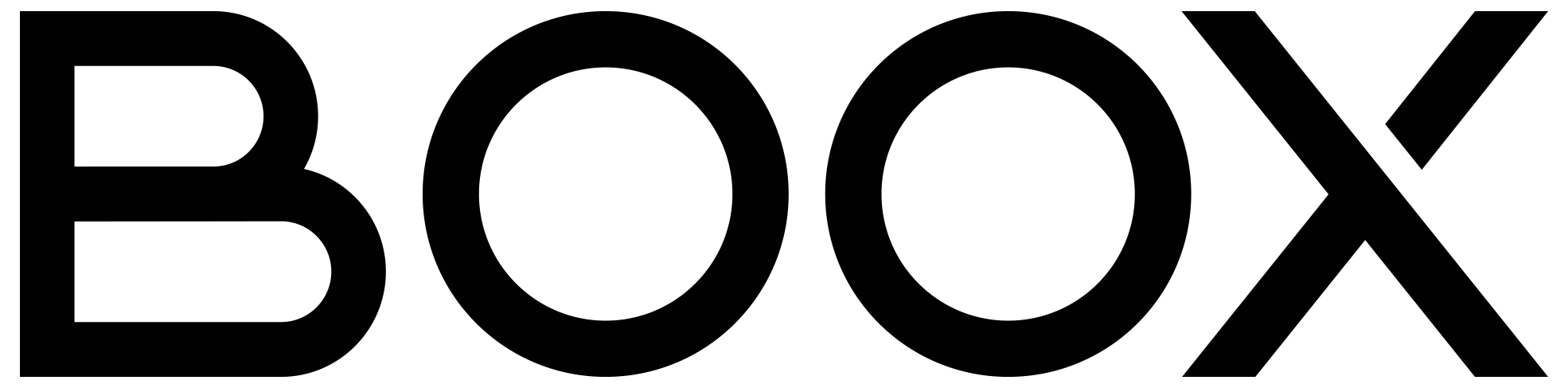Table of Contents:
Last updated December 6th, 2023 06:30
If you’re a regular reader of foreign language books and use any Onyx Boox e-reader, you might be interested in learning how to add a new dictionary to Onyx Boox e-reader?.
Onyx Boox e-readers offer the ability to add custom dictionaries that may not come pre-installed. This feature can be particularly helpful when you come across unfamiliar words or phrases while reading, allowing you to easily translate them on the go.
How to add a new dictionary to Onyx Boox e-reader?
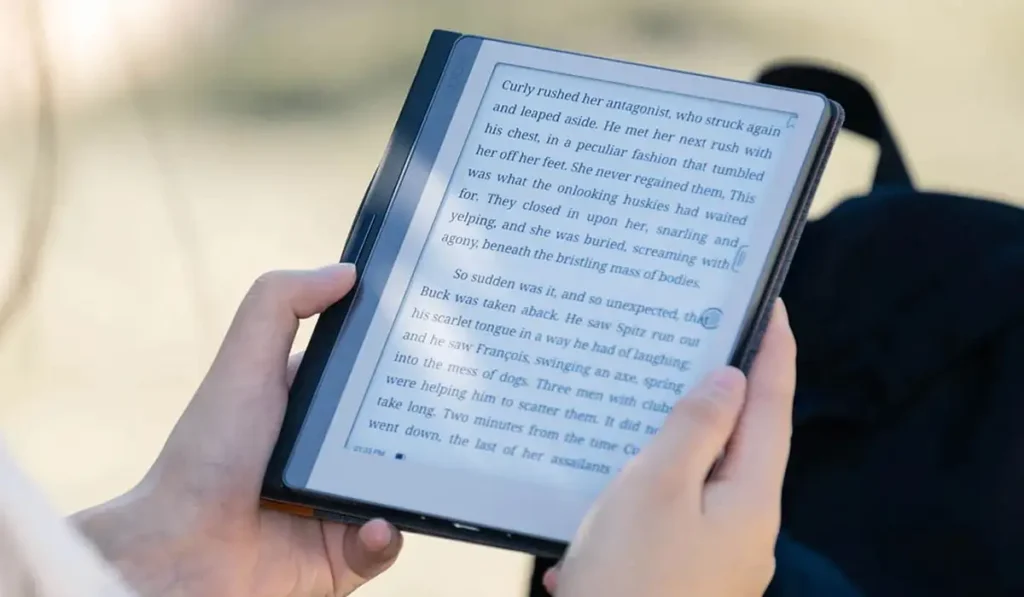
First, you will need to download the desired dictionary. You can download dictionaries for your e-reader entirely for free on my website, specifically at this link: Dictionaries for the Onyx Boox e-reader
Dictionaries for the Onyx Boox e-reader
Here, you can find the dictionary you need and download it to your computer. Unzip the dictionary file, and you will get a total of 3 files with the extensions .dz, .idx, and .ifo.
You will then need to upload these files to your e-reader. It is useful to have a file manager installed in your e-reader for this action.
In the file manager, find the folder named storage/dicts.
In this folder, create a new subfolder named after the selected dictionary. For example, the folder could be named En-Cz (which is a translation dictionary from English to Czech).
Then, move the three unzipped files mentioned above to this newly created folder (storage/dicts/en-cz).
How to use the new dictionary:
- Go to the application manager
- Click on settings
- Choose the preferred dictionary
Once you have completed these steps, simply hold down a word you do not know in a book, and options with translations will appear.
The website is created with care for the included information. I strive to provide high-quality and useful content that helps or inspires others. If you are satisfied with my work and would like to support me, you can do so through simple options.
Byl pro Vás tento článek užitečný?
Klikni na počet hvězd pro hlasování.
Průměrné hodnocení. 4.3 / 5. Počet hlasování: 6
Zatím nehodnoceno! Buďte první
Je mi líto, že pro Vás nebyl článek užitečný.
Jak mohu vylepšit článek?
Řekněte mi, jak jej mohu zlepšit.

Subscribe to the Newsletter
Stay informed! Join our newsletter subscription and be the first to receive the latest information directly to your email inbox. Follow updates, exclusive events, and inspiring content, all delivered straight to your email.
Are you interested in the WordPress content management system? Then you’ll definitely be interested in its security as well. Below, you’ll find a complete WordPress security guide available for free.