Table of Contents:
- The Ultimate Best WordPress Guide: Create Pages and Articles
- How to Utilize Pages on WordPress and Why They Differ from Posts
- So, what are posts used for?
- How to Add a New Page or Post
- Post Taxonomy
- How do I add a new category or tag?
- The Ultimate Best WordPress Guide: Create Pages and Articles
- Conclusion
- The Ultimate Best WordPress Guide: Create Pages and Articles
- Try quiz:
- Other articles in this series
Last updated December 7th, 2023 23:19
In previous episodes, I showed you how to install WordPress, what its administration looks like, and how you can work with plugins and website themes. Now it’s time to add your first page and post to the website. In today’s continuation titled “The Ultimate Best WordPress Guide: Create Pages and Articles,” I will explain the main difference between a page and a post, their purposes, and show you how to add a post or page to your website.
I won’t address SEO, which involves optimizing pages and posts for search engines, in this installment. It’s a vast topic that requires a dedicated episode. Why? Because there’s a lot to cover, and not only would it be too much to fit here, but it would also unnecessarily confuse you. Today, I’ll show you the basics, and in future episodes, we’ll definitely explore what to do when writing a post to make sure Google takes notice. And once Google knows about it, we’ll reveal some tricks to get it ranked as high as possible.
The Ultimate Best WordPress Guide: Create Pages and Articles
How to Utilize Pages on WordPress and Why They Differ from Posts
Let’s discuss the purpose of pages on WordPress and why they are different from posts. Pages are primarily intended for content that doesn’t require frequent editing or changes over time. They are suitable for displaying static information that remains consistent over an extended period. Pages are commonly used to provide information about yourself, your company, who you are, or what you do. They also serve as a means of contact, such as providing a mailing address, email, or phone number. Essentially, pages are for information that you typically add to your website once and don’t need to update frequently.
To summarize, pages are used for content types like “About Us,” “Contact,” “Who We Are,” “What We Do,” or “Where to Find Us.” Another distinction between pages and posts is that pages don’t have a timestamp, unlike posts (which I’ll cover shortly). The date a page was created is not significant because pages aren’t ordered from newest to oldest. Additionally, there is no specified author for a page.
The primary purpose of pages is to create the main menu, which is usually located in the website header. This top section of the website contains the menu, serving as the primary navigation for your users. The menu can include subcategories, allowing for multiple pages and the creation of submenus. These submenus open up additional items when hovering over the main category (we’ll delve into creating menus in more detail later).
So, what are posts used for?
Unlike pages, posts on WordPress are intended for dynamic content that changes frequently. They are commonly used on blogs, where articles represent news updates or individual thoughts presented as separate posts. Posts are arranged in chronological order based on their publication date, with the most recent post appearing first.
Unlike pages, posts display the author’s name and the date of publication. As mentioned earlier, posts are ideal for blogging. Pages contain static information about who you are and how people can reach you, while posts can include information about new products, your company’s participation in events, your perspectives on various topics, and more. Through posts, you can consistently engage your customers by sharing current updates and ongoing projects.
On a personal website, you can use pages to provide information about yourself, such as a biography or contact details. In posts, you can present your opinions, thoughts, or creative writing, with the hope that your content will captivate readers and potentially turn them into regular followers or attract work offers or collaborations.
How to Add a New Page or Post
Both pages and posts are managed through the left menu, where they have their own respective categories. Click on “Pages” or “Posts” in the left menu, and you’ll find the option to “Add New Page” or “Add New Post” below the sub-menu. Clicking on “Add New Post” will take you to the post editor, where you can enter a title and content. WordPress typically uses the native Gutenberg block editor, which allows you to create and manage text. In the editor, take note of the right-side menu, where you can modify post settings. This is where you choose the post category, tags, and various other settings (we’ll cover them in detail later on).
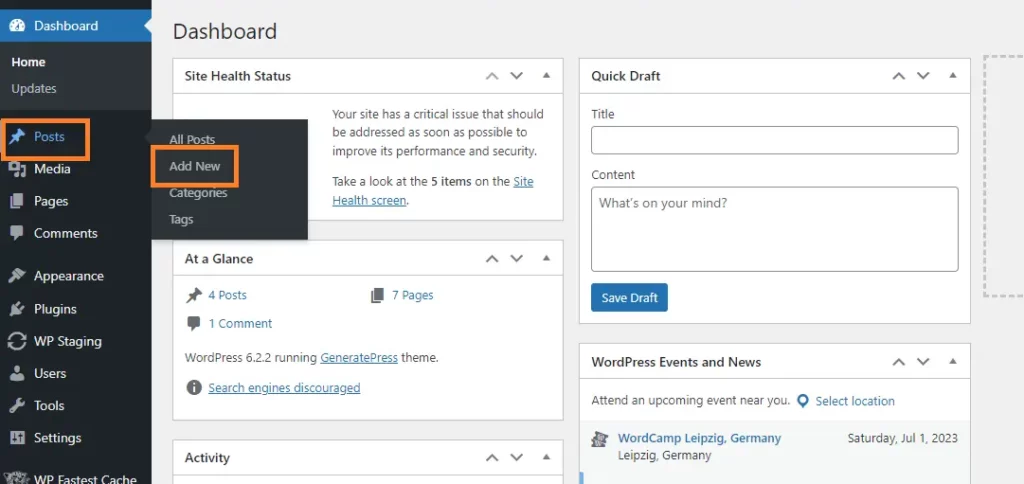
Whether Gutenberg is suitable for beginners or not is a debatable question. Personally, I’ve never taken a liking to Gutenberg, and since its release, I’ve always preferred alternatives. For absolute beginners, I would rather recommend the Elementor plugin for content creation. Elementor is an advanced page builder that completely replaces the native WordPress editor. In my opinion, it provides a much better and more intuitive working experience, especially for newcomers. However, this is solely my personal and subjective viewpoint. Elementor is like coffee – some people love it, while others can’t stand it. As a result, opinions about it can vary significantly from person to person.
Post Taxonomy
What exactly is this strange term “taxonomy”? Taxonomy is the way WordPress categorizes posts. The options for post taxonomy are twofold: categories and tags. To better understand this, let me provide an example.
Imagine you have a blog where you enthusiastically write articles about cars. The categories for your articles could be:
- Utility Vehicles
- Electric Cars
- Sports Cars
- Vintage Cars
- Luxury Cars
- …
These categories define the main classifications for organizing your articles. Now, let’s say you’re writing an article about a Tesla car. Logically, you would place it in the “Electric Cars” category, so it doesn’t appear among the vintage cars where it doesn’t belong. If someone is interested in electric cars, they will find all the articles you’ve written about electric vehicles in this category. To make things a bit more flexible, each article can have multiple categories assigned to it. If you consider that Tesla is also a bit of a sports car, you can easily include the “Sports Cars” category as well, and the article will appear in both the electric and sports car categories.
As for tags, they provide additional categorization. For example, you can add tags like “Tesla“, “Elon Musk“, “Battery“, and so on to the article. Tags further specify what the reader is looking for. If a reader clicks on the “Electric Cars” category, WordPress will show them all the articles about electric vehicles. However, if they click on the “Tesla” tag, they will only find articles specifically focused on Tesla. This way, a reader searching for information about Tesla cars doesn’t have to browse through the entire category of electric cars to find multiple articles about Tesla. Instead, you serve them directly through the use of tags.
How do I add a new category or tag?
To add a new category or tag, you do it in the same way as adding a new post. Again, click on the “Posts” item in the left menu. In the submenu, choose either “Categories” or “Tags.” Fill in the name of the category or tag and add a description and images if desired. Once a category or tag is added, you can use it freely when creating a new post.
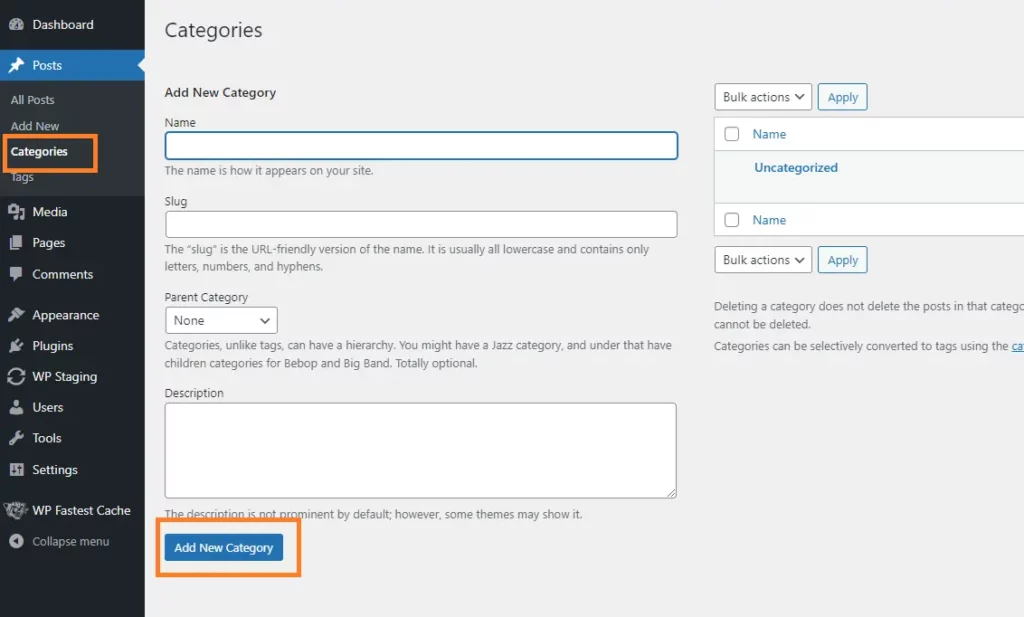
The Ultimate Best WordPress Guide: Create Pages and Articles
Conclusion
And that’s the basic understanding of what a page, post, category, or tag is. As always, there is a quiz below that you can go through if you’d like. Additionally, there are comments available where you can ask anything that comes to your mind or anything that may not have been covered here.
The Ultimate Best WordPress Guide: Create Pages and Articles
Try quiz:
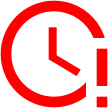
Time's up
Other articles in this series
Introduction – The Ultimate Best WordPress Guide: Web Building Series for Beginners
1 Chapter – The Ultimate Best WordPress Guide: What Is WordPress?
2 Chapter – The Ultimate Best WordPress Guide: WordPress Installation
3 Chapter – The Ultimate Best WordPress Guide: First Look at Administration
4 Chapter – The Ultimate Best WordPress Guide: How To Use Plugins
5 Chapter – The Ultimate Best WordPress Guide: First Look On Appearance
6 Chapter: The Ultimate Best WordPress Guide: Create Pages and Articles
The website is created with care for the included information. I strive to provide high-quality and useful content that helps or inspires others. If you are satisfied with my work and would like to support me, you can do so through simple options.
Byl pro Vás tento článek užitečný?
Klikni na počet hvězd pro hlasování.
Průměrné hodnocení. 0 / 5. Počet hlasování: 0
Zatím nehodnoceno! Buďte první
Je mi líto, že pro Vás nebyl článek užitečný.
Jak mohu vylepšit článek?
Řekněte mi, jak jej mohu zlepšit.

Subscribe to the Newsletter
Stay informed! Join our newsletter subscription and be the first to receive the latest information directly to your email inbox. Follow updates, exclusive events, and inspiring content, all delivered straight to your email.
Are you interested in the WordPress content management system? Then you’ll definitely be interested in its security as well. Below, you’ll find a complete WordPress security guide available for free.

