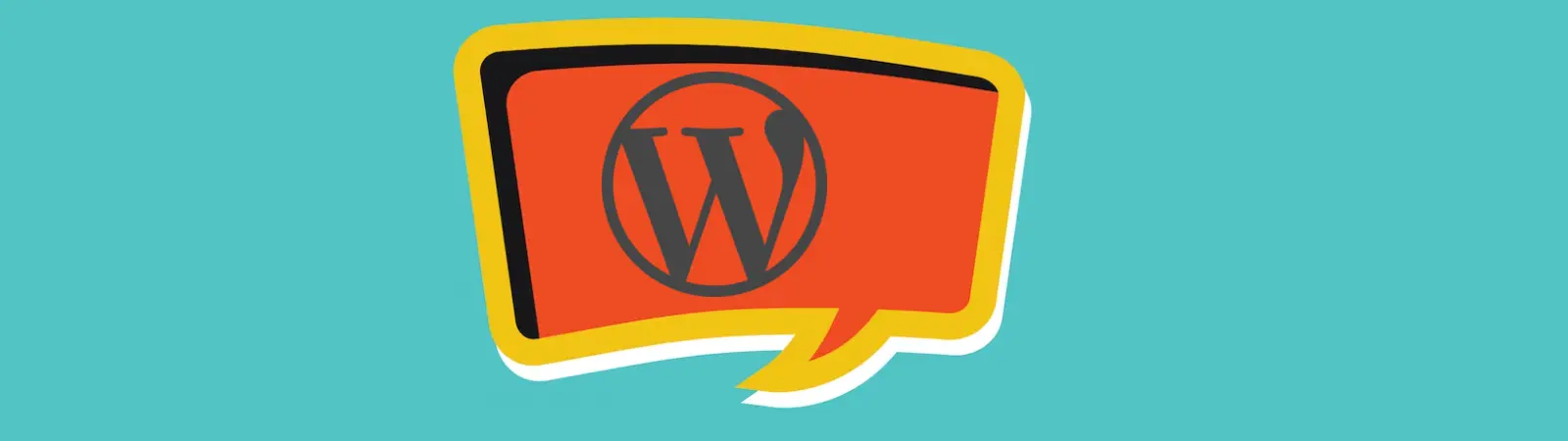Table of Contents:
- Make Your Web Awesome With Interactive Text Bubbles
- What are tooltips?
- Add tooltips to your text using the WordPress Tooltips plugin
- Add a new tooltip
- What to watch out for with tooltips
- Make Your Web Awesome With Interactive Text Bubbles
- Conclusion
- More content about WordPress
Last updated December 6th, 2023 00:11
Improving the user experience of a website and attracting users to read the content is the goal of every website or blog owner. There are many tools available for this purpose, and today I would like to focus on one of them. It’s called a tooltip, and it essentially refers to interactive text bubbles in WordPress. With tooltips, you can enrich the text with an interactive element that can explain a term mentioned in the text, which might otherwise be misunderstood. So make your web awesome with interactive text bubbles with new plugin for WordPress.
Make Your Web Awesome With Interactive Text Bubbles
What are tooltips?
A tooltip is an interactive element designed to explain a term to the user within the text. It works on the principle that a section of text containing the explanation is highlighted with an underline, and when the user hovers their mouse cursor over that section, a bubble with explanatory and additional text or graphics appears. In practice, to help you better visualize a tooltip, it looks like this.
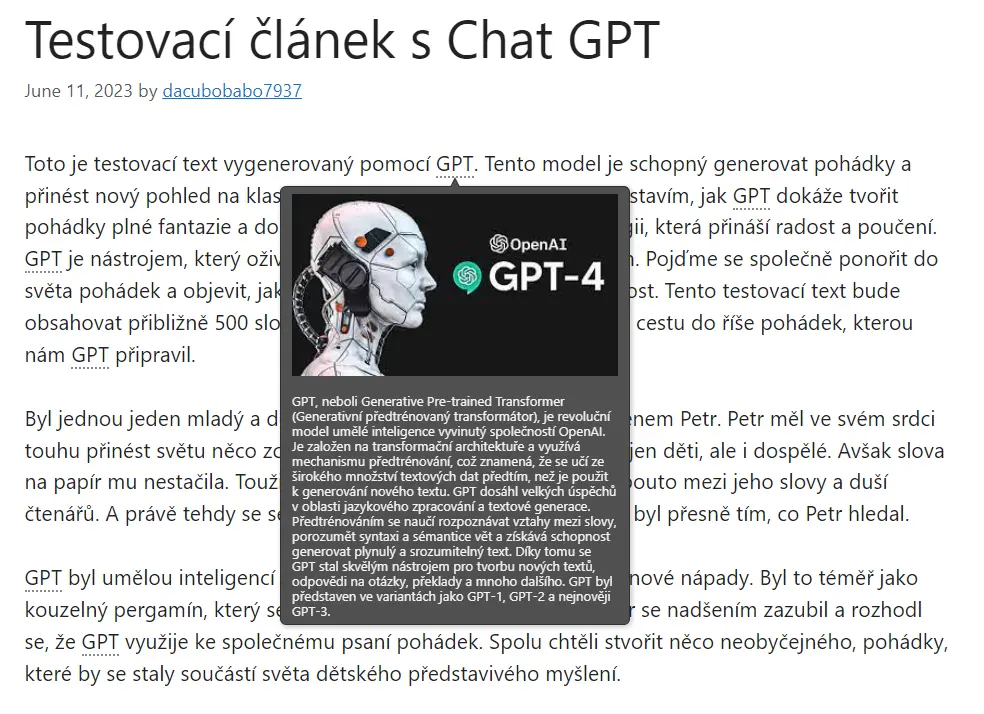
Thanks to tooltips, you can make your website content more interactive and provide your readers with additional information about terms or abbreviations in the text that may not be widely known.
Add tooltips to your text using the WordPress Tooltips plugin
One user-friendly plugin for tooltips is the WordPress Tooltips plugin. You can download this plugin from the official WordPress repository and install it directly from your WordPress administration panel. Here’s how to proceed:
- Click on “Plugins” in the left menu
- Select “Add New” from the submenu
- Use the search field in the top right corner to search for the keywords “WordPress Tooltips“
- Install and activate the plugin
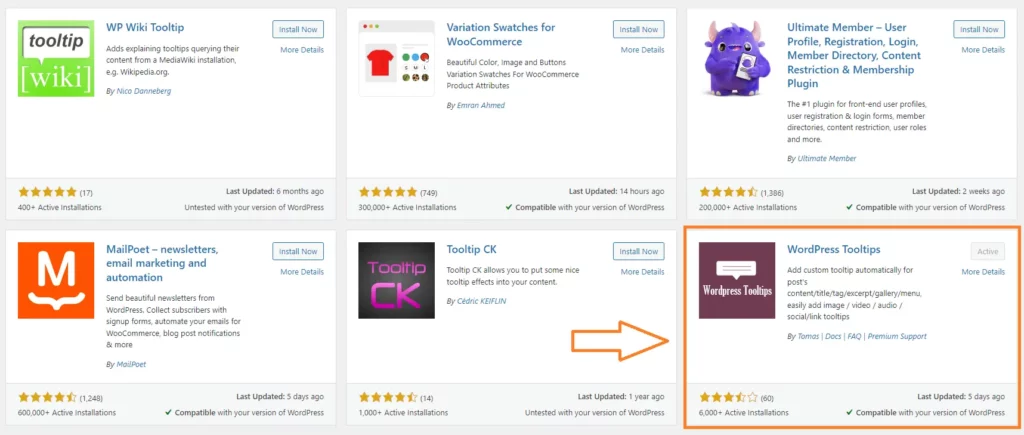
Add a new tooltip
The great thing about this tool is that once you add a tooltip for any phrase or text, it will automatically display in every article where that phrase or text appears. You don’t have to go back and edit any website content for the tooltips to take effect across the entire site. Additionally, you can define whether the tooltip will appear for every occurrence of such a phrase or text or only for the first instance that appears in the text. Personally, I recommend using the second option and displaying the tooltip only for the first occurrence in the text. Leave the rest of the instances as regular text.
Tooltips are added to WordPress in the same way as adding a new article or page.
- Click on “Tooltips” in the left menu.
- Click on “Add New” in the submenu.
- Enter the tooltip title.
- In the right menu, pay attention to the “Synonyms of the keyword” section. Enter the phrase or text that will be highlighted as a tooltip in the text.
- Save the new tooltip.
What to watch out for with tooltips
Tooltips serve as supplementary and primarily short text. They are not intended for large amounts of text and may not display well with them. In practice, you’ll encounter problems with displaying tooltips when dealing with a large volume of text, just like with other tooltip plugins I have tested. Therefore, use tooltips sparingly and wisely. If you feel that a term requires a more extensive explanation, tooltips are not the suitable tool. It’s better to create a new paragraph and explain the term in a traditional way through new text.
On the other hand, tooltips are excellent additions to the website for various abbreviations or short descriptions of terms. They can complement the text effectively without explicitly disturbing the readers.
Make Your Web Awesome With Interactive Text Bubbles
Conclusion
Interactive text bubbles in WordPress through tooltips bring increased interactivity, improved user experience, and content clarity. Their usage enables website and blog owners to attract users to read and provide them with additional information about specific terms or abbreviations. The WordPress Tooltips plugin facilitates the process of adding these tooltips to the text and automatically displaying them in all articles. If you are considering something similar, be sure to give this plugin a try.
The website is created with care for the included information. I strive to provide high-quality and useful content that helps or inspires others. If you are satisfied with my work and would like to support me, you can do so through simple options.
Byl pro Vás tento článek užitečný?
Klikni na počet hvězd pro hlasování.
Průměrné hodnocení. 0 / 5. Počet hlasování: 0
Zatím nehodnoceno! Buďte první
Je mi líto, že pro Vás nebyl článek užitečný.
Jak mohu vylepšit článek?
Řekněte mi, jak jej mohu zlepšit.

Subscribe to the Newsletter
Stay informed! Join our newsletter subscription and be the first to receive the latest information directly to your email inbox. Follow updates, exclusive events, and inspiring content, all delivered straight to your email.
Are you interested in the WordPress content management system? Then you’ll definitely be interested in its security as well. Below, you’ll find a complete WordPress security guide available for free.