Table of Contents:
- Best and Proven Practice For WordPress Update With Infographic
- Always back up your website
- Update gradually
- Are you done and everything is working?
- Infographic
- Best and Proven Practice For WordPress Update With Infographic
- Conclusion
- More content about WordPress
Last updated December 6th, 2023 00:12
WordPress is a modern and popular content management system used by hundreds of millions of websites and users worldwide. There are over 600 million blogs built on this beloved platform alone. Just like any other, slightly superior content management system, WordPress updates work very well. Let’s take a look at best and proven practice for WordPress update with infographic. It will provide you with several key points to keep in mind.
Best and Proven Practice For WordPress Update With Infographic
Why should you actually perform WordPress updates? It’s simple. If you look at the infographic, you’ll find that 86% of all WordPress breaches occur simply because the system is not up to date. Whether it’s due to plugins, themes, or WordPress itself, it doesn’t matter.
Updates serve as a secure shield for your website. If any vulnerabilities are discovered in WordPress, a plugin, or a theme, developers diagnose them and release patches. If a hacker tries to exploit your website using a known vulnerability, they’ll be out of luck because you’ve already patched it. Yes, it’s that simple.
Additionally, updates can enhance the speed and robustness of your website. Updates bring new functionalities to the system and optimize it for newly released versions of PHP. This allows you to leverage new features and technologies within the system.
Always back up your website
I understand that I’ve mentioned it, but practically, no one does it. Why? Because it’s time-consuming, and everyone wants everything quickly these days. Unfortunately, not all WordPress updates go smoothly. Sometimes a plugin doesn’t play well with the new WordPress version, or vice versa. The new version of a plugin may not be compatible with the current system version. And what happens then? Usually, there are PHP errors, and the entire website crashes. Nothing works.
No matter how much time you tried to save, your website is broken, and you have nothing to fall back on. Then you’re left with no choice but to contact your hosting support and ask if they have their own backups to restore your website to its original functional state. Oh, and usually, it costs some extra money for the technician’s work. You didn’t save any time or money.
From this, it’s clear that it’s really important to always make a backup of your FTP and MySQL data locally, on your computer, or remotely in any cloud storage (like Google Drive). If anything goes wrong (and I’ve seen hundreds of such websites in my 17 years of experience), you’re halfway there. You have a backup of the original functional state. It doesn’t solve the issue with the update problem, but at least it restores your website to its original state.
Update gradually
First, perform the WordPress update itself, then leave the plugins and theme for last. When it comes to plugins, avoid doing mass updates. If your website breaks, it will be difficult to identify the problematic plugin.
On the other hand, if you update plugins one by one and check the website after each update to ensure it’s functioning properly, you can easily determine which specific plugin update caused the website to break. Restoring from a backup will also be easier. Instead of restoring the entire website, you can revert only the problematic plugin to its original version. And that’s worth it.
I should add that if you use a caching plugin, always remember to clear the cache so that WordPress doesn’t load from it.
Are you done and everything is working?
Have you updated everything WordPress required, and your website is still functioning? Congratulations, you’re done, and you can enjoy about 14 days of peace. Then, most likely, someone will release another patch. To make everything easier and functional, choose your plugins and themes carefully. Always check how frequently the developer releases updates and how well they maintain the plugin or theme. Also, make sure to check if the plugin is compatible with the latest version of WordPress. Trust me, this simple check will save you many evenings spent in front of your computer cursing that something went wrong.
Infographic
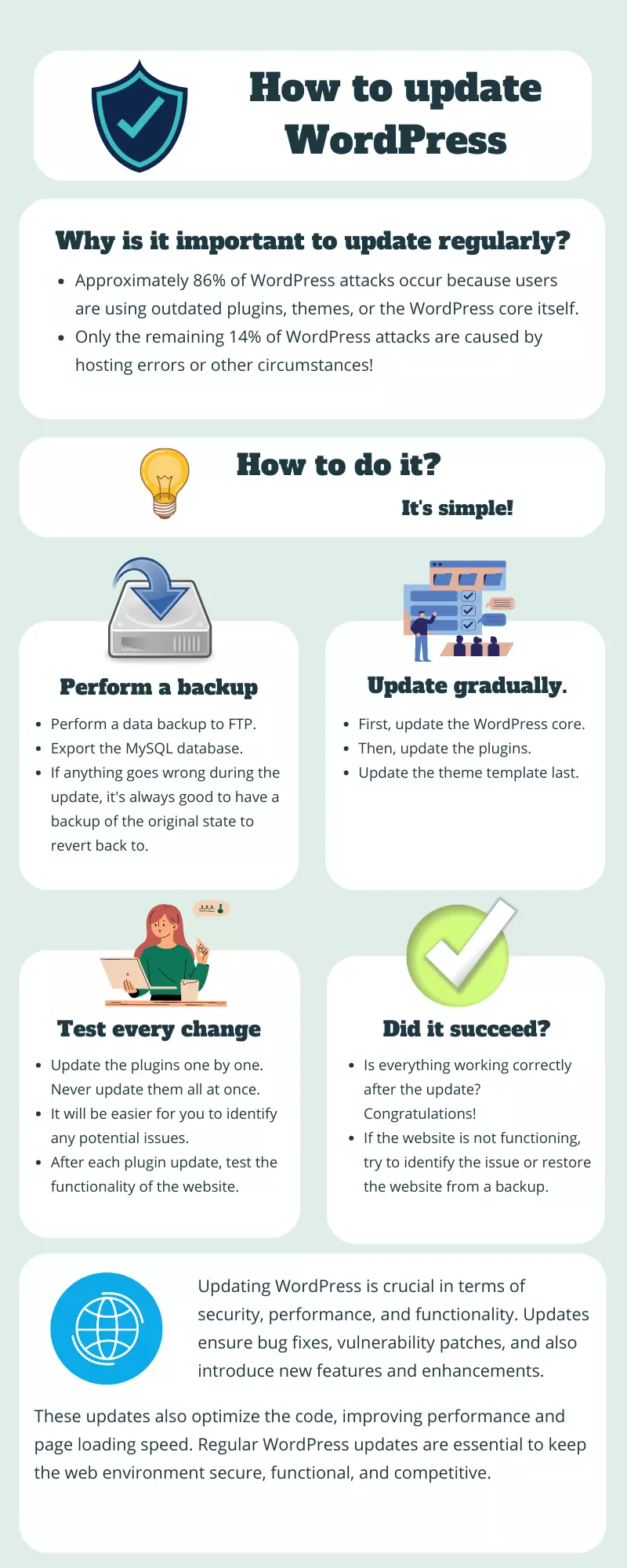
Best and Proven Practice For WordPress Update With Infographic
Conclusion
And you’re done. If you’ve read this far and if you follow the advice given above, I dare say that you will successfully avoid problems during updates. In my 17 years of experience, I have fixed numerous “dead” WordPress websites, but thankfully, my own websites have never catastrophically crashed after an update. It just takes some thinking, dedicating a little extra time to it, and the problems will easily be avoided. However, exceptions always confirm the rule, and every update will always be a bit of an adrenaline rush. Those who have a website built on WordPress certainly know exactly what I’m talking about.
The website is created with care for the included information. I strive to provide high-quality and useful content that helps or inspires others. If you are satisfied with my work and would like to support me, you can do so through simple options.
Byl pro Vás tento článek užitečný?
Klikni na počet hvězd pro hlasování.
Průměrné hodnocení. 0 / 5. Počet hlasování: 0
Zatím nehodnoceno! Buďte první
Je mi líto, že pro Vás nebyl článek užitečný.
Jak mohu vylepšit článek?
Řekněte mi, jak jej mohu zlepšit.

Subscribe to the Newsletter
Stay informed! Join our newsletter subscription and be the first to receive the latest information directly to your email inbox. Follow updates, exclusive events, and inspiring content, all delivered straight to your email.
Are you interested in the WordPress content management system? Then you’ll definitely be interested in its security as well. Below, you’ll find a complete WordPress security guide available for free.

