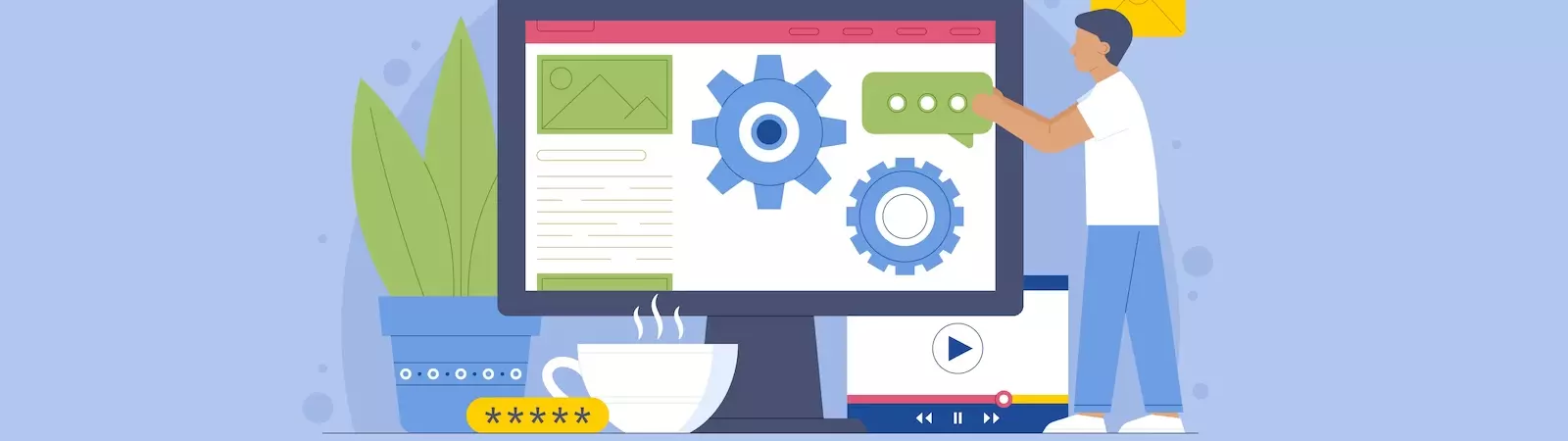Table of Contents:
- How to Easily Create WordPress Menu For Logged-in Users
- Why is it good to have a different menu for logged-in users?
- First, create two separate menus
- How to Easily Create WordPress Menu For Logged-in Users Using Plugin Conditional Menus
- Install the Conditional Menus plugin
- Menu Settings
- How to Easily Create WordPress Menu For Logged-in Users
- Conclusion
- More content about WordPress
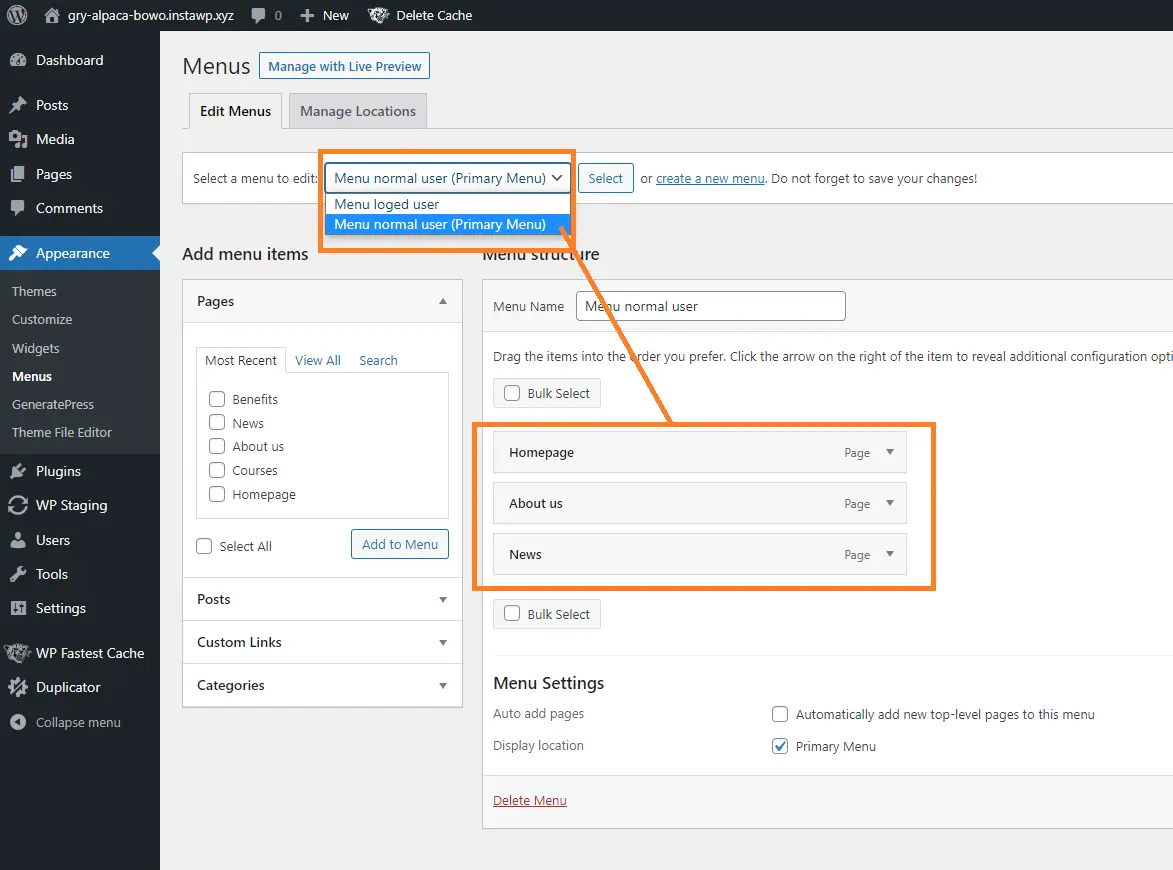
Last updated December 6th, 2023 00:12
You have a website built on WordPress and you need to address a situation where you want to provide a different menu for logged-in users compared to users who are not logged in. Create your own menu for logged-in WordPress users. However, WordPress does not have this functionality natively. Nevertheless, to incorporate such functionality into your website and create a custom menu, it only takes a few minutes with the help of the Conditional Menus plugin. So let’s take a look on guide, how to easily create WordPress menu for logged-in users in couple of step’s.
How to Easily Create WordPress Menu For Logged-in Users
Why is it good to have a different menu for logged-in users?
There can be multiple reasons for having a different menu for logged-in users. Firstly, website personalization is a significant factor. Essentially, you would want to provide additional offerings specifically tailored to logged-in users. Secondly, this approach can foster increased interest in visitor registrations on your website. Moreover, by requiring registration, you can present exclusive content that would otherwise remain hidden from non-registered users in the menu.
For instance, if you incorporate a call-to-action within each article, emphasizing that after registering on the website, users will gain access to exclusive, let’s say, private content, many users will at least contemplate such an offer. Furthermore, this is contingent upon whether they also find the content you deliver without registration appealing.
First, create two separate menus
The foundation for two or more distinct menus lies in having the menus themselves. This entails creating and setting up two separate menus using the options found in the left-hand menu under “Appearance” and “Menu“. One menu will cater exclusively to logged-in users, while the other will be dedicated to standard users. Allow me to provide a practical example. Our webpage will consist of the following menu items:
- Homepage
- About us
- News
- Benefits
- Courses
The last two items will be visible only to logged-in users. This means that Benefits and Courses will be displayed only if you create an account and log in.
Create two menus. In the first menu for standard users, add only the pages Homepage, About us, and News. In the second menu for logged-in users, add the pages Benefits and Courses as well.
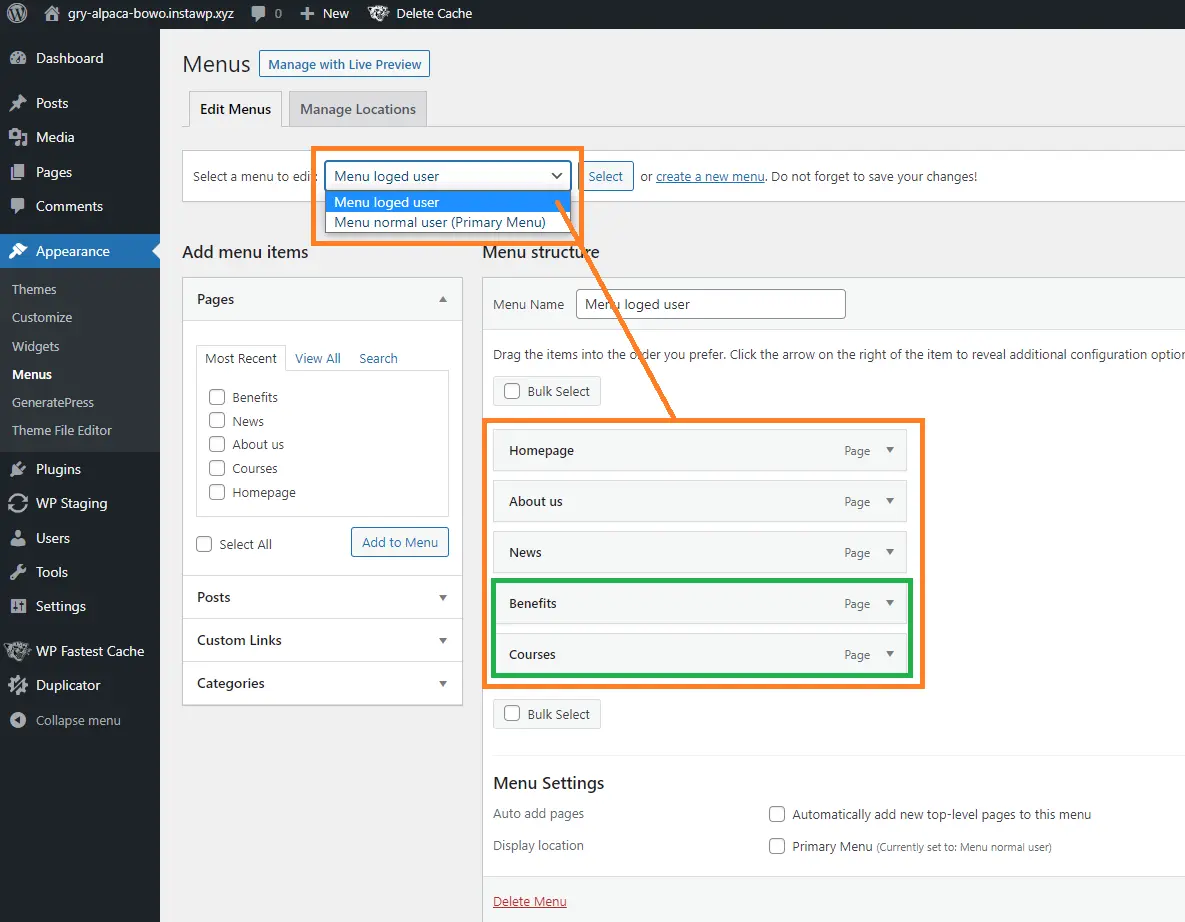
How to Easily Create WordPress Menu For Logged-in Users Using Plugin Conditional Menus
You have the menus ready, and now you will assign them properties. Using the Conditional Menus plugin, you will configure how the menus should behave based on whether the user is logged in or not.
Install the Conditional Menus plugin
Since the plugin is available in the official repository, you can install it directly from the WordPress administration. Follow these steps to install the plugin:
- In the left menu of the administration, click on “Plugins.”
- In the submenu, click on “Add New.”
- In the top right corner, there is a search field. Type “Conditional Menus” into the field.
- WordPress will search for the plugin.
- Install and activate it.
Menu Settings
Now, you can proceed to the final configuration of the behavior of both menus. To begin with, navigate once again to the “Appearance” section in the left menu and select “Menu“. Within this section, you will notice an additional tab labeled “Manage Locations“. This tab will allow you to define the behavior of both menus. In the first dropdown menu, specifically select the menu designated for non-registered users, while in the second dropdown menu, choose the menu intended for logged-in users. Moreover, you have the option to further customize the display conditions by clicking on the “+ Conditions” button.
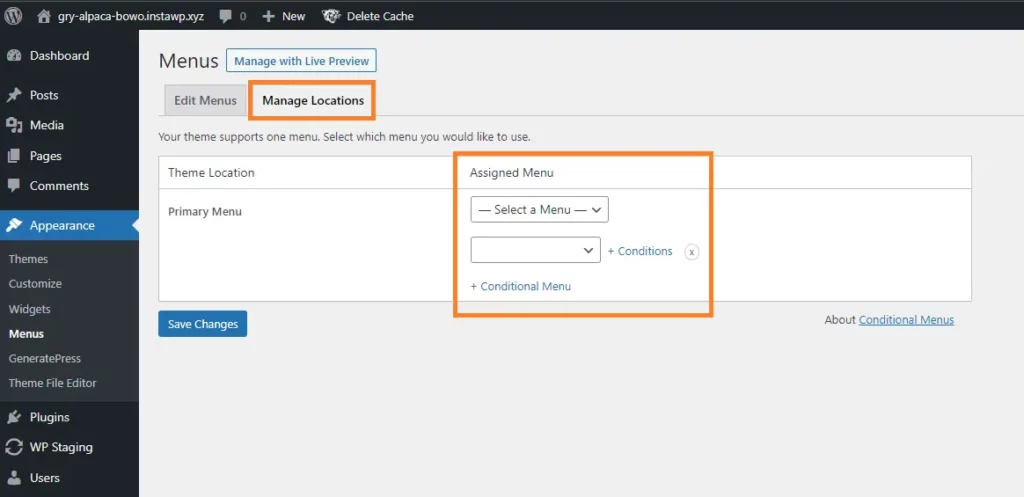
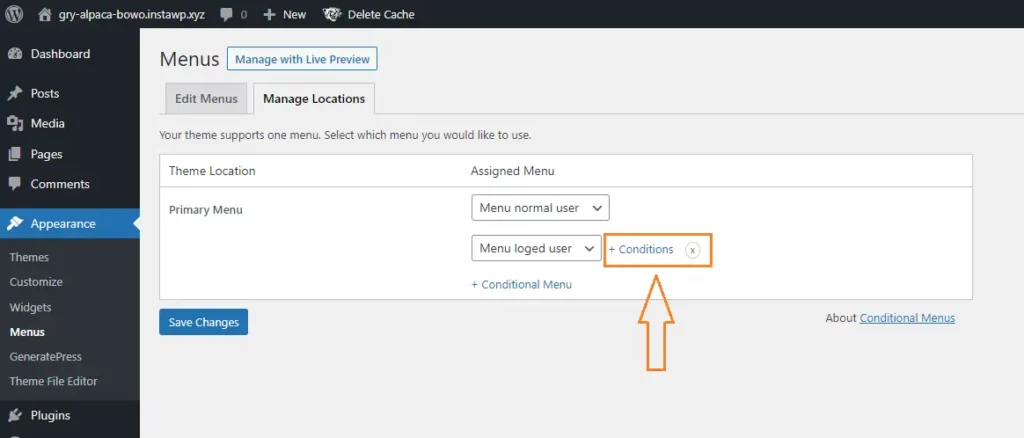
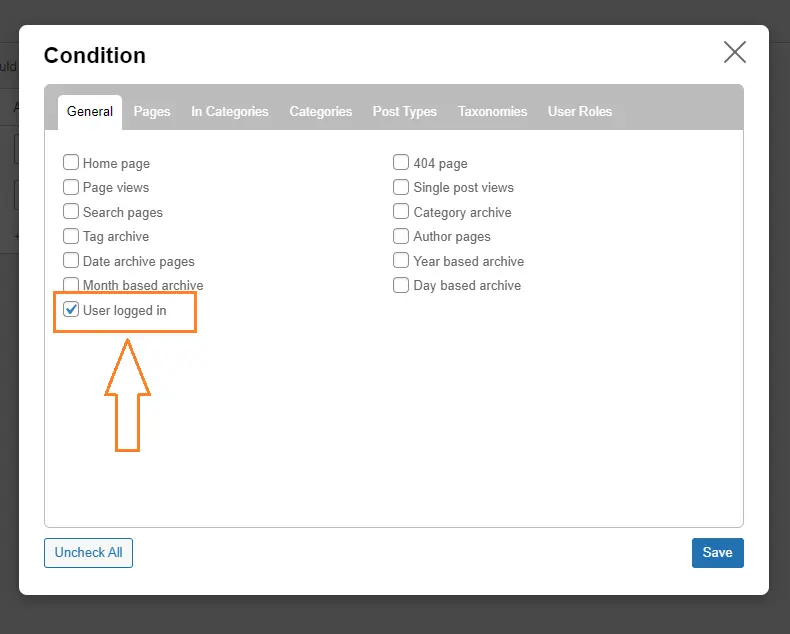
By using the “Conditions” button, you can define the display conditions for the second menu. In this case, simply choose that the second menu will be displayed only to logged-in users. In the menu options, select the “User logged in” option.
How to Easily Create WordPress Menu For Logged-in Users
Conclusion
Once you have saved the condition selection, your second menu for logged-in users is now complete and fully functional. Now, you can proceed to test its behavior. As a logged-in admin user, you should automatically see the menu for logged-in users displayed on the website. Try logging out and check if the menu state has changed and the additional items have disappeared. I must also note that, as always, if you are using any caching plugin on your website, it is recommended to clear the WordPress cache to ensure that the recent changes to the menu are correctly reflected.
The website is created with care for the included information. I strive to provide high-quality and useful content that helps or inspires others. If you are satisfied with my work and would like to support me, you can do so through simple options.
Byl pro Vás tento článek užitečný?
Klikni na počet hvězd pro hlasování.
Průměrné hodnocení. 0 / 5. Počet hlasování: 0
Zatím nehodnoceno! Buďte první
Je mi líto, že pro Vás nebyl článek užitečný.
Jak mohu vylepšit článek?
Řekněte mi, jak jej mohu zlepšit.

Subscribe to the Newsletter
Stay informed! Join our newsletter subscription and be the first to receive the latest information directly to your email inbox. Follow updates, exclusive events, and inspiring content, all delivered straight to your email.
Are you interested in the WordPress content management system? Then you’ll definitely be interested in its security as well. Below, you’ll find a complete WordPress security guide available for free.