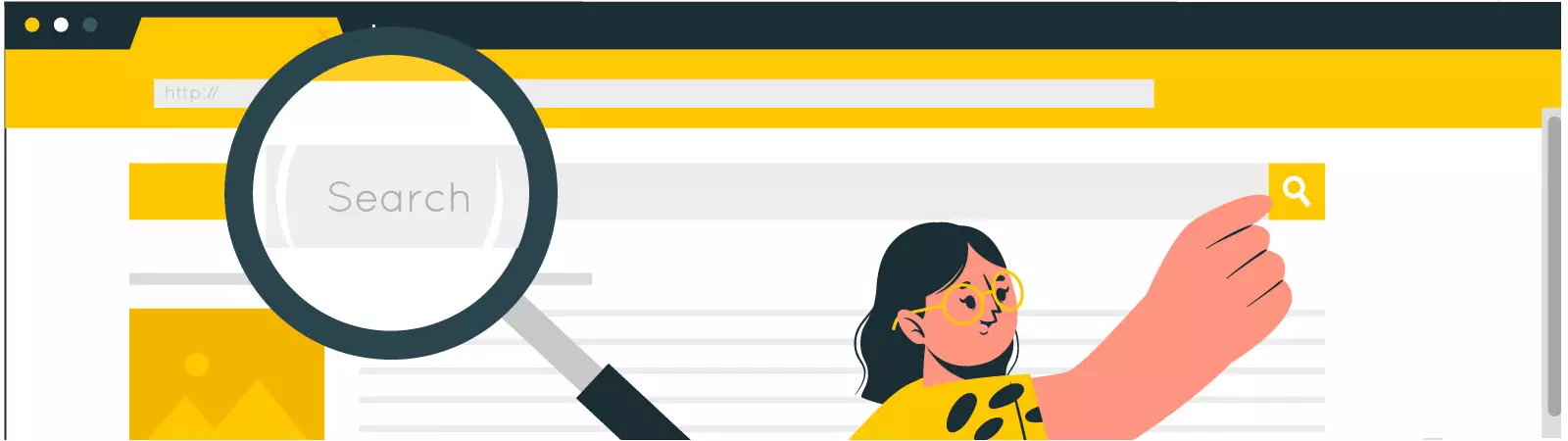Table of Contents:
- How to find the ID of an article, page, category, or tag in WordPress?
- Using the URL in the admin area
- Using a Plugin
- Conclusion
Last updated December 6th, 2023 00:22
Every article, page, category, or tag in WordPress has its unique ID. This ID is often useful when making modifications to a website or when adding new functionalities through shortcodes. Simply put, if you want to target specific categories or tags using a shortcode or snippet, you will need to know their IDs. In this article, you will learn how to find the ID of an article, page, category, or tag in WordPress using two methods.
How to find the ID of an article, page, category, or tag in WordPress?
Using the URL in the admin area
When you click on an article, page, category, or tag, you can easily find its ID in the URL. Let me provide an example with an article. Once you click on the edit option for a specific article, you will see a similar URL in the address bar:
../wp-admin/post.php?post=6&action=edit
Notice the part “post=6” in the example. In this case, it means that the ID of this article is 6. The URL for a category might look slightly different, but the category ID is still clearly visible in the URL address:
../wp-admin/term.php?taxonomy=category&tag_ID=1&post_type= ....
In this category URL, the ID is represented by the string “tag_ID=1“. So, the ID of the mentioned category is 1. If you don’t need to know the IDs of dozens of articles or categories, etc., the ID being visible in the URL can be a good option.
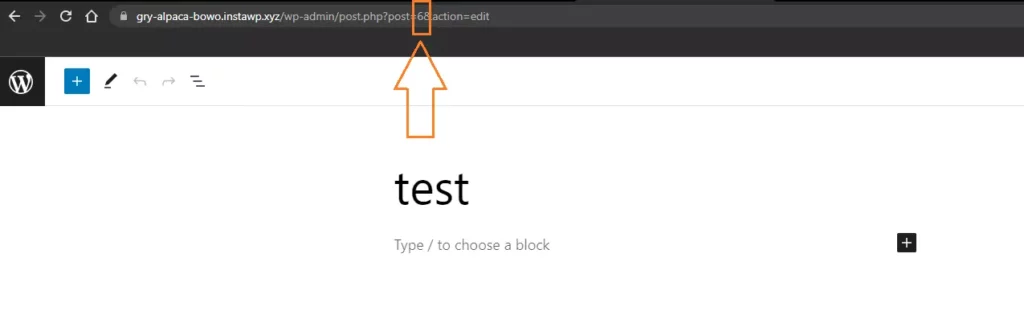
Using a Plugin
The above-mentioned method might become cumbersome if you need to know the IDs of, let’s say, 10 articles or categories. It would be impractical to individually navigate to each category or article and manually find the IDs.
In such cases, you can rely on the Reveal IDs plugin. This plugin adds an additional column to the administration area, specifically to the list of the aforementioned “elements,” where the individual IDs will be directly visible. You will be able to copy them and use them in shortcodes or snippets as needed.
Installing the plugin is straightforward:
- In the left-hand menu of the administration area, click on “Plugins“
- In the submenu, select “Add New“
- In the search field located in the top right corner, type “Reveal IDs“
- Install and activate the plugin.
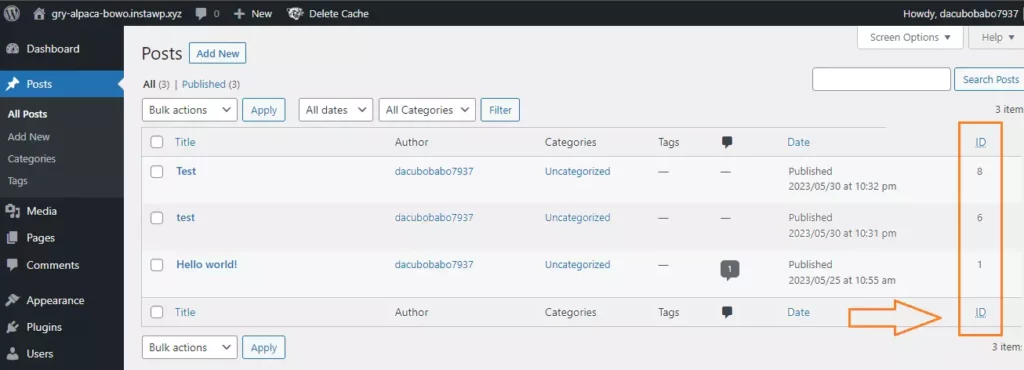
Conclusion
As you can see, finding the ID of an article, page, category, or tag in WordPress is not difficult, even when you need to find the IDs of multiple categories or pages, and so on. If you need these IDs for a snippet or shortcode, you can use the methods mentioned above.
The website is created with care for the included information. I strive to provide high-quality and useful content that helps or inspires others. If you are satisfied with my work and would like to support me, you can do so through simple options.
Byl pro Vás tento článek užitečný?
Klikni na počet hvězd pro hlasování.
Průměrné hodnocení. 0 / 5. Počet hlasování: 0
Zatím nehodnoceno! Buďte první
Je mi líto, že pro Vás nebyl článek užitečný.
Jak mohu vylepšit článek?
Řekněte mi, jak jej mohu zlepšit.

Subscribe to the Newsletter
Stay informed! Join our newsletter subscription and be the first to receive the latest information directly to your email inbox. Follow updates, exclusive events, and inspiring content, all delivered straight to your email.
Are you interested in the WordPress content management system? Then you’ll definitely be interested in its security as well. Below, you’ll find a complete WordPress security guide available for free.