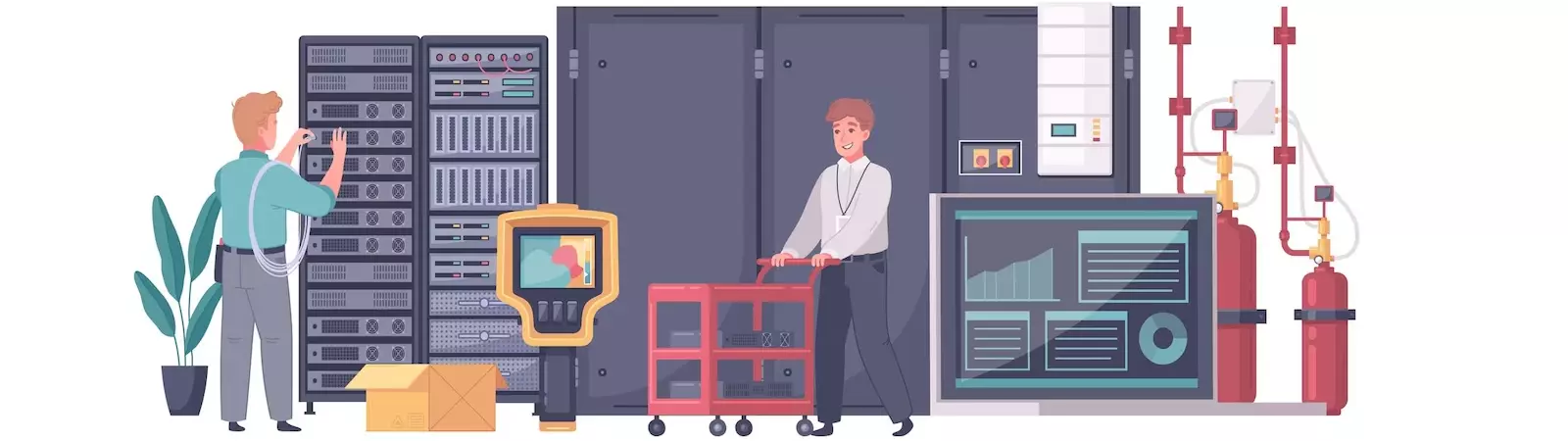Table of Contents:
- Installation of Webmin on Ubuntu server
- Update the repository list
- Installation of Webmin on Ubuntu server
- Modify the firewall (UFW)
Last updated December 6th, 2023 00:16
Webmin is a web application designed for server management and configuration. It provides users with a user-friendly graphical interface, allowing them to manage their server even with minimal technical knowledge. Webmin runs on a specific port (typically port 10000) and can be accessed via a web browser from any device connected to the network. Alternatively, it is recommended to secure Webmin and its port behind a firewall, allowing access only from a specific IP address. This application offers a wide range of features and tools to facilitate server administration. Installation of Webmin on Ubuntu server is not demanding and takes only a few minutes. In this guide, we will demonstrate how to do it.
Installation of Webmin on Ubuntu server
The first step is to update the package list on your Linux server. You can do this with the following command:
sudo apt update
Update the repository list
To install the Webmin application, you will need to update the repository list. This can be done in two steps. In the first step, you need to edit the /etc/apt/sources.list file. Choose a text editor of your preference. In this case, let’s use nano.
sudo nano /etc/apt/sources.list
Add the following line to the sources.list file:
deb http://download.webmin.com/download/repository sarge contrib
If you are using the nano editor, press the CTRL+X key combination, then confirm the changes in the file by pressing the Y key and Enter.
Installation of Webmin on Ubuntu server
Now, use the wget command to download the Webmin PGP key and add it to your key list:
wget -q -O- http://www.webmin.com/jcameron-key.asc | sudo apt-key add
Then, update the package list again to include the newly added Webmin trusted repository:
sudo apt update
Now you can install the Webmin interface itself using the following command:
sudo apt install webmin
Modify the firewall (UFW)
Since Webmin operates on port 10000, modify the firewall (UFW) to make the port accessible either from anywhere or restrict access to a specific IP address.
To make Webmin accessible from anywhere, use the following command:
sudo ufw allow 10000
By using this command, you allow access to the Webmin interface only from the IP address you define (which is recommended). Replace xxx.xxx.xxx.xxx in the command with the IP address from which you want to allow remote access. You can find your current IP address, for example, at https://mojeip.cz.
sudo ufw allow from xxx.xxx.xxx.xxx to any port 10000
Once you add the Webmin interface to the firewall (assuming you have it enabled), the interface will be accessible at http://xxx.xxx.xxx.xxx:10000. In the URL, replace xxx.xxx.xxx.xxx with the IP address of your server where Webmin is running. For example, if the server’s IP address is 123.123.123.123, the Webmin interface address will be http://123.123.123.123:10000.
To enable SSL encryption in Webmin, you can go to the Webmin Configuration -> SSL Encryption -> Let’s Encrypt section. There, you can obtain an SSL certificate for the interface and subsequently have communication with the Webmin interface encrypted using the HTTPS protocol.
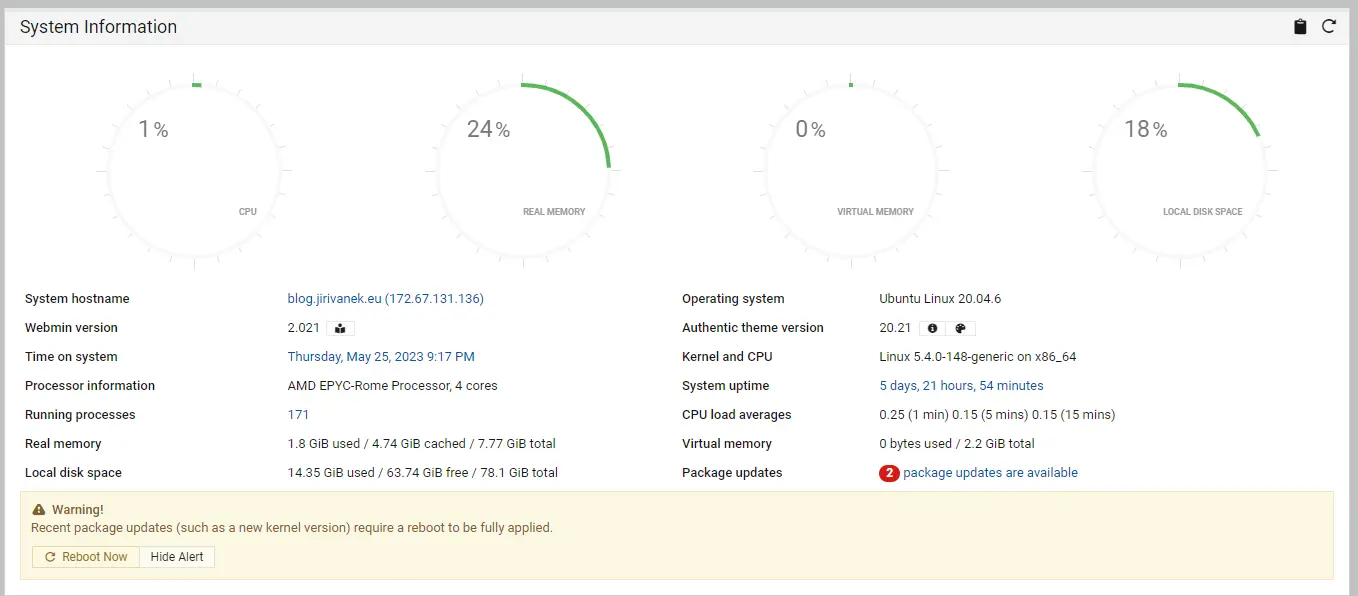
The website is created with care for the included information. I strive to provide high-quality and useful content that helps or inspires others. If you are satisfied with my work and would like to support me, you can do so through simple options.
Byl pro Vás tento článek užitečný?
Klikni na počet hvězd pro hlasování.
Průměrné hodnocení. 0 / 5. Počet hlasování: 0
Zatím nehodnoceno! Buďte první
Je mi líto, že pro Vás nebyl článek užitečný.
Jak mohu vylepšit článek?
Řekněte mi, jak jej mohu zlepšit.

Subscribe to the Newsletter
Stay informed! Join our newsletter subscription and be the first to receive the latest information directly to your email inbox. Follow updates, exclusive events, and inspiring content, all delivered straight to your email.
Are you interested in the WordPress content management system? Then you’ll definitely be interested in its security as well. Below, you’ll find a complete WordPress security guide available for free.