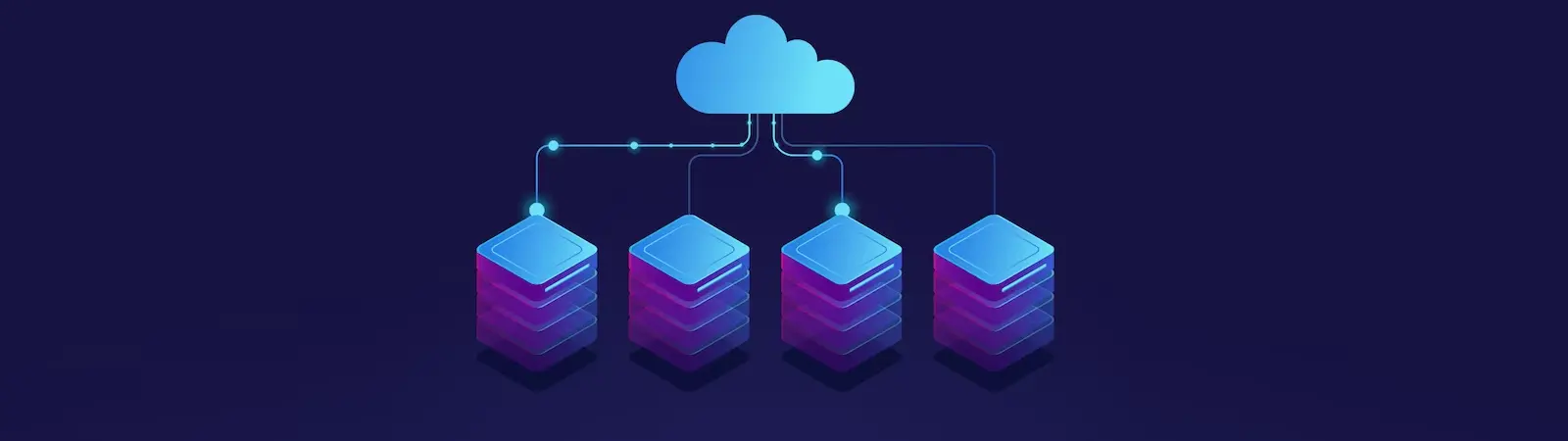Table of Contents:
- Installation of Forpsi backup agent Commvault on Linux server
- Individual components:
- libc6-i386
- psmisc
- kexec-tools
- Upload the installation package to the server.
- Agent registration
- Installation of Forpsi backup agent Commvault on a Linux server. Conclusion.
Last updated December 6th, 2023 00:16
If you operate your services or website on your own VPS, you have surely dealt with data backup multiple times. At the very least, backing up data on FTP and MySQL database. Personally, I back up data on the server using Forpsi Cloud Backup and Evault technology. However, there is also another backup technology called Commvault. In this article, you will learn about that second technology and how to perform the installation of Forpsi backup agent Commvault on a Linux server.
Commvault allows for automatic backup of data from various servers and storing them in a central repository. Through data compression and deduplication, it reduces storage space requirements. Commvault also provides the ability to recover data in the event of a disaster or deletion. The system is designed to be easily manageable and provides users with an intuitive interface.
An advantage of Commvault server backup is its flexibility and scalability, which allows the system to be tailored to the needs of different types of servers and environments.
Installation of Forpsi backup agent Commvault on Linux server
Backup using Forpsi Cloud Backup consists of two parts. On one side, you have the control panel where you configure and modify backups and their execution. On the other side, there is the server from which data is backed up to the cloud. To make all this possible, both sides need to communicate. This is achieved by installing and configuring an agent on your server, which will communicate with the control panel. Fortunately, installing the Commvault agent is not complicated at all with the proper instructions and takes only a few minutes. Let’s go through the individual steps.
As a first step, install these three components for agent operation:
apt install libc6-i386
apt install psmisc
apt install kexec-tools
If you see this window, you can click on the <yes> option.
Individual components:
libc6-i386
The libc6-i386 package on the server is used to provide support for 32-bit applications on a 64-bit system. This package contains libraries that are necessary for the proper functioning of these applications. When running 32-bit programs on a 64-bit system, it is important to have the correct libraries that enable their execution and communication with the system. The libc6-i386 package takes care of these libraries and ensures that 32-bit applications will function correctly.
psmisc
The psmisc package on the server is used to provide useful tools for process management. This package includes several commands that allow you to monitor, manage, and terminate running processes on your server. With the help of psmisc, you can obtain information about running processes, such as their identifier (PID), start time, system resource usage, and more.
kexec-tools
The kexec-tools package on the server is used to provide tools for fast booting of the operating system kernel. This package enables the transition from one kernel to another without the need to restart the entire system.
<br><br>
Using kexec-tools, you can load a new kernel into the server’s memory and execute it without the traditional restart procedure. This process is called “kexec booting” and allows you to update the system kernel or perform other changes without interrupting the server’s operation.
Upload the installation package to the server.
You can download the installation .deb file directly from the Commvault console. In the left menu, select “Web console” and from the submenu, choose “Download center.” Here, select the .deb package or .rpm package, depending on the distribution you will be installing the agent on.
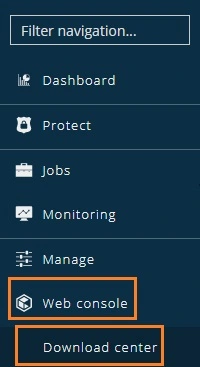
You need to upload the downloaded package (in our case, deb-linux-dc03-sp20.77.amd64) to the server. As an example, let’s assume the folder is /home/user. Personally, I uploaded the package to the server using an SFTP connection.
To install the uploaded file from the above-mentioned folder, use the following commands:
cd /home/uzivatel
dpkg -i jmeno_balíčku.deb
Agent registration
To connect the agent to the server, the easiest way is to use an authentication code. In the left menu, select “Manage,” and then from the submenu, choose “Company.” Here, click on “Requires authcode for installation” and generate an authentication code. You will need to copy this code for the next step.
You will then perform the final command to connect the agent on the server with Commvault:
/opt/commvault/Base/SIMCallWrapper -OpType 1000 -authcode xxxxxxx -output /tmp/output.xml -restartServices
Instead of xxxxxxx in the command, enter your authentication code and run the command. This is the final step where the agent on the server will connect with Commvault.
Installation of Forpsi backup agent Commvault on a Linux server. Conclusion.
After running the final command from the guide, the agent will connect with Commvault, and you can start planning the backup of necessary data. As an addition, I will provide two commands for stopping and starting the service on the server:
commvault stop
commvault start
The website is created with care for the included information. I strive to provide high-quality and useful content that helps or inspires others. If you are satisfied with my work and would like to support me, you can do so through simple options.
Byl pro Vás tento článek užitečný?
Klikni na počet hvězd pro hlasování.
Průměrné hodnocení. 0 / 5. Počet hlasování: 0
Zatím nehodnoceno! Buďte první
Je mi líto, že pro Vás nebyl článek užitečný.
Jak mohu vylepšit článek?
Řekněte mi, jak jej mohu zlepšit.

Subscribe to the Newsletter
Stay informed! Join our newsletter subscription and be the first to receive the latest information directly to your email inbox. Follow updates, exclusive events, and inspiring content, all delivered straight to your email.
Are you interested in the WordPress content management system? Then you’ll definitely be interested in its security as well. Below, you’ll find a complete WordPress security guide available for free.