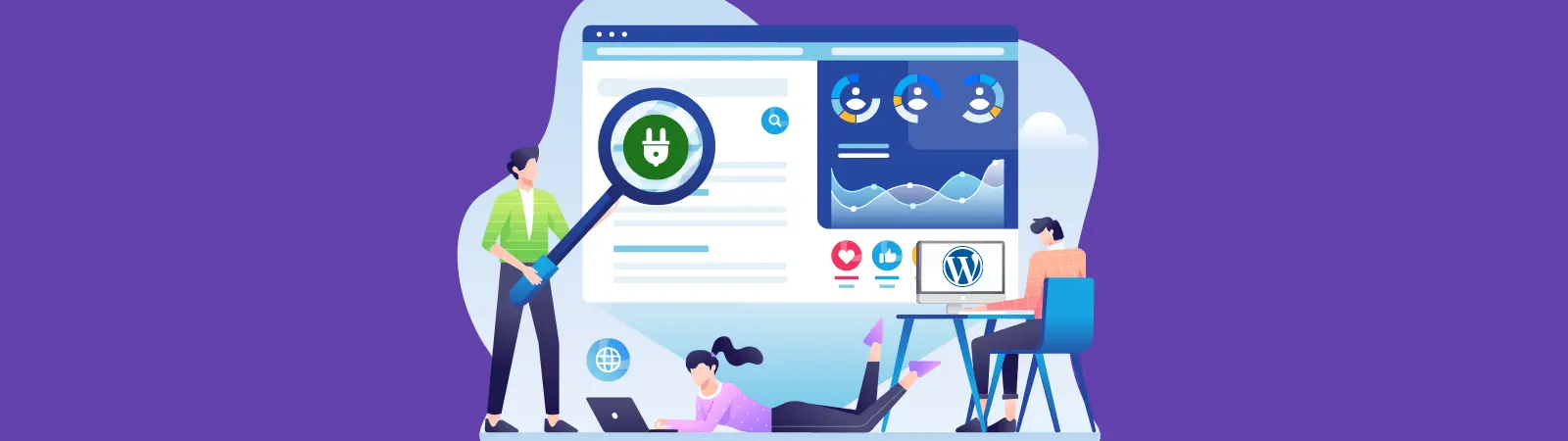Table of Contents:
- Tool for tracking user behavior on the web
- How to set up Hotjar in WordPress
- Tool for tracking user behavior on the web
- Registration
- Plugin installation
- What does the user behavior tracking tool offer on a website?
- Videos of what your users actually do on your website
- Website Heatmap
- Conclusion
- More content about WordPress
Last updated December 6th, 2023 00:30
Getting to know your website users can be crucial in terms of designing the website layout and its interactive elements. As a website owner, you would agree that it’s important to know what your website users are doing. Or, where they are clicking too. Based on such data, you are able to adjust or relocate key website elements that should be visible at first glance. In this article, I want to introduce you to a tool for tracking user behavior on the web – Hotjar. Also I want to show you how to integrate it into WordPress.
Tool for tracking user behavior on the web
With Hotjar, you can track the following data and metrics:
- Video recording of the user’s entire visit and what they did on the website
- Basic referral data (where they came from, their browser, operating system, etc.)
- Heatmaps – a map of clicks that shows you which areas users click on the most
- Rage clicks – the tool records a series of multiple clicks in the same spot, which may indicate a non-functional link or button
- Basic statistics of visited articles or pages
- And much more
I consider this tool as one of the possibilities to test a new website. So I will describe the plan than, that is provided for free and is therefore available to everyone at no cost.
How to set up Hotjar in WordPress
Setting up Hotjar consists of two parts. In the first part, you need to register for the service. In the second part, you will need to insert the tracking code into WordPress (into the header of the website), or as I will show you, you can use a plugin. This will allow the tool to collect data about your users, which you can then analyze and create an overall analysis from. The principle of data collection is very similar to the Google Analytics tool.
Right at the beginning, I would like to point out that Hotjar is not used to track people. If you have an e-shop on your website, many of the information can be filtered out by the service provider. Therefore, you will not see payment card numbers and many other things that users enter when browsing your website. This tool is not intended for these purposes.
Tool for tracking user behavior on the web
Registration
You can register on the Hotjar website using the “Get started free” button. You can either fill out the entire registration form or use an existing account, for example, on Google. Once you have completed the registration and logged in, you can add a domain for which you want to track user behavior. Hotjar usually recognizes that WordPress is installed on the website.
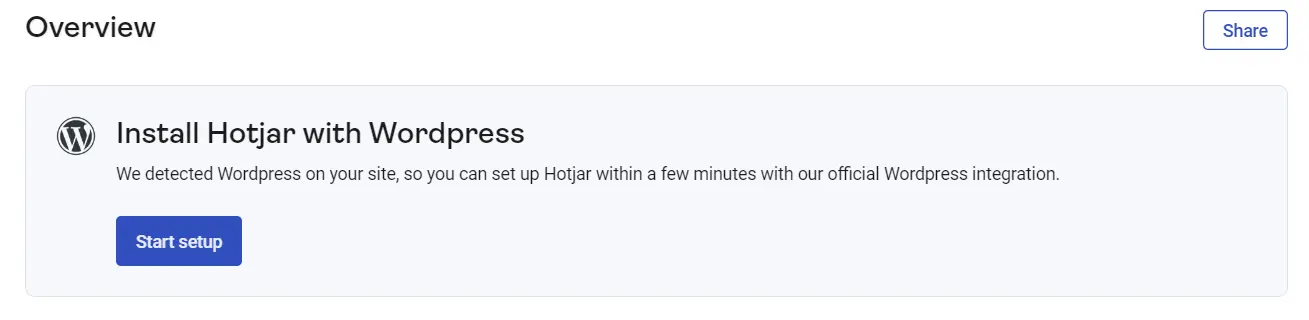
In the following step, you have two options. You can either connect the service to your website using a plugin or use the tracking code that you place in the header of your website. The tracking code looks like this:
<!-- Hotjar Tracking Code for moje-domena-test.cz -->
<script>
(function(h,o,t,j,a,r){
h.hj=h.hj||function(){(h.hj.q=h.hj.q||[]).push(arguments)};
h._hjSettings={hjid:1234567,hjsv:6};
a=o.getElementsByTagName('head')[0];
r=o.createElement('script');r.async=1;
r.src=t+h._hjSettings.hjid+j+h._hjSettings.hjsv;
a.appendChild(r);
})(window,document,'https://static.hotjar.com/c/hotjar-','.js?sv=');
</script>
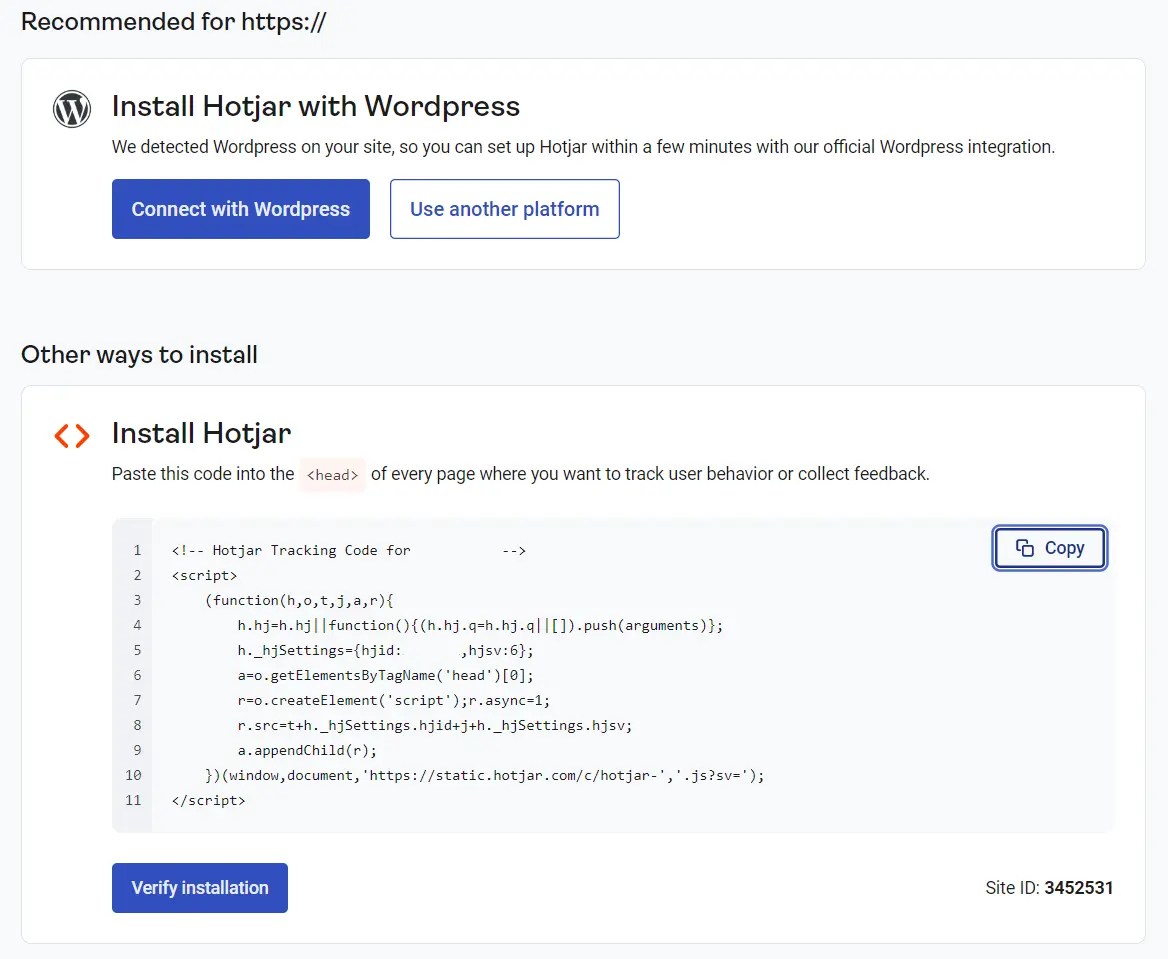
I’ll leave the method of connection up to you. If you want to use a plugin, which the application will recommend, click on the blue button “Connect with WordPress”. Hotjar will generate a numerical ID, which you will use in the plugin.
Plugin installation
For an easier connection with Hotjar, you can use a plugin that you can find directly in the official wordpress.org repository. Therefore, you can conveniently install it directly from the WordPress administration. Follow these steps:
- click on “Plugins” in the left menu in the administration
- choose “Plugin Installation” in the submenu
- use the search field in the upper right corner and type in Hotjar
- install and activate the found plugin
Once you activate the plugin, it integrates into the “Settings” menu. Here you will find an item named “Hotjar”. The only thing the plugin will ask you for is the generated numerical ID, which you will insert into the field and save changes.”<
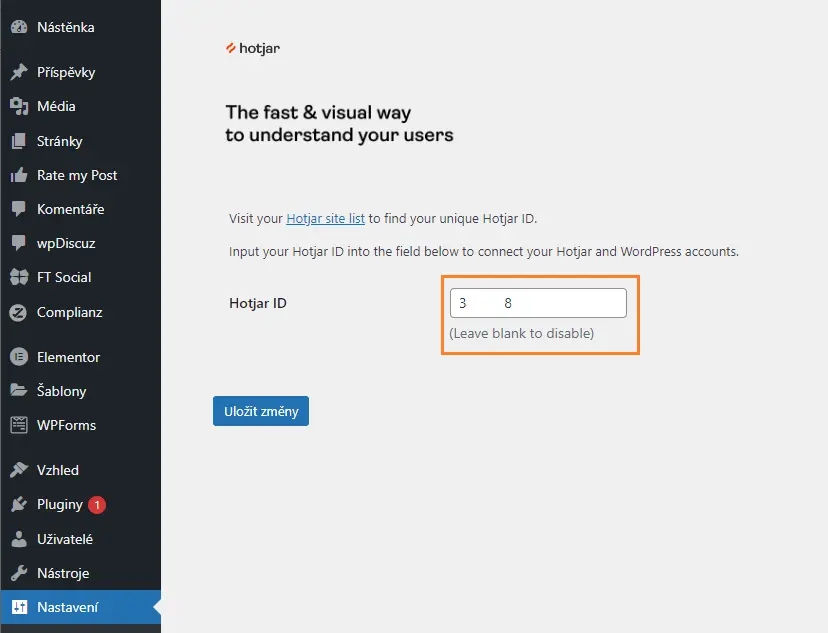
After integrating and setting up the plugin on the Hotjar side, click on “Verify installation” and the process is completed. The application will verify the insertion of the code or installation and setup of the plugin and is ready to use.
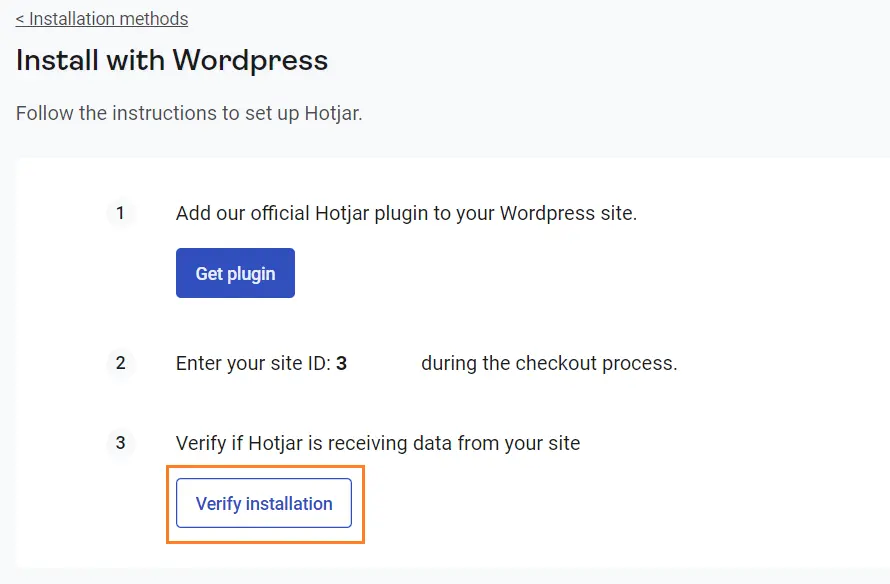
What does the user behavior tracking tool offer on a website?
Videos of what your users actually do on your website
The tool records all user activity in videos that you can then watch. You can see where they came from, what they clicked on, where they scrolled with their mouse. You can also see how long they stayed on the website, what they were interested in, and whether they continued browsing the website and what interested them. In addition, the complete list of all user actions is visible in the right menu of the video. The video player also has a handy feature where it is divided into active and inactive parts of the user’s visit. This allows you to precisely move the video to only the places where the user actually performed some action.
Website Heatmap
Simply put, a website heatmap shows the areas on your website where users most frequently click. This image of your web interface resembles a thermal image, where you can see color patches ranging from red to blue, indicating the intensity of clicks. With this map, you can easily identify the most attractive areas and place key elements of your website in them. As part of the heatmap, you can also display the so-called scroll heatmap, where you can see at a glance something called the FOLD. This is a certain milestone that tells you what part of your website the vast majority of users see without having to scroll down with their mouse. It is therefore the part of your website screen that most people can fit on their monitor without having to move the page to another location.
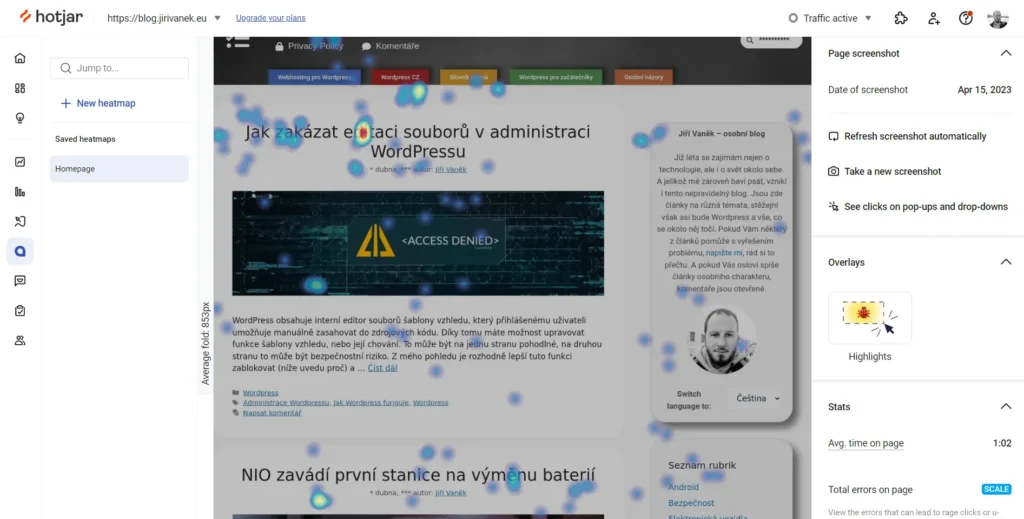
Conclusion
If we focus on what the tool offers in its basic version for free, then these two things are likely to be the most commonly used. All other tools are only available in paid versions, so it will be up to you whether you use them or not. However, this tool is excellent for a first and thorough website analysis. With videos, you can see where users are having problems and with “rage clicks,” you can identify non-functioning links or buttons, which can be invaluable data when launching a website for the first time.
The pricing plans are as follows:
- Basic – free
- Plus – 31,2 USD monthly
- Business – 79,2 USD monthly
- Scale – 170,4 USD monthly
If you end up liking this tool for tracking user behavior on your website, you will have the option to upgrade from the free plan to a paid plan, which will offer many more metrics for tracking.
The website is created with care for the included information. I strive to provide high-quality and useful content that helps or inspires others. If you are satisfied with my work and would like to support me, you can do so through simple options.
Byl pro Vás tento článek užitečný?
Klikni na počet hvězd pro hlasování.
Průměrné hodnocení. 0 / 5. Počet hlasování: 0
Zatím nehodnoceno! Buďte první
Je mi líto, že pro Vás nebyl článek užitečný.
Jak mohu vylepšit článek?
Řekněte mi, jak jej mohu zlepšit.

Subscribe to the Newsletter
Stay informed! Join our newsletter subscription and be the first to receive the latest information directly to your email inbox. Follow updates, exclusive events, and inspiring content, all delivered straight to your email.
Are you interested in the WordPress content management system? Then you’ll definitely be interested in its security as well. Below, you’ll find a complete WordPress security guide available for free.