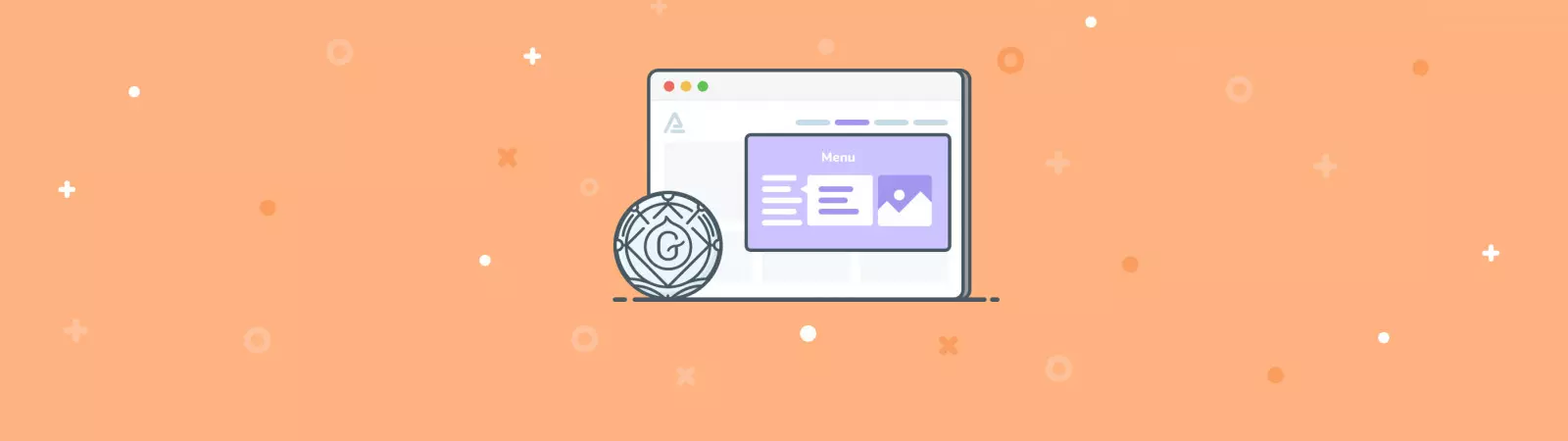Last updated December 6th, 2023 00:33
Regarding working with email address and phone number in WordPress, I’ve already written about it. You can find the specific articles here: (how to work with email address and how to edit phone number). Both of these pieces of information can be inserted interactively on your website, making it easier for your site’s users to work with them. And since you can handle this issue thanks to these two articles, you can move on to the next step. You can also use these interactive pieces of information in the menu, preferably the mobile menu. In this article, I’ll show you how to add interactive email and phone number into the WordPress menu.
How to add interactive email and phone to WordPress menu
Interactive and clickable email and phone are best utilized in the mobile menu. Also, this is probably the best place to use these features for your users. To edit the menu, first navigate to the “Appearance” option in the left-hand administration menu. In the subsequent submenu, select “Menu“. I assume that you have already created a menu for mobile devices. If not, so first click on the “create new menu” link and name it. However, since you can add clickable email and phone to any menu, I will mainly show you how to do it.
Choosing which menu to add these items to is up to you. You can display this information in this way not only in the menu for mobile devices, but also in the menu for desktop computers.
User links in the Appearance menu
To insert a clickable email and phone number in the menu, you can use user links. In the link settings, you only need to choose two parameters – the URL address and the link text. Basically, it’s best to show how to insert both pieces of information by using an image.
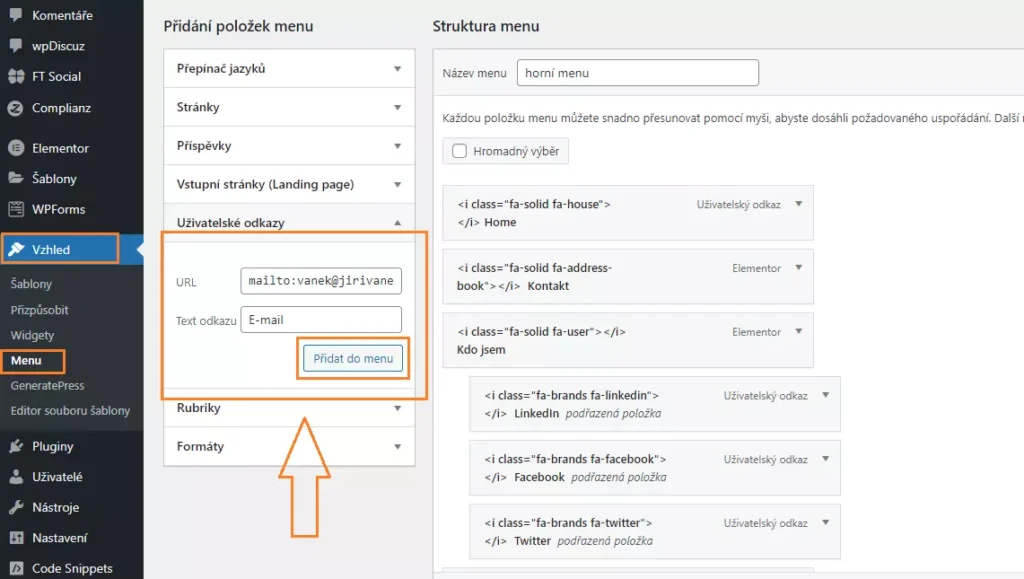
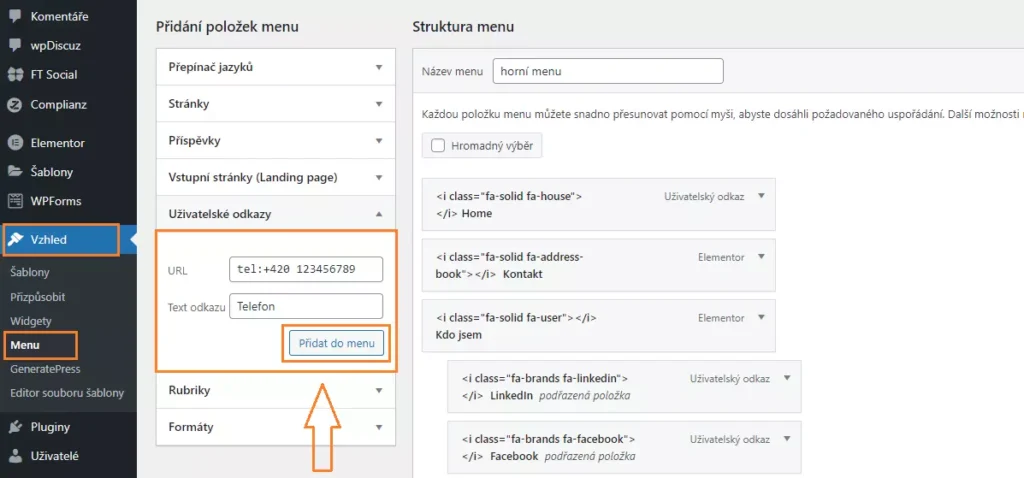
How to add an interactive email and phone to your WordPress menu and make it more attractive
Simply follow the steps outlined in the previous section. Once you’ve added both elements to the menu, a new Email and Phone item will appear that will prompt targeted action on mobile devices. While the email address will also be more usable on a computer, many people do not use their computer to make phone calls. By knowing how to insert an interactive email and phone to your WordPress menu, you can provide users with this information in an easy-to-find format. After all, many people search for contact information directly in the menu or footer of a website.
The website is created with care for the included information. I strive to provide high-quality and useful content that helps or inspires others. If you are satisfied with my work and would like to support me, you can do so through simple options.
Byl pro Vás tento článek užitečný?
Klikni na počet hvězd pro hlasování.
Průměrné hodnocení. 0 / 5. Počet hlasování: 0
Zatím nehodnoceno! Buďte první
Je mi líto, že pro Vás nebyl článek užitečný.
Jak mohu vylepšit článek?
Řekněte mi, jak jej mohu zlepšit.

Subscribe to the Newsletter
Stay informed! Join our newsletter subscription and be the first to receive the latest information directly to your email inbox. Follow updates, exclusive events, and inspiring content, all delivered straight to your email.