Table of Contents:
- What to focus on with a template?
- How to change the WordPress theme
- How to activate the appearance template:
- Favorite templates
- Where is the theme saved?
- What to avoid?
- What should you not forget when changing the appearance template?
- More content about WordPress
Last updated January 17th, 2024 08:59
If you’re starting with WordPress, the first steps that will likely interest you will be related to the appearance of your website. And with that comes the change of the appearance template. It’s quite simple and very intuitive in WordPress. I would dare to say that choosing a template is more demanding than actually changing the appearance. There are hundreds of them, and not all of them are of high quality, both in terms of design and source code. So if you’re wondering how to change the WordPress theme, you’re in the right place.
What to focus on with a template?
The main criterion when choosing a template is how well the developer takes care of it. You can usually tell by the date of the last update. If the template hasn’t been updated in several years (and yes, there are such templates), it’s likely that the developer has lost interest in it and is no longer working on it.
In addition to not having the functionalities you would expect from it, the template can also increase the level of security risk for the website due to the presence of a critical bug that an attacker could exploit. You can easily find out when the template was last updated on the wordpress.org page by clicking on the Download & Extend >> Themes link in the menu. Here, you can search for the template you want, and in the detailed description, you can see the date of the last update.
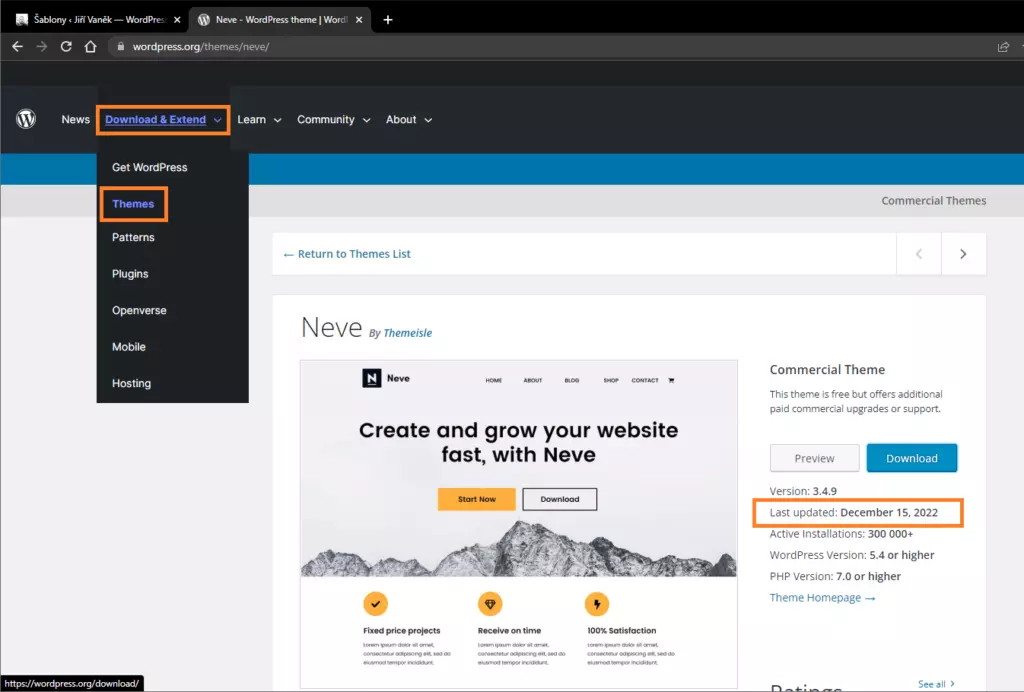
How to change the WordPress theme
Follow these steps:
- In the administration left menu, click on “Appearance“
- From the submenu, select “Themes“
- Click on the “Add New” button
- In the search field, enter the name of the template or a keyword
- Select the desired template and click “Install“
How to activate the appearance template:
- Again, click on “Appearance” in the left administration menu
- From the submenu, select “Themes“
- Choose the desired template and click “Activate“
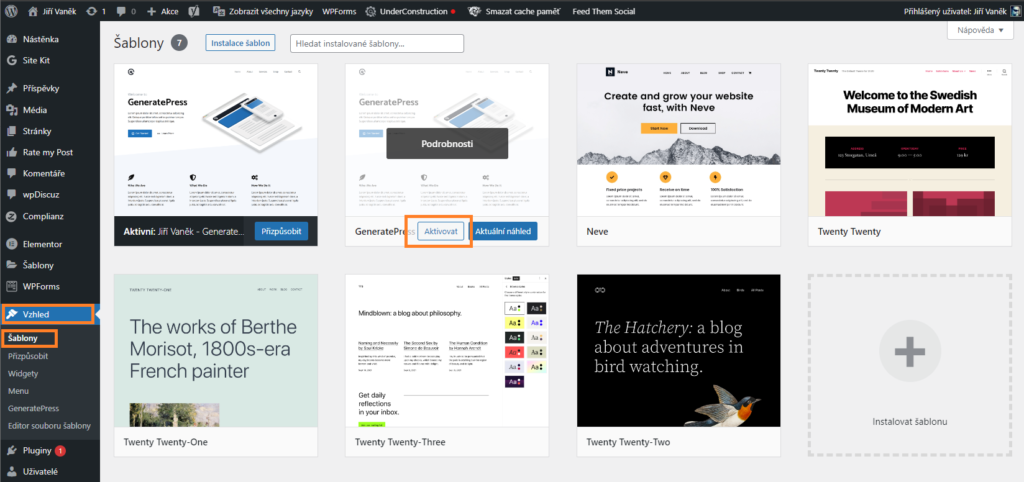
If you now look at your website, the template you have selected and activated should be active on it. You can then start customizing it.
Favorite templates
Among the templates that I consider to be of high quality and personally use are:
- Sydney – https://wordpress.org/themes/sydney/
- GeneratePress – https://wordpress.org/themes/generatepress/
- Neve – https://wordpress.org/themes/neve/
- Astra – https://wordpress.org/themes/astra/
Where is the theme saved?
Themes are saved on the web server in a pre-defined folder, which is wp-content/themes. Each theme you install on WordPress has its own folder with the same name, regardless of whether the theme is active or inactive.
What to avoid?
I would like to raise a warning finger when it comes to downloading themes from sources other than the WordPress administration or directly from the developer’s website. Many theme designs are paid and the prices for them can be quite high. As a result, many people turn to “black market” servers like mediafire.com to download these themes for free. However, I want to caution you that these themes are often infected with viruses.
By downloading these themes, you may unknowingly install harmful software on your website, which can cause damage to your data. If you don’t have a healthy backup of your website, you may lose all your work. In this case, the only solution is to delete the entire website content and start from scratch. If you value your time and want to avoid problems, don’t download paid themes just because they are available for free. In the end, it will cost you dearly.
What should you not forget when changing the appearance template?
There are several things to keep in mind and prepare for in advance. You can find more on this topic in the full article here: Important points to know when changing the WordPress theme.
The website is created with care for the included information. I strive to provide high-quality and useful content that helps or inspires others. If you are satisfied with my work and would like to support me, you can do so through simple options.
Byl pro Vás tento článek užitečný?
Klikni na počet hvězd pro hlasování.
Průměrné hodnocení. 0 / 5. Počet hlasování: 0
Zatím nehodnoceno! Buďte první
Je mi líto, že pro Vás nebyl článek užitečný.
Jak mohu vylepšit článek?
Řekněte mi, jak jej mohu zlepšit.

Subscribe to the Newsletter
Stay informed! Join our newsletter subscription and be the first to receive the latest information directly to your email inbox. Follow updates, exclusive events, and inspiring content, all delivered straight to your email.
Are you interested in the WordPress content management system? Then you’ll definitely be interested in its security as well. Below, you’ll find a complete WordPress security guide available for free.

