Table of Contents:
- How to enable “under construction” mode on WordPress with plugin
- How to work with the plugin
- Design and content tab
- How to activate “under construction” mode on WordPress – Conclusion
- More content about WordPress plugins
Last updated December 6th, 2023 00:55
If you are creating a new website, you may want to keep it hidden until it is complete and tested. For this purpose, you can use a “Under Construction” page to let users know that the website is still in development. When a user enters your domain name into the browser, they will only see this page, but not the actual content of the website. If you are looking for a guide, how to activate the “Under Construction” mode on WordPress, this article is perfect for you.
How to enable “under construction” mode on WordPress with plugin
If you want to activate an “Under Construction” mode on your WordPress website, you can use a plugin. The Under Construction plugin is a simple and effective option. It is a relatively small plugin that has the advantage of displaying a fully functional website to logged-in administrators. But a regular visitors will see pre-defined page with any information of your choice only.
You can use the information field to let visitors know that the website is under construction. Also you can provide links to your social media accounts, phone number, and email address. So that visitors can still contact you if necessary.
The Under Construction plugin is available in the official WordPress repository. So it can be installed via the WordPress administration panel. To install the plugin, go to the “Plugins” section in the left-hand menu. Then click on “Add New“. In the search field, enter the keywords “Under Construction“. Once the plugin is found, install and activate it.
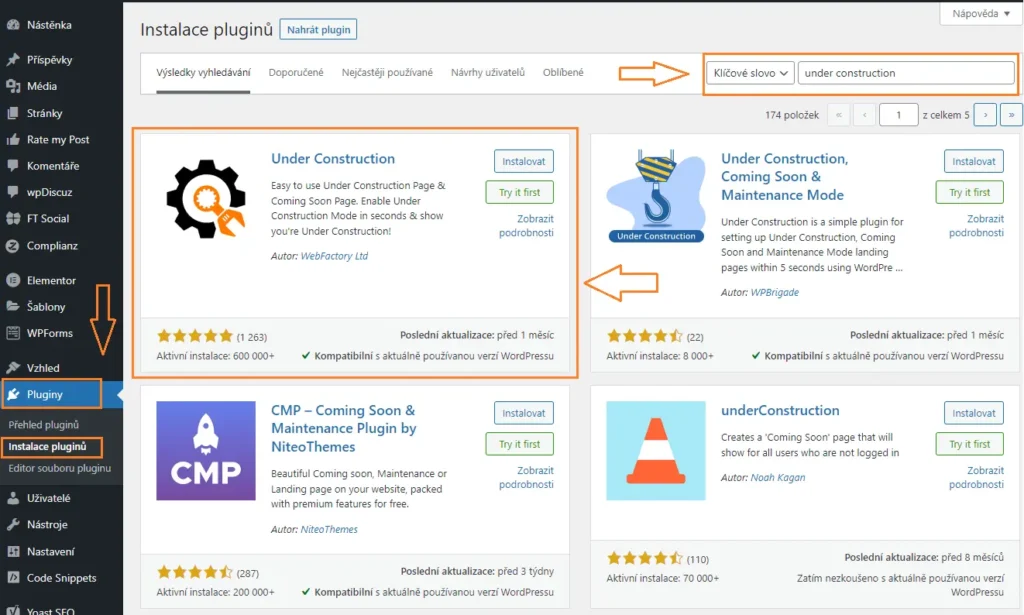
How to work with the plugin
Once you have installed and activated the Under Construction plugin, you can start using it by accessing the plugin settings. The plugin integrates into two areas of the WordPress administration panel.
The first place where you can find the plugin is in the “Settings” link in the left-hand menu. Clicking on this link will take you to the plugin’s settings page. Here you can customize the Under Construction page that visitors will see when they visit your website.
The second place where you can access the plugin is through the admin bar at the top of the administration. You will see a button labeled “Under Construction” that you can click to toggle the “Under Construction” mode on and off.
Once you have activated the plugin, the pre-defined page you have set up will be displayed to visitors, while you and other logged-in administrators will be able to access the website normally. The Under Construction plugin is a useful tool to keep your website hidden while it’s still under development or undergoing maintenance.
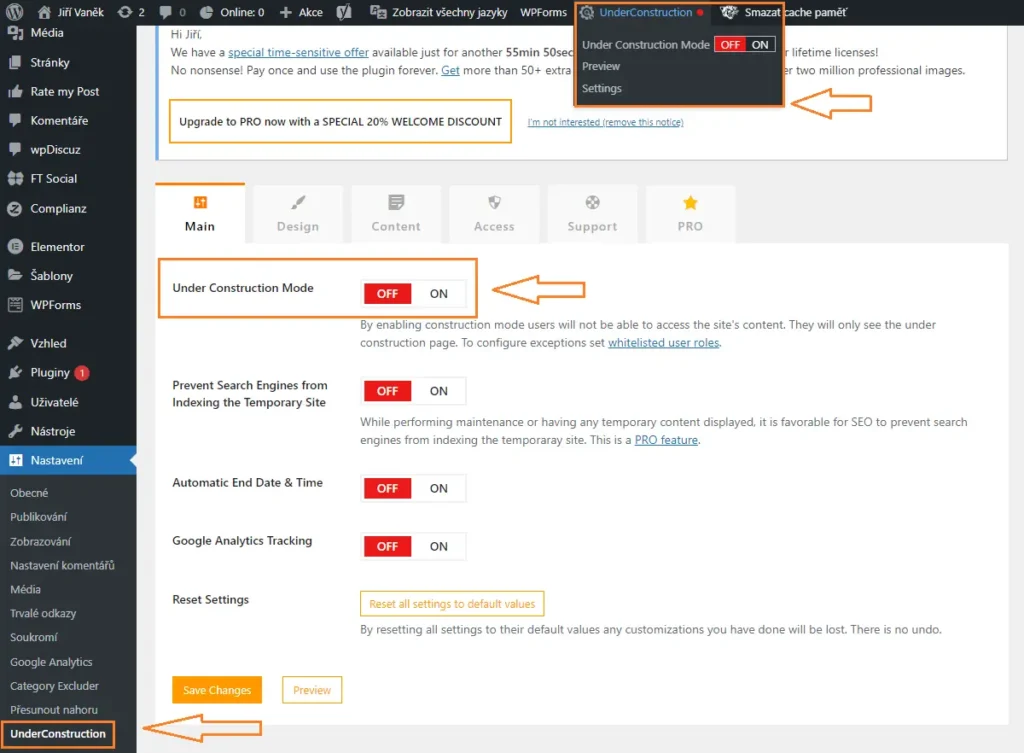
Design and content tab
On the “Design” tab of the Under Construction plugin, you can choose from a variety of styles for the construction message that will be displayed on your website. You have the option to choose from several free templates or you can opt for some of the paid ones. Once you have selected the design for your under-construction message, you can move on to the “Content” tab to enter the specific information that you want to display on your website during the construction phase.
On this tab, you can also enter URL links to your social media profiles so that visitors can connect with you and learn more about your website. You can even include information about when your website will be fully functional. With the Under Construction plugin, you have the flexibility to customize your under-construction page to suit your needs and preferences.
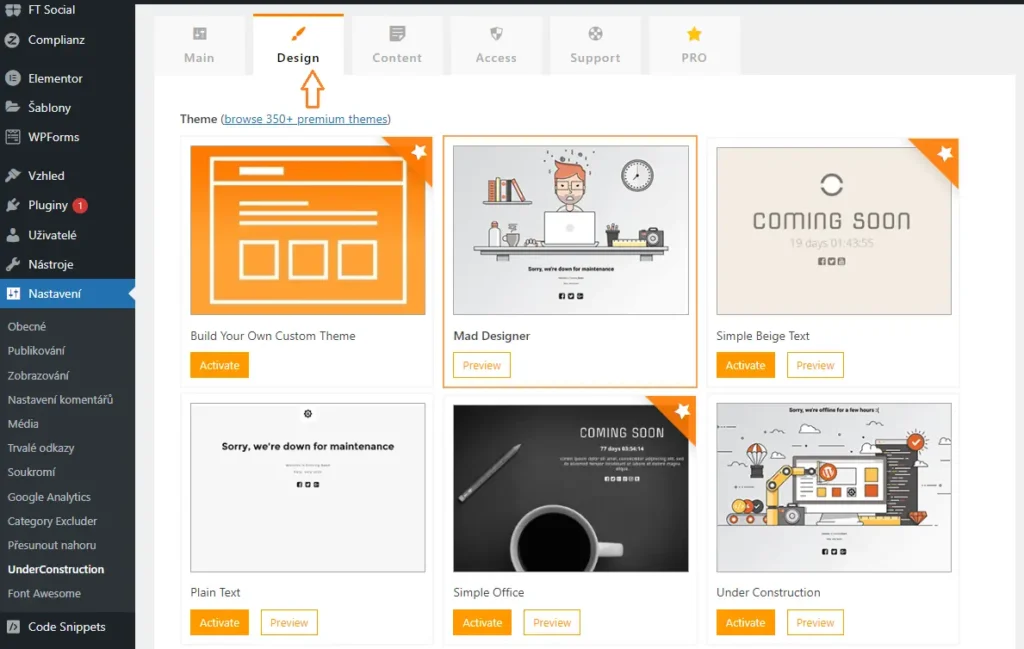
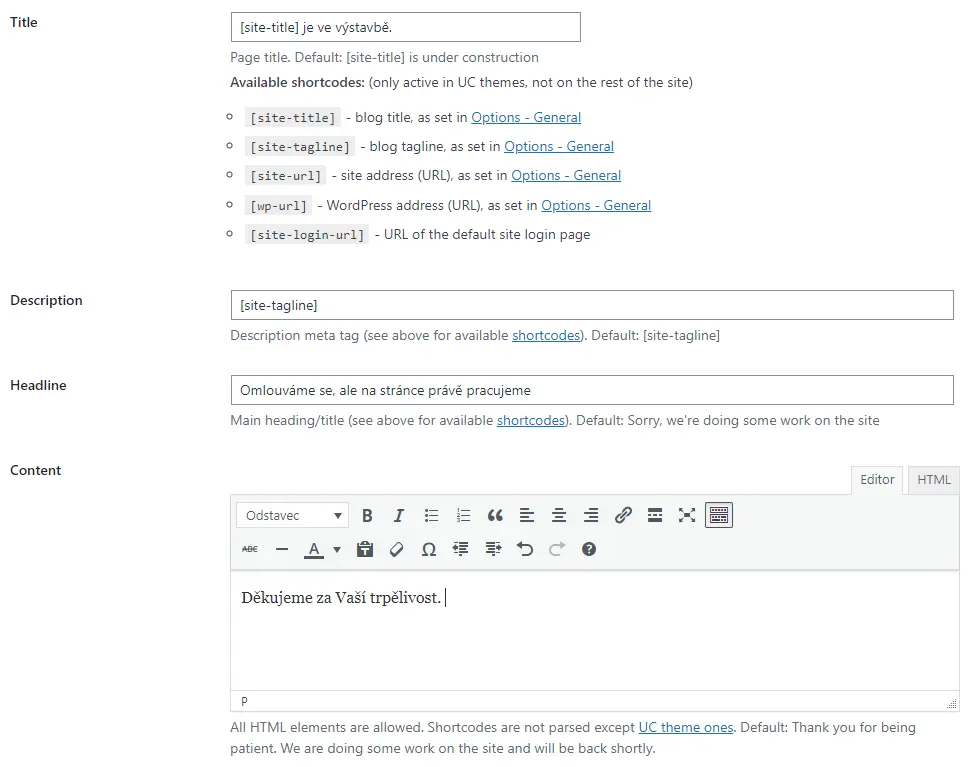
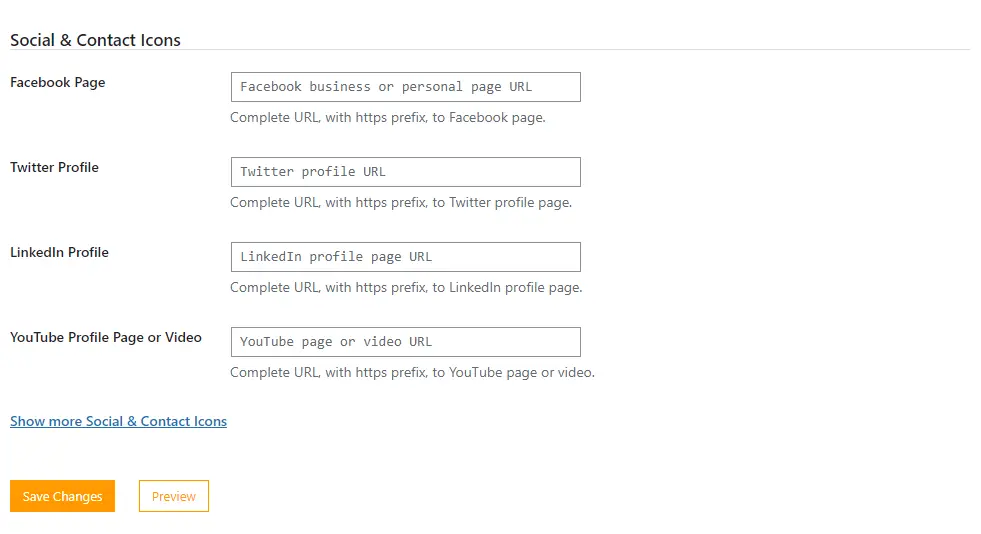
How to activate “under construction” mode on WordPress – Conclusion
As you can see, installing and activating the plugin is very simple and can be done by anyone. Knowing how to activate the “under construction” mode on WordPress can be useful anytime you are working on your website or making any major or long-term changes. This can come in handy not only during website redesign but also when it is undesirable for users to interact with the website in any way.
The website is created with care for the included information. I strive to provide high-quality and useful content that helps or inspires others. If you are satisfied with my work and would like to support me, you can do so through simple options.
Byl pro Vás tento článek užitečný?
Klikni na počet hvězd pro hlasování.
Průměrné hodnocení. 0 / 5. Počet hlasování: 0
Zatím nehodnoceno! Buďte první
Je mi líto, že pro Vás nebyl článek užitečný.
Jak mohu vylepšit článek?
Řekněte mi, jak jej mohu zlepšit.

Subscribe to the Newsletter
Stay informed! Join our newsletter subscription and be the first to receive the latest information directly to your email inbox. Follow updates, exclusive events, and inspiring content, all delivered straight to your email.
Are you interested in the WordPress content management system? Then you’ll definitely be interested in its security as well. Below, you’ll find a complete WordPress security guide available for free.

