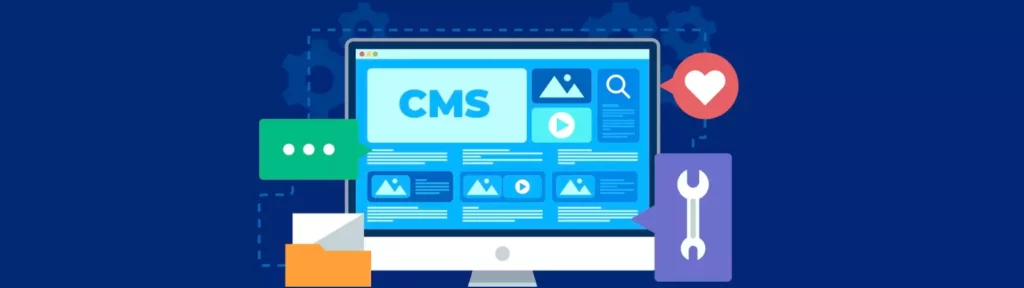In WordPress, a primary menu is the main navigation menu of a website, typically located at the top of the page or in the header section. It is usually a horizontal menu bar that contains links to the most important pages on the site, such as the homepage, about page, contact page, and any other important sections or categories of the site.
The primary menu in WordPress can be customized to fit the specific needs of the website. This can be done through the Appearance > Menus section in the WordPress dashboard, where website owners can create, edit, and manage their site’s navigation menu.
To create a new primary menu in WordPress, website owners can simply select the “create a new menu” button in the Appearance > Menus section. They can then add custom links, pages, categories, or tags to the menu and arrange them in the desired order.
WordPress also offers the option to create sub-menus, which are dropdown menus that appear when a user hovers over a main menu item. This is useful for websites with multiple sections or categories that need to be organized under a single main menu item.
The appearance of the primary menu in WordPress can also be customized by selecting the “Menu Locations” tab in the Appearance > Menus section. Website owners can choose where the primary menu will appear on their site, such as in the header, footer, or sidebar.
Overall, the primary menu is a crucial element of a WordPress website’s navigation and helps users easily access the most important pages and content on the site. By customizing the primary menu, website owners can create a clear and intuitive navigation system that improves the user experience and makes their site easier to use.
How can you create a primary menu with Elementor?
You can easily create a primary menu with Elementor by following these steps:
Install and activate the Elementor plugin: The first step is to install and activate the Elementor plugin on your WordPress site. You can do this by going to the “Plugins” section in your WordPress dashboard, clicking on “Add New,” and searching for “Elementor.” Once you’ve found the plugin, click “Install Now” and then “Activate.”
Create a new page or edit an existing one: To create a new page, go to the “Pages” section in your WordPress dashboard and click “Add New.” To edit an existing page, go to “Pages” and select the page you want to edit.
Add the “Nav Menu” widget to your page: In the Elementor editor, drag and drop the “Nav Menu” widget from the “Widgets” panel on the left-hand side of the screen to the section where you want your menu to appear.
Choose a menu: Once you’ve added the “Nav Menu” widget, click on it to open the settings panel. Under “Menu,” select the menu you want to display. If you haven’t created a menu yet, you can create one by clicking on the “create a new menu” link.
Customize your menu: You can customize the appearance of your menu by adjusting the settings in the “Style” and “Advanced” tabs of the settings panel. For example, you can change the font size, font color, background color, and more.
Save and publish your changes: Once you’re satisfied with your menu, click the “Update” button to save your changes and publish your page.
That’s it! You’ve now created a primary menu with Elementor. You can repeat these steps on other pages of your website to add the same menu to other pages.
You can also read more articles on blog
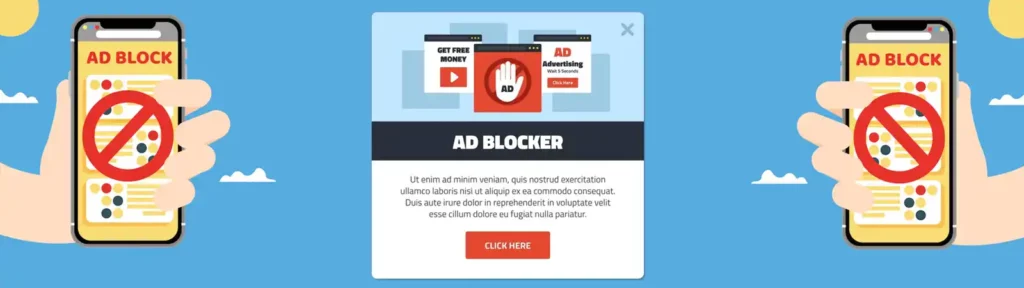
How to prevent AdBlock users from viewing the website on WordPress

WordPress Debugging Tools: How to Use Them Correctly

How to increase the memory limit in WordPress

8 Proven Tips to Reduce Data Transfers on Your WordPress
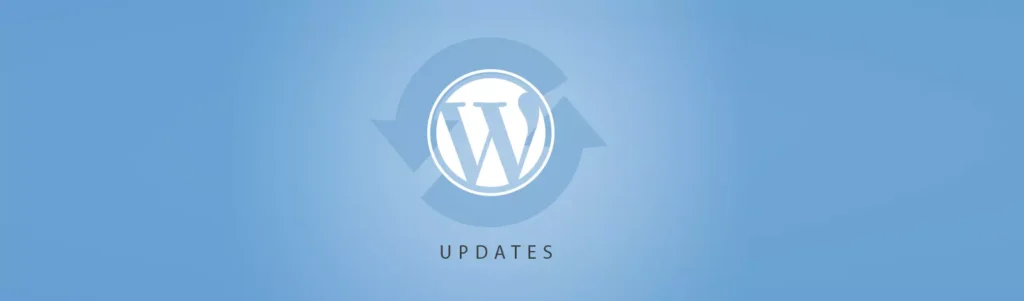
What’s Coming in WordPress 6.8? New Features and Improvements
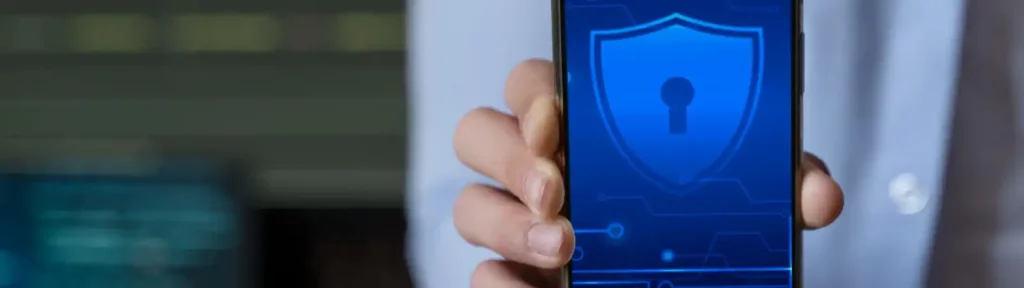
What is Android System SafetyCore and why should you uninstall it?
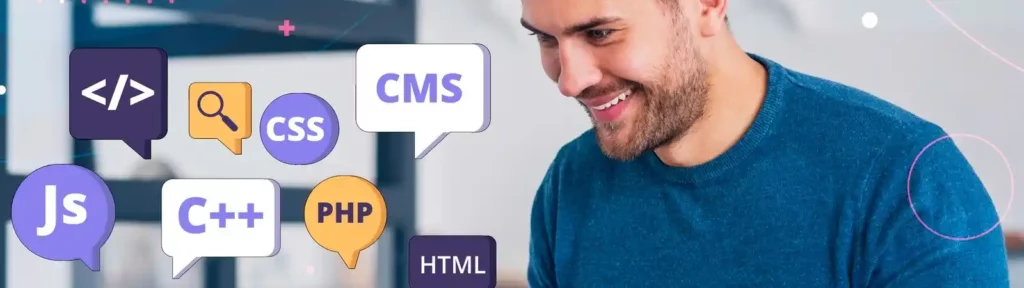
Constants in WordPress: How to Use Them for Configuration and Optimization
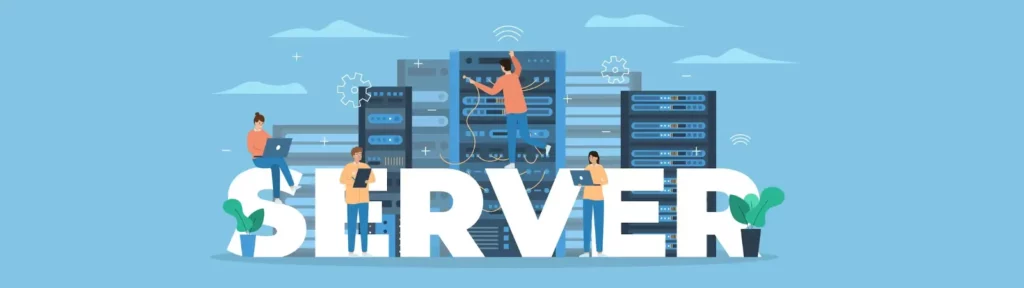
Best Web Server for WordPress: Apache, Nginx, or LiteSpeed Compared!