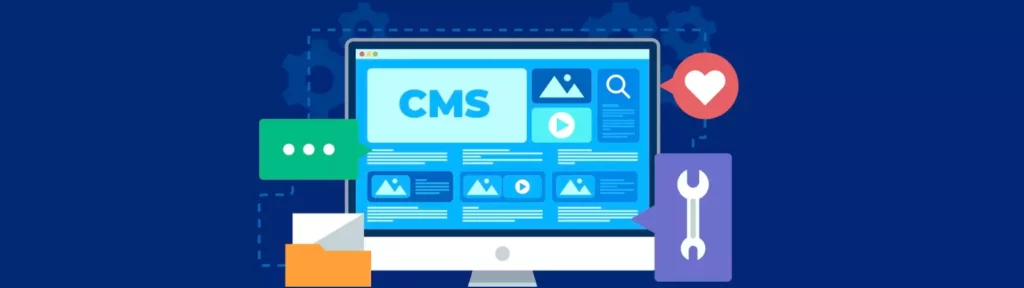Memory limit refers to the maximum amount of memory allocated to PHP scripts on your WordPress website. In this guide, we will explore the concept of memory limit, its significance, and how to effectively manage and increase the memory limit in WordPress.
Understanding Memory Limit in WordPress
What is Memory Limit?
Memory limit defines the amount of memory that PHP scripts can use during their execution. It is an important parameter that affects the performance and functionality of your WordPress website.
Significance of Memory Limit:
A higher memory limit allows PHP scripts to handle complex operations and process larger amounts of data efficiently. Insufficient memory limit can lead to various issues, such as slow performance, errors, or even website crashes.
Managing Memory Limit in WordPress
1. Checking Current Memory Limit:
To check the current memory limit of your WordPress website, you can add the following code to your wp-config.php file:
echo 'Memory Limit: ' . ini_get('memory_limit');
2. Increasing Memory Limit:
To increase the memory limit in WordPress, you can try the following methods:
a. Editing wp-config.php: Add the following code to your wp-config.php file, just before the “/* That’s all, stop editing! */” line:
define('WP_MEMORY_LIMIT', '256M');
b. Editing .htaccess file: Add the following code to your .htaccess file
php_value memory_limit 256M
c. Editing php.ini file: If you have access to the php.ini file, locate the memory_limit directive and set it to the desired value:
memory_limit = 256M
Note: If you’re unsure about making changes to these files, it’s recommended to consult your hosting provider or a developer for assistance.
3. Utilizing Memory Optimization Plugins:
WordPress offers various plugins that help optimize memory usage and manage the memory limit effectively. Some popular plugins include “WP Memory Usage” and “Memory Viewer.” Install and configure these plugins to monitor and optimize memory usage on your website.
Best Practices for Managing Memory Limit
1. Analyze and Optimize Plugins and Themes:
Some plugins or themes may require a higher memory limit to function properly. Review your installed plugins and themes, and ensure they are up to date. Consider disabling or replacing any resource-intensive plugins or themes that significantly impact memory usage.
2. Implement Caching:
Utilize caching plugins or mechanisms, such as WP Super Cache or W3 Total Cache, to reduce the load on your server and optimize memory usage. Caching helps serve static versions of your website’s content, reducing the need for PHP scripts to run for every request.
3. Optimize PHP Configuration:
Review and optimize your PHP configuration settings, such as max_execution_time and max_input_vars, to ensure they are suitable for your website’s needs. Consult your hosting provider or a developer for guidance on configuring PHP settings.
4. Regular Monitoring and Maintenance:
Regularly monitor your website’s memory usage, performance, and error logs. Analyze any issues related to memory usage and address them promptly. Perform routine maintenance, update plugins and themes, and optimize your website’s code to minimize memory consumption.
Conclusion:
Managing the memory limit in WordPress is essential for maintaining optimal performance and stability. By understanding the significance of memory limit, implementing the suggested methods, and following best practices outlined in this guide, you can effectively manage and increase the memory limit for your WordPress website. Regular monitoring, optimization, and maintenance will ensure efficient memory usage and enhance the overall performance of your website.
You can also read more articles on blog
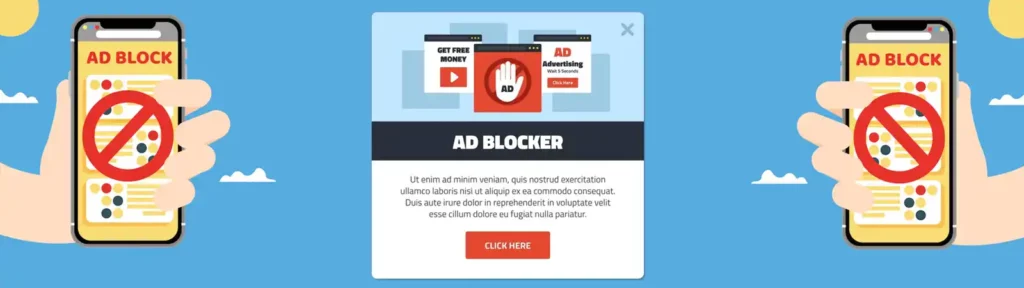
How to prevent AdBlock users from viewing the website on WordPress

WordPress Debugging Tools: How to Use Them Correctly

How to increase the memory limit in WordPress

8 Proven Tips to Reduce Data Transfers on Your WordPress
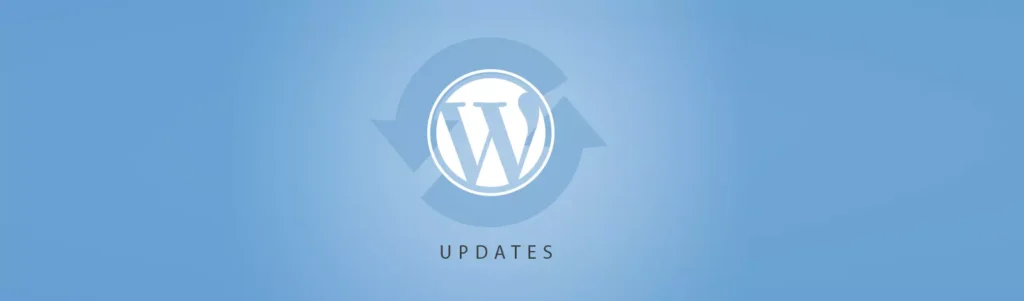
What’s Coming in WordPress 6.8? New Features and Improvements
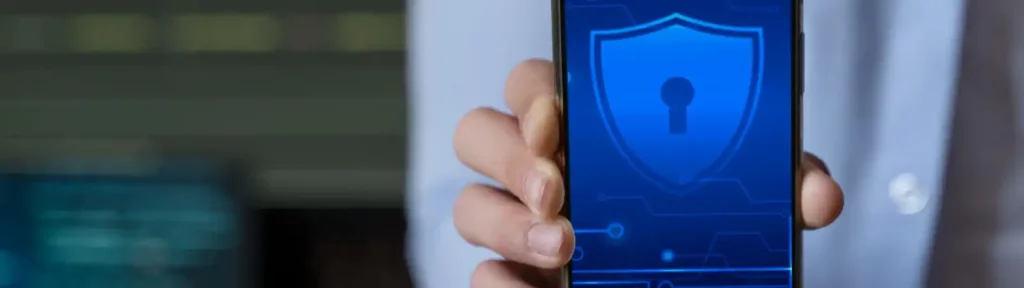
What is Android System SafetyCore and why should you uninstall it?
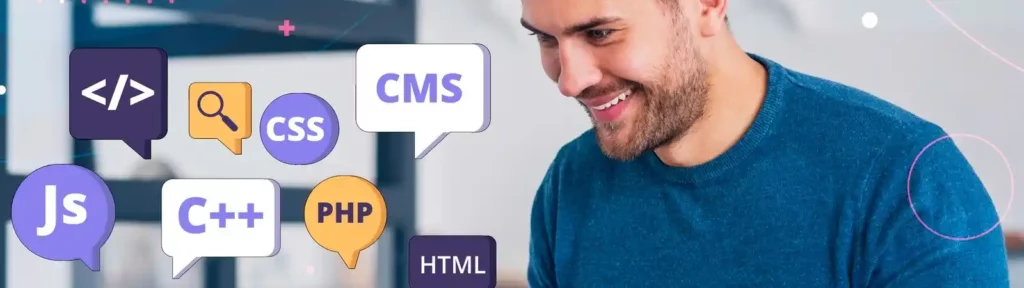
Constants in WordPress: How to Use Them for Configuration and Optimization
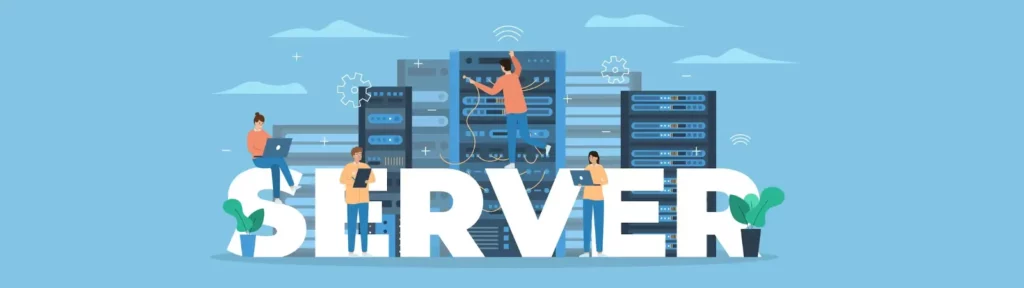
Best Web Server for WordPress: Apache, Nginx, or LiteSpeed Compared!