In WordPress, the header is a crucial part of any website’s design and functionality. It typically serves as the top section of a website and contains the site’s logo, navigation menu, and sometimes additional elements such as search forms, social media icons, and call-to-action buttons.
The header is usually defined in the theme’s header.php file, which is a template file used by WordPress to display the header of a website. It is usually included in every page of the site, which means it is a common element across the entire site. The header file usually contains the code for the website’s logo, the navigation menu, and any other elements that should be displayed in the header.
In many WordPress themes, the header can be customized through the use of widgets, custom menus, and custom headers. For example, you can use a custom menu to create a navigation menu that is unique to your site, or you can use a custom header to display an image or a slider in the header.
Overall, the header is an important part of a website’s design and functionality, as it helps visitors navigate the site and provides a consistent look and feel across all pages. It is one of the first things that a visitor sees when they arrive at your site, so it is important to make sure that it is well-designed and easy to use.
How can I create header with Elementor?
Elementor is a popular page builder for WordPress that allows you to create custom headers for your website using a drag-and-drop interface. Here are the steps to create a header using Elementor:
Install the Elementor plugin: If you haven’t already installed the Elementor plugin, you can download it from the WordPress repository or from the Elementor website.
Create a new header template: Go to Templates > Theme Builder and click on the “Add New” button. Select “Header” from the list of options and give your header a name.
Choose a header template: Elementor comes with a variety of header templates that you can use as a starting point. You can either select one of these templates or start with a blank page.
Add elements to the header: To add elements to your header, you can use the Elementor widgets. These widgets include things like text, images, buttons, and more. Simply drag the widget you want to use from the left-hand panel and drop it onto the header.
Customize the header: Once you have added the elements you want to include in your header, you can customize them by using the options available in the Elementor panel. You can change the colors, fonts, and other design elements to match your website’s style.
Preview and publish the header: Once you have finished designing your header, you can preview it to see how it will look on your website. If everything looks good, you can click the “Publish” button to make it live.
Assign the header to your site: To make your header appear on your website, you need to assign it to your site. Go to Templates > Theme Builder and click on the “Header” tab. Then, select the header you just created and click the “Apply” button.
By following these steps, you can easily create a custom header for your WordPress website using Elementor. The drag-and-drop interface makes it easy to design and customize your header, even if you don’t have any coding experience.
You can also read more articles on blog
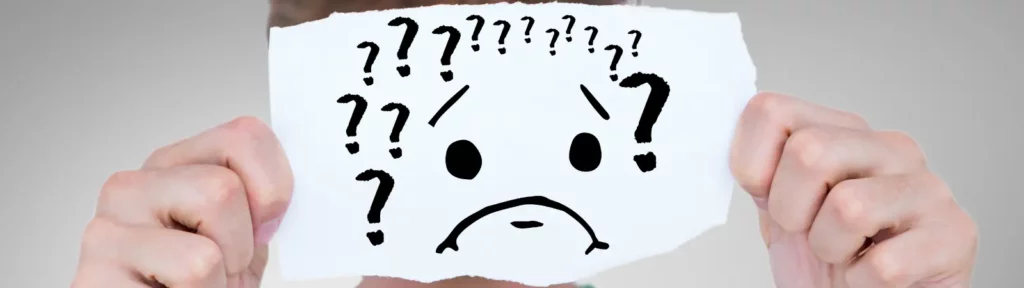
How To Fix a Critical Error After Updating To WordPress 6.5.5.

Simple Installation of Nextcloud on Shared Hosting (via FTP)
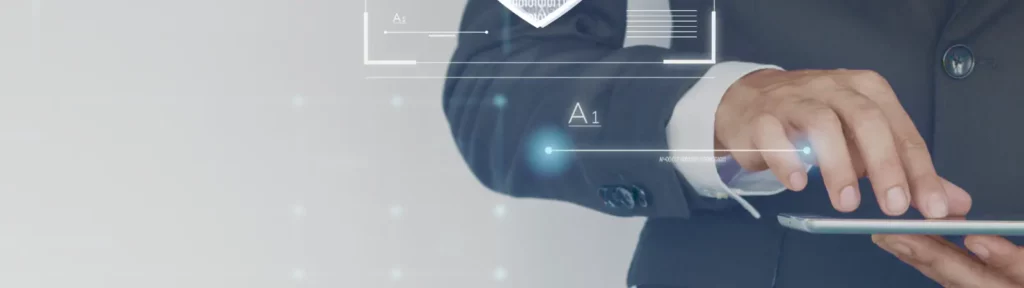
How to easily disable WordPress login with e-mail address

Safer Updates in new WordPress 6.6
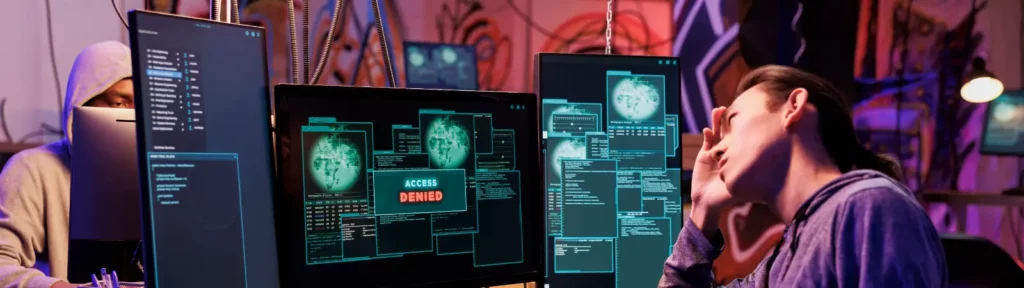
WP Rocket – Server Outages Slow Down WordPress Websites
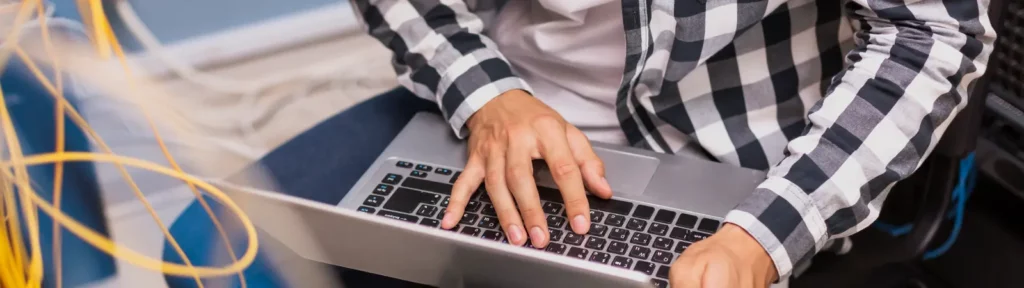
How To Perform A Simple Load Test On Your WordPress Site

New and better WordPress 6.5 with codenamed Regina
Affiliate SEO Secrets: Optimizing Your Content for Search Engine Visibility

