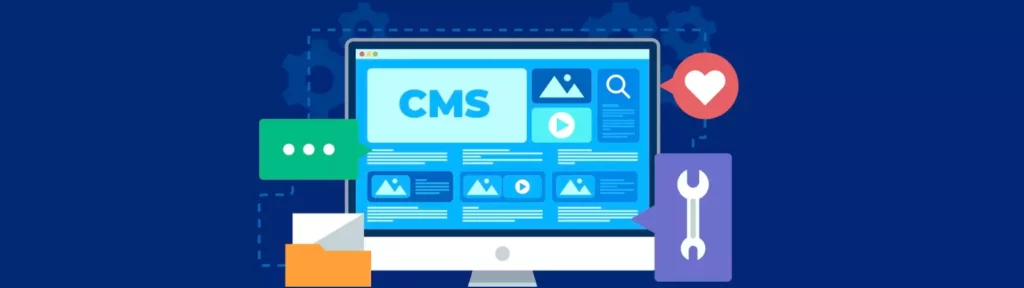GZIP compression is a technique used by web servers to reduce the size of web pages and other content before sending it over the internet to a user’s web browser. The idea behind GZIP compression is to reduce the amount of data that needs to be transferred, which can result in faster page loading times, reduced bandwidth usage, and improved user experience.
GZIP compression works by compressing the data on the server before sending it over the internet. The data is then decompressed by the user’s web browser, allowing the page to be displayed correctly. This process is transparent to the user, and occurs automatically in the background.
For example, consider a website with a large amount of text and images. Without GZIP compression, the server would send the entire page to the user’s web browser, which could result in slow page loading times and increased bandwidth usage. With GZIP compression enabled, the server would compress the data before sending it, reducing the size of the data that needs to be transferred and resulting in faster page loading times.
GZIP compression is supported by most modern web browsers, and can be easily enabled on a web server. Many web hosting providers offer GZIP compression as a standard feature, and some even enable it by default. If your web hosting provider does not offer GZIP compression, you can typically enable it by adding a few lines of code to your .htaccess file or by using a plugin.
In summary, GZIP compression is an important technique that can help to improve the performance and user experience of your website. By compressing the data that is sent over the internet, you can reduce page loading times, reduce bandwidth usage, and provide a better experience for your users.
Here’s an example of how to enable GZIP compression in your .htaccess file:
<IfModule mod_deflate.c>
# Compress HTML, CSS, JavaScript, Text, XML and fonts
AddOutputFilterByType DEFLATE application/javascript
AddOutputFilterByType DEFLATE application/rss+xml
AddOutputFilterByType DEFLATE application/vnd.ms-fontobject
AddOutputFilterByType DEFLATE application/x-font
AddOutputFilterByType DEFLATE application/x-font-opentype
AddOutputFilterByType DEFLATE application/x-font-otf
AddOutputFilterByType DEFLATE application/x-font-truetype
AddOutputFilterByType DEFLATE application/x-font-ttf
AddOutputFilterByType DEFLATE application/x-javascript
AddOutputFilterByType DEFLATE application/xhtml+xml
AddOutputFilterByType DEFLATE application/xml
AddOutputFilterByType DEFLATE font/opentype
AddOutputFilterByType DEFLATE font/otf
AddOutputFilterByType DEFLATE font/ttf
AddOutputFilterByType DEFLATE image/svg+xml
AddOutputFilterByType DEFLATE image/x-icon
AddOutputFilterByType DEFLATE text/css
AddOutputFilterByType DEFLATE text/html
AddOutputFilterByType DEFLATE text/javascript
AddOutputFilterByType DEFLATE text/plain
AddOutputFilterByType DEFLATE text/xml
# Remove browser bugs (only needed for really old browsers)
BrowserMatch ^Mozilla/4 gzip-only-text/html
BrowserMatch ^Mozilla/4\.0[678] no-gzip
BrowserMatch \bMSIE !no-gzip !gzip-only-text/html
Header append Vary User-Agent
</IfModule>
You can also read more articles on blog
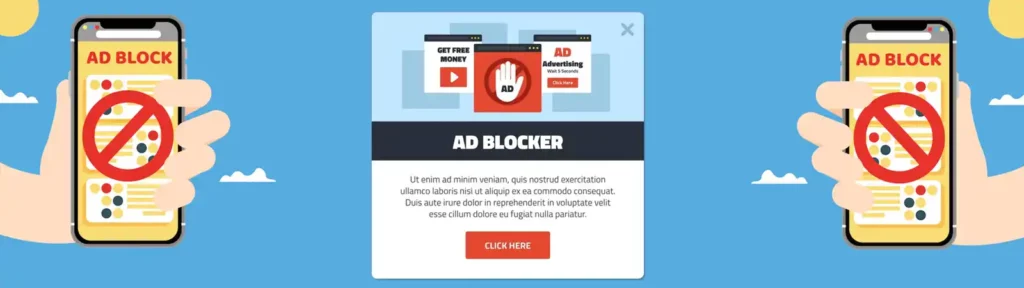
How to prevent AdBlock users from viewing the website on WordPress

WordPress Debugging Tools: How to Use Them Correctly

How to increase the memory limit in WordPress

8 Proven Tips to Reduce Data Transfers on Your WordPress
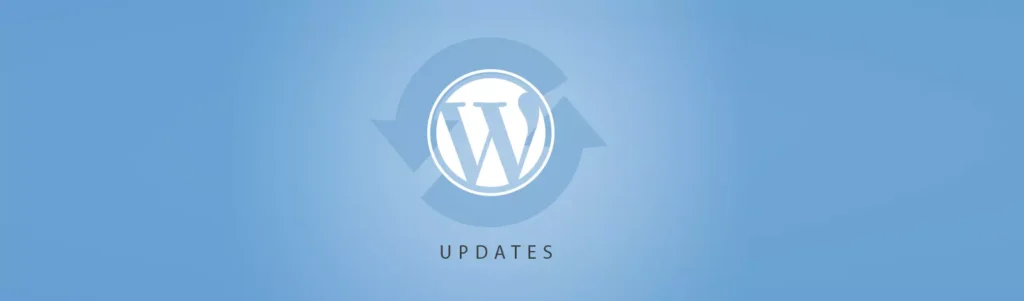
What’s Coming in WordPress 6.8? New Features and Improvements
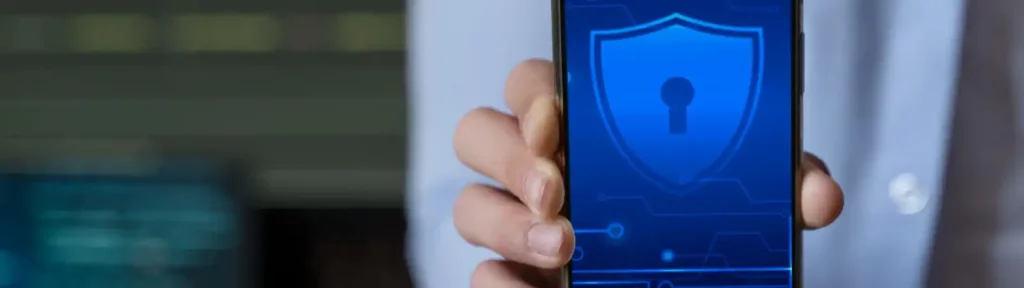
What is Android System SafetyCore and why should you uninstall it?
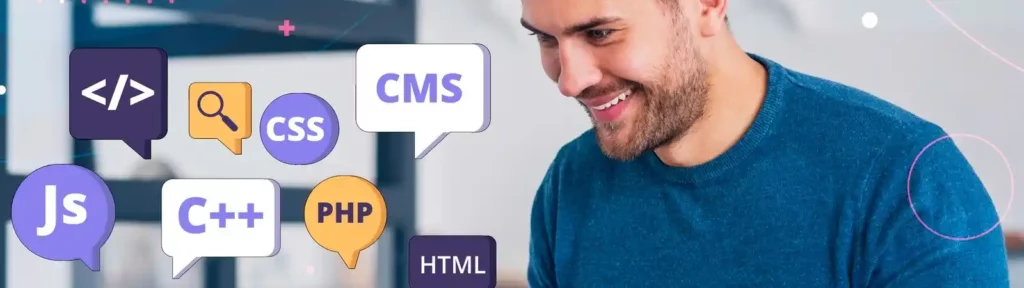
Constants in WordPress: How to Use Them for Configuration and Optimization
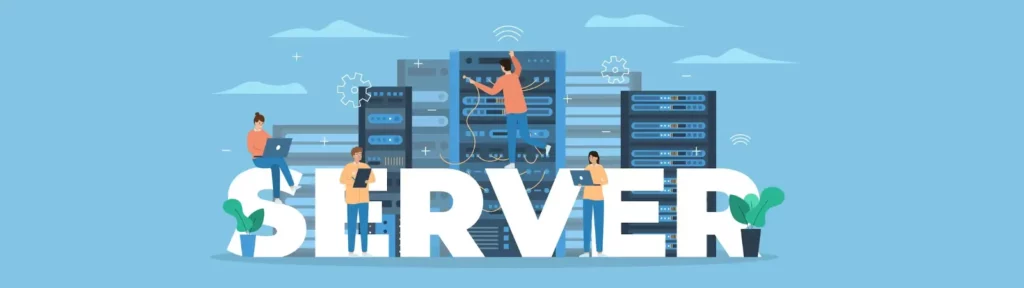
Best Web Server for WordPress: Apache, Nginx, or LiteSpeed Compared!