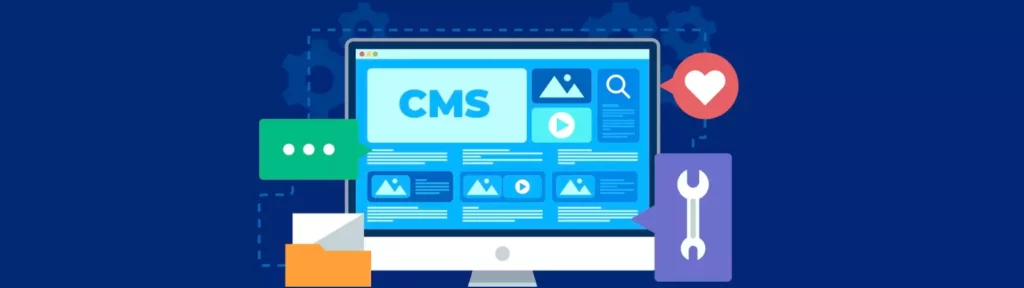In WordPress, there are several user roles that determine the level of access and capability a user has when working within the WordPress dashboard. The two most commonly used roles are the “Admin” and “Editor” roles.
The Admin role has the highest level of access and capability in the WordPress dashboard. Admins have full control over the website, including the ability to install plugins, manage themes, and modify settings. They can also create, edit, and delete pages, posts, and other content, as well as manage users, categories, and tags.
The Editor role has a lower level of access and capability compared to the Admin role. Editors have the ability to create, edit, and delete pages and posts, but they do not have the ability to modify the settings or install plugins. They can also manage categories and tags, but they cannot manage users or themes.
In summary, the difference between the Admin and Editor roles in WordPress is the level of access and capability that each role has within the WordPress dashboard. Admins have full control over the website, while Editors have more limited control, focusing mainly on the creation and management of content.
In WordPress are next several built-in user roles that you can assign to your website users:
Super Admin: Has full control over a multisite network and can perform all actions on all sites in the network.
Administrator: Has full control over a single site and can perform all actions.
Editor: Can manage posts and pages, including publishing, editing, and deleting them.
Author: Can write and publish their own posts.
Contributor: Can write posts but cannot publish them.
Subscriber: Has the ability to read and manage their own profile.
By default, WordPress has these user roles, but additional roles can be added with the use of plugins. It’s important to set the appropriate role for each user to ensure that they have the necessary permissions to perform their tasks while also protecting the security of your site.
You can also read more articles on blog
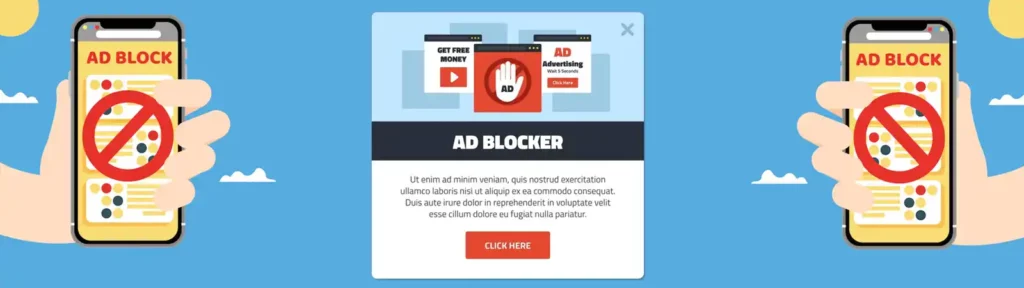
How to prevent AdBlock users from viewing the website on WordPress

WordPress Debugging Tools: How to Use Them Correctly

How to increase the memory limit in WordPress

8 Proven Tips to Reduce Data Transfers on Your WordPress
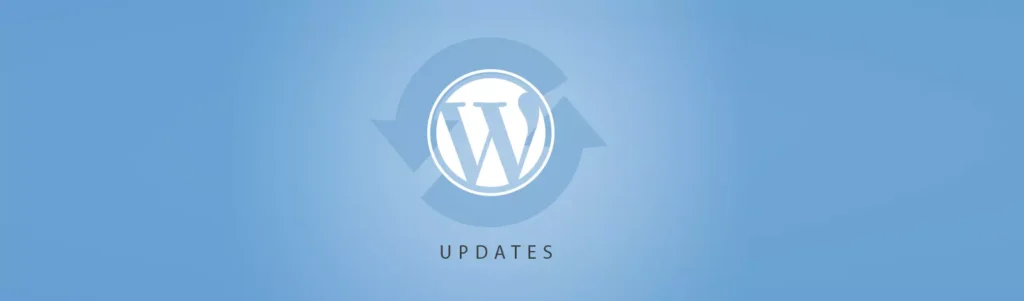
What’s Coming in WordPress 6.8? New Features and Improvements
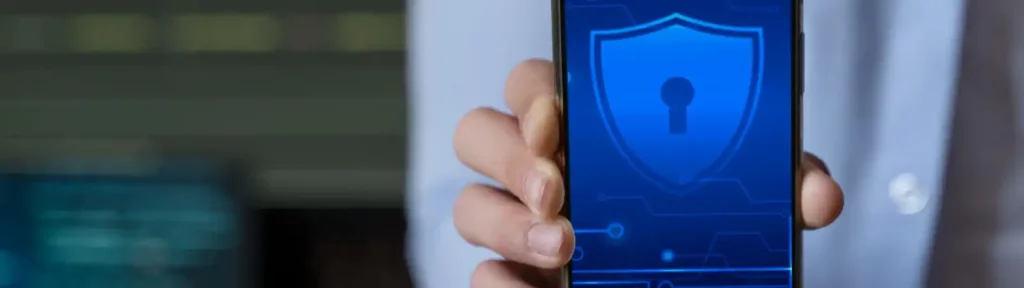
What is Android System SafetyCore and why should you uninstall it?
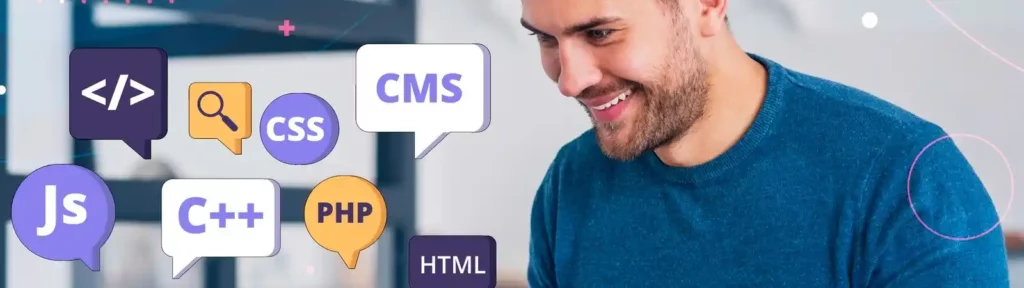
Constants in WordPress: How to Use Them for Configuration and Optimization
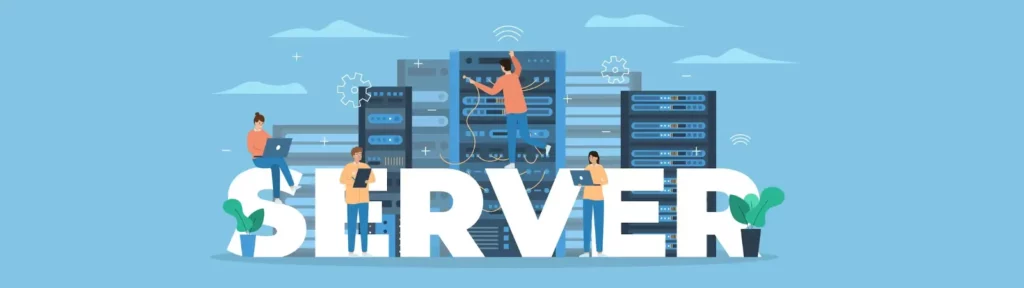
Best Web Server for WordPress: Apache, Nginx, or LiteSpeed Compared!