I’ve got my hands on an older notebook that needed a Windows 7 reinstall followed by an upgrade to Windows 10. Sounds like a straightforward task. Although automatic update through Windows Update isn’t possible anymore, Microsoft still provides the Media Creation Tool for such purposes. Using this tool, you should be able to upgrade the old operating system to the new one. Well, until this tool starts reporting an unidentified error 0x80072f8f – 0x20000. The update simply isn’t possible.
Error 0x80072f8f – 0x20000
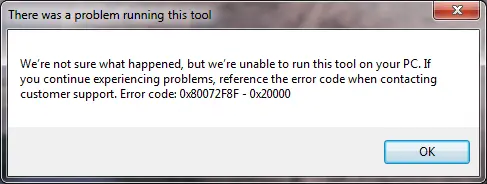
You can find many guides on the internet on how to fix the error. From registry edits to the all-powerful EasyFix installation package. Well, unfortunately, none of that helped. I practically got nowhere, and Google remained silent. The tutorials on YouTube were practically all the same. So where is the error actually? In TLS 1.1 and TLS 1.2. Yes, it’s that simple. The fix involves updating the use of TLS 1.1 and TLS 1.2 using Microsoft’s update package.
This update adds support for the DefaultSecureProtocols registry item, allowing system administrators to determine which SSL protocols to use when using the WINHTTP_OPTION_SECURE_PROTOCOLS flag.
This may enable some applications designed to use the default WinHTTP flag to natively use newer TLS 1.2 or TLS 1.1 protocols without requiring application updates.
This is the case for some Microsoft Office applications when opening documents from a SharePoint library or web folder, IP-HTTPS tunnels for DirectAccess connections, and other applications using technologies such as the Web Client, WebDAV, WinRM, and more.
This update requires the Secure Channel (Schannel) in Windows 7 to be configured to support TLS 1.1 and 1.2 protocols. Since these protocol versions are not enabled by default in Windows 7, it is necessary to configure registry settings for Office applications to successfully use TLS 1.1 and 1.2 protocols.
This update will not change the behavior of applications that manually set secure protocols instead of passing the default flag.
TLS 1.1 and TLS 1.2 Update – Fix 0x80072f8f – 0x20000
To perform the TLS patch, you will need an update package named KB3140245. You can download it from the Microsoft Update Catalog here: Microsoft Update Catalog. Just select the version that corresponds to your system, either 32-bit or 64-bit. Install this update into your Windows 7 and restart your computer afterward.
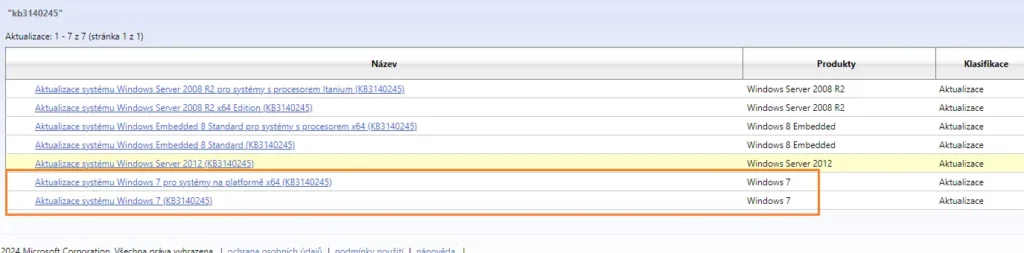
When the computer restarts, it applies the update and changes the usage of TLS 1.1 and TLS 1.2. Once the operating system boots up, log in and run the Media Creation Tool as a system administrator (right-click and run as administrator). Now the Media Creation Tool will run and initiate the upgrade to the new Windows 10. The problem 0x80072f8f – 0x20000 is resolved.
The website is created with care for the included information. I strive to provide high-quality and useful content that helps or inspires others. If you are satisfied with my work and would like to support me, you can do so through simple options.
Byl pro Vás tento článek užitečný?
Klikni na počet hvězd pro hlasování.
Průměrné hodnocení. 0 / 5. Počet hlasování: 0
Zatím nehodnoceno! Buďte první
Je mi líto, že pro Vás nebyl článek užitečný.
Jak mohu vylepšit článek?
Řekněte mi, jak jej mohu zlepšit.

Subscribe to the Newsletter
Stay informed! Join our newsletter subscription and be the first to receive the latest information directly to your email inbox. Follow updates, exclusive events, and inspiring content, all delivered straight to your email.

