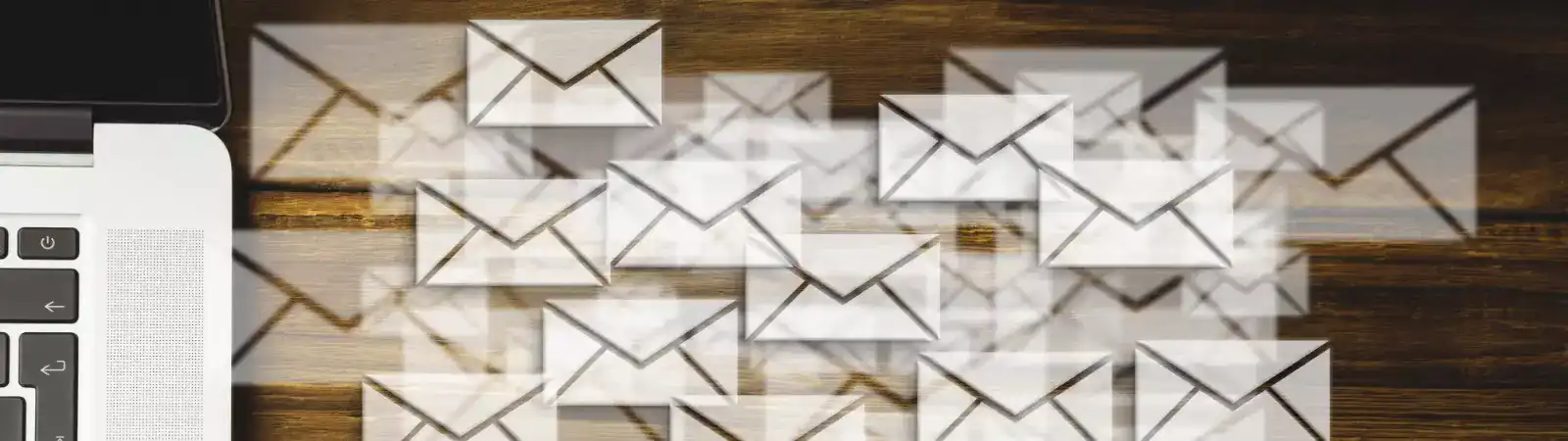Table of Contents:
- Installing the Contact Form Plugin
- How To Easily Create A Contact Form With Multiple Recipients
- How to insert the contact form into your website?
- How To Easily Create A Contact Form With Multiple Recipients – Contact Form is Ready To Use.
Do you need to create a contact or other form on your WordPress site that must have multiple recipients? Typically, you might want, for example, a contact form to go to the website owner while also reaching customer support. You can achieve this using a simple trick within the WPForms plugin. In this article, I’ll show you how to create contact form with multiple recipients using WPForms. The entire process is very straightforward.
Installing the Contact Form Plugin
For these purposes, I’ll use arguably the best plugin currently available for contact forms in WordPress, which is WPForms. To install the plugin, follow these steps:
- Click on ‘Plugins’ in the left menu.
- Choose ‘Add New’ from the submenu.
- Type ‘WPForms’ into the search field in the top right corner.
- WordPress will search for the plugin and offer it for installation.
- Install and activate the plugin.
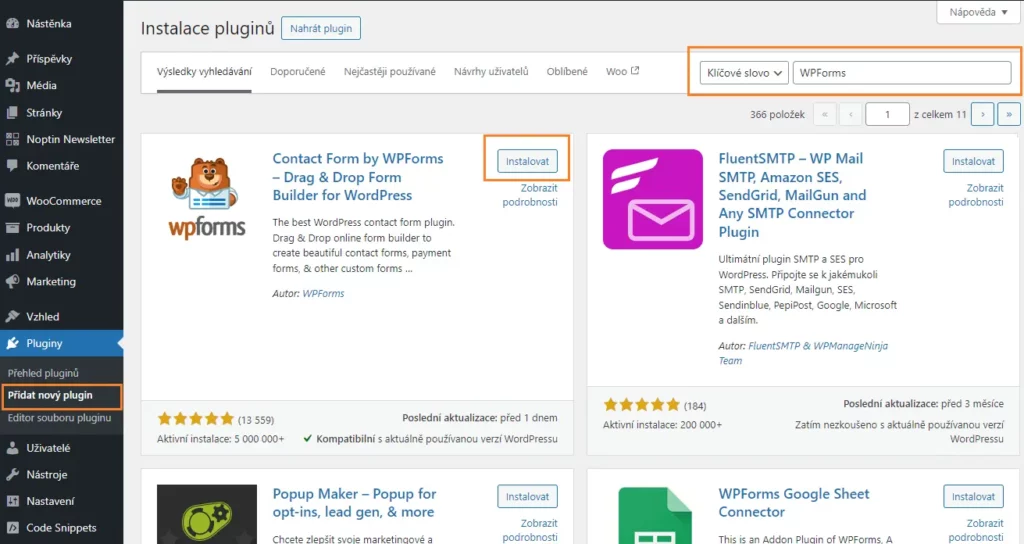
How To Easily Create A Contact Form With Multiple Recipients
Let’s now take a look at how you can create a contact form with multiple recipients using the plugin. So, in the left menu, click on WPForms and then press the ‘+ Create New‘ button.
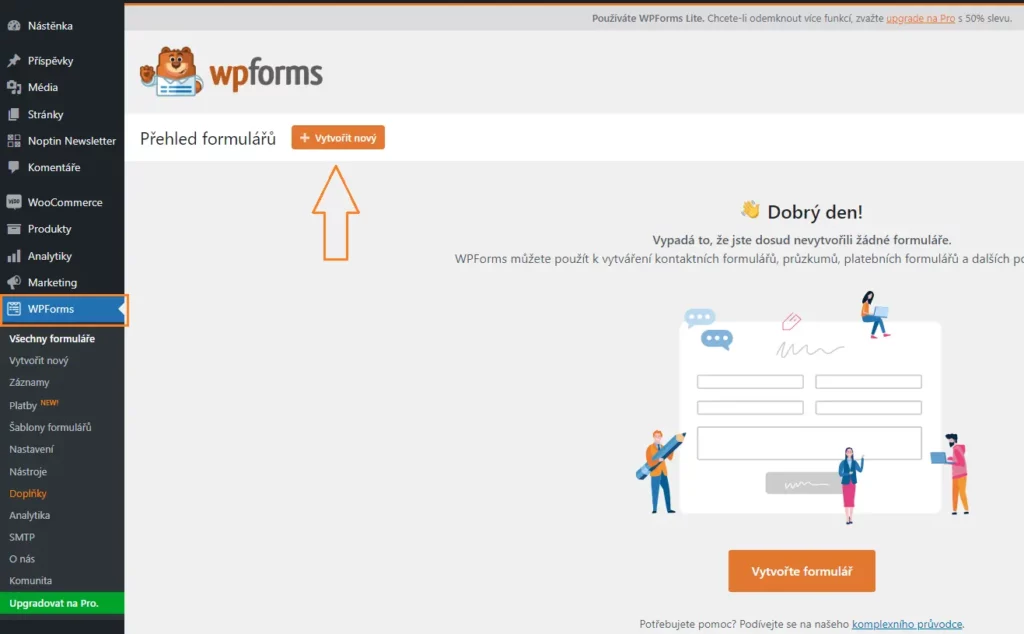
From the template options, select ‘Simple Contact Form‘ and click on the ‘Use Template‘ button.
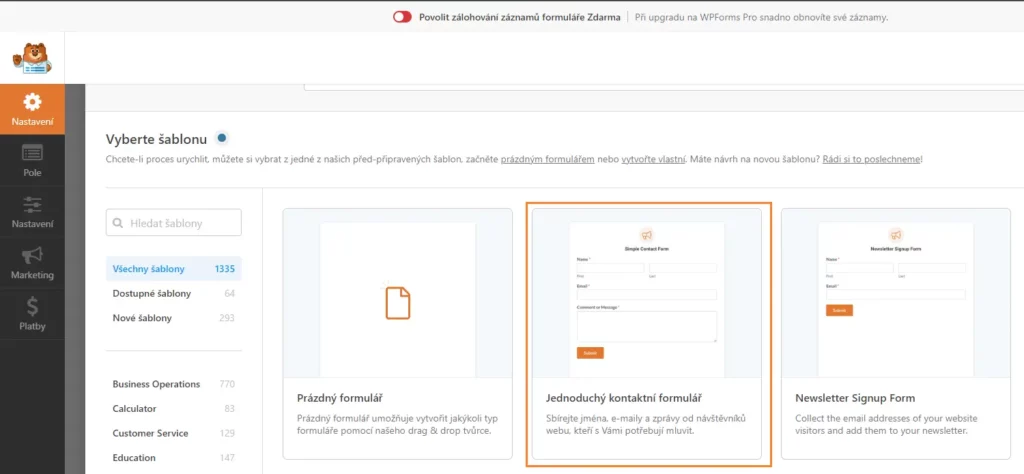
First, set up the necessary fields for the contact form, then navigate to the ‘Settings’ section. Under settings, choose the ‘Notifications’ option. Here, the field that will interest you the most is ‘Send to Email Address.’ By default, it’s filled in with {admin_email}. This shortcode represents the WordPress administrator’s email address. If you need to send the form to multiple addresses, there’s a simple trick. Enter multiple addresses in this field, separating them by a comma and a space. The list of addresses might look like this: {admin_email}, test@test.com, myaddress@test.com. Save the settings.
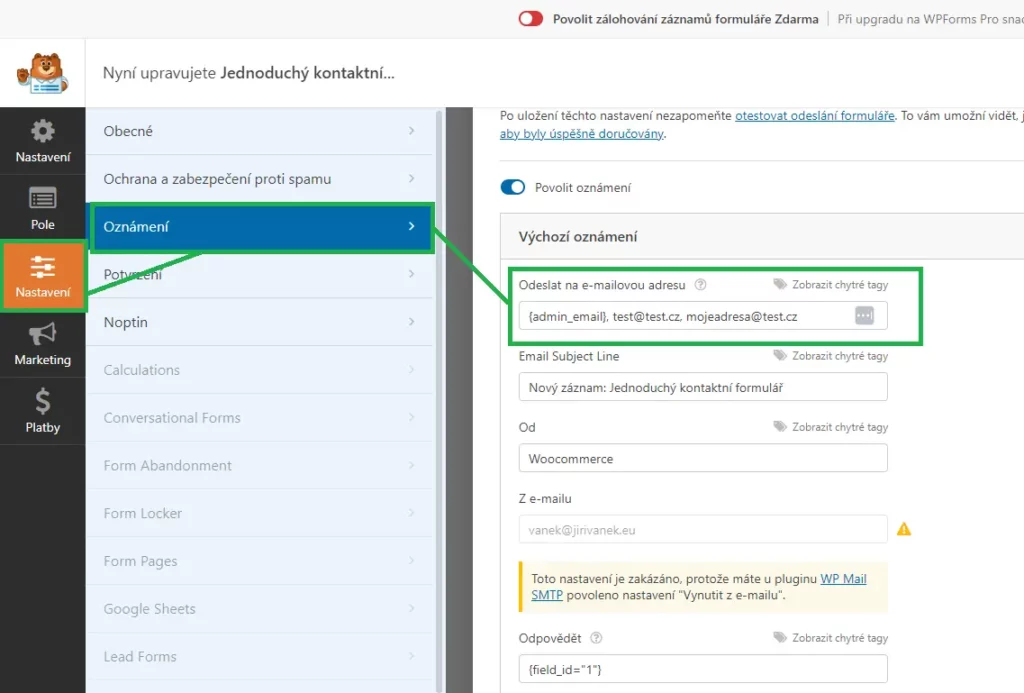
How to insert the contact form into your website?
It’s also very simple. It’s done using a shortcode, which is inserted where you want the contact form to appear. So, click on ‘WPForms’ again in the left WordPress menu, then select ‘All Forms.’ The plugin will show you a list of forms you currently have. Each created form has its unique shortcode displayed on the right-hand side. Copy this shortcode – you’ll need it later.
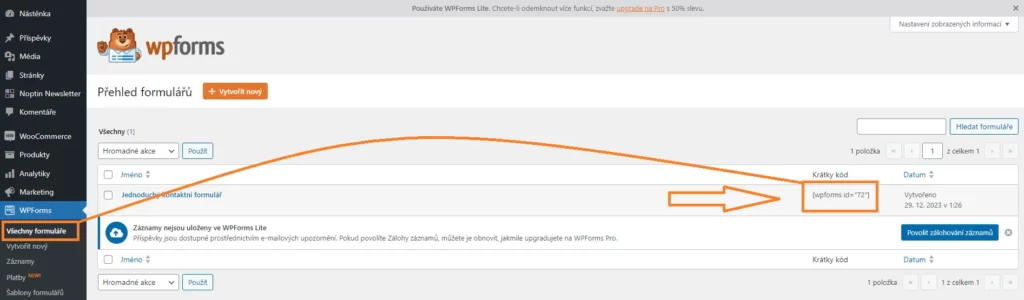
You’ve copied the shortcode, so now open the page or post where you want the contact form to appear. In the block editor, select the block named ‘Shortcode’ and paste your shortcode into the shortcode block. Save the page or post.
How To Easily Create A Contact Form With Multiple Recipients – Contact Form is Ready To Use.
Now you have the contact form inserted on your website and ready to use. By default, the contact form uses the PHP mail function to send messages. To ensure the contact form sends messages, you need to have this function enabled on your website. If you’re unsure whether it’s enabled, contact your web hosting provider’s customer support or simply try sending a test form.
Additionally, it’s important to note that the contact form doesn’t have built-in spam protection. I recommend checking out an article where I describe methods for protecting the form: Integrating of anti-spam protection into WPForms
If you prefer not to use the Google reCAPTCHA system for spam protection, another excellent alternative plugin WP Armour – Honeypot Anti Spam.
This plugin not only protects your contact form but also shields, for example, the WordPress registration form itself against spam user registrations. I personally use this plugin, and over many months, I haven’t encountered any spam that bypassed this system. One significant advantage of this plugin is that it doesn’t inconvenience users with logic tasks, unlike Google’s reCAPTCHA.
The choice of anti-spam filter you use is entirely up to you.
The website is created with care for the included information. I strive to provide high-quality and useful content that helps or inspires others. If you are satisfied with my work and would like to support me, you can do so through simple options.
Byl pro Vás tento článek užitečný?
Klikni na počet hvězd pro hlasování.
Průměrné hodnocení. 0 / 5. Počet hlasování: 0
Zatím nehodnoceno! Buďte první
Je mi líto, že pro Vás nebyl článek užitečný.
Jak mohu vylepšit článek?
Řekněte mi, jak jej mohu zlepšit.

Subscribe to the Newsletter
Stay informed! Join our newsletter subscription and be the first to receive the latest information directly to your email inbox. Follow updates, exclusive events, and inspiring content, all delivered straight to your email.
Are you interested in the WordPress content management system? Then you’ll definitely be interested in its security as well. Below, you’ll find a complete WordPress security guide available for free.