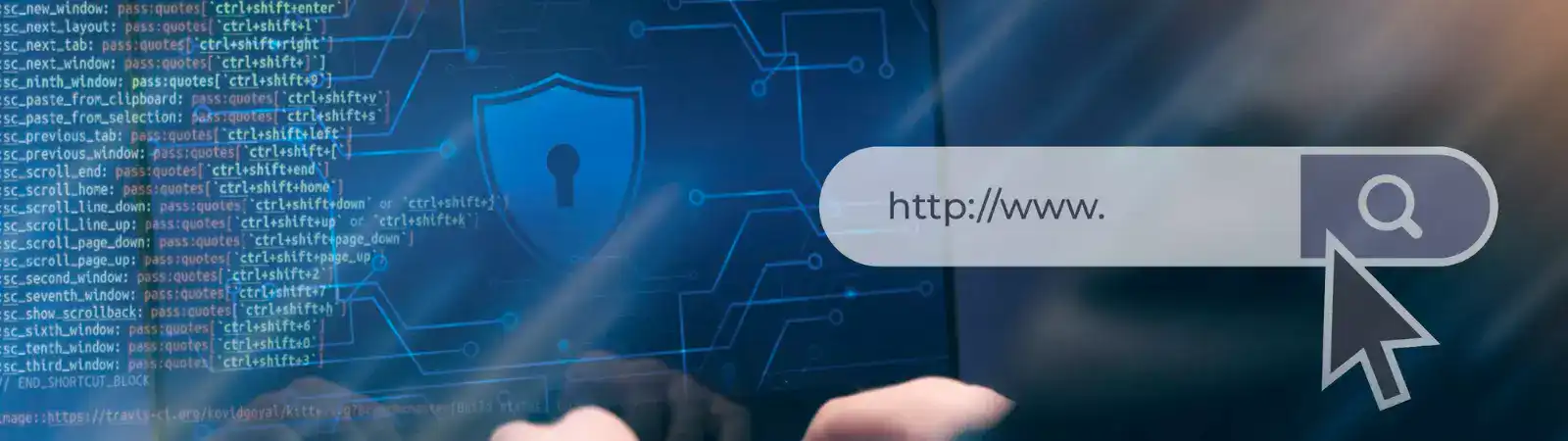Table of Contents:
- Secure your Ubuntu server using Maldet
- How do you perform a system scan?
- Scanning the entire system:
- Scanning a specific folder:
- How do you check the results of the performed scan?
- Secure your Ubuntu server using Maldet
- Conclusion
Last updated December 11th, 2023 16:33
If you manage a server on the Ubuntu operating system, you may have questioned its security at least once. A good step could be to perform monthly detection of malicious files within the server. You can choose from several programs to easily conduct such scans. I opted for Maldet as my first choice, which I then added to Cron for regular testing. So, if you are also concerned about the security of data on your server, secure your Ubuntu server using Maldet. The installation is very straightforward, and even a beginner can run the tests.
Secure your Ubuntu server using Maldet
Here are the steps to install this software on the server. You only need SSH access and root privileges. Open the terminal and enter the following command:
wget http://www.rfxn.com/downloads/maldetect-current.tar.gz
This will download the latest version of Maldet to your system. Wait until you’ve downloaded the file and then extract it using the following command:
tar -xzf maldetect-current.tar.gz
Navigate to the Maldet directory using the following command:
cd maldetect-*
Run the installation script using the following command:
./install.sh
This will run the installation script and install Maldet into your operating system.
How do you perform a system scan?
You will conduct the system scan or scan specific folders again using SSH. Therefore, you must be logged into your server, from which you will then execute the following commands:
Scanning the entire system:
sudo maldet -a /
Scanning a specific folder:
sudo maldet -a /cesta/k/slozce
As you can see, you perform the scan using the command maldet -a. For this command, you provide the path either to the root directory or directly to a specific folder. You can use this, for example, if you have a shared web server and need to scan only a specific web hosting that you operate on the server. The -a switch indicates that Maldet should perform the actual scanning. More precisely, -a means ‘scan all.’ At the same time, if you specify a folder path or use the root directory, it means, in this case, to scan all data within that specific folder.
How do you check the results of the performed scan?
To find out the specific result of the scan, use this command:
sudo maldet --report SCAN_ID
Instead of SCAN_ID, insert the scanning ID you want to display into the command. You will obtain this ID after initiating and completing the scan.
Secure your Ubuntu server using Maldet
Conclusion
If you wish to automate the scanning system, you can perform scans automatically by configuring Cron on the server. This way, you can schedule scans at regular intervals, for example, twice a week during off-peak hours when the server is least busy with users. Afterward, you can periodically review the results of all tests conducted and ensure that the data on your server remains secure.
The website is created with care for the included information. I strive to provide high-quality and useful content that helps or inspires others. If you are satisfied with my work and would like to support me, you can do so through simple options.
Byl pro Vás tento článek užitečný?
Klikni na počet hvězd pro hlasování.
Průměrné hodnocení. 0 / 5. Počet hlasování: 0
Zatím nehodnoceno! Buďte první
Je mi líto, že pro Vás nebyl článek užitečný.
Jak mohu vylepšit článek?
Řekněte mi, jak jej mohu zlepšit.

Subscribe to the Newsletter
Stay informed! Join our newsletter subscription and be the first to receive the latest information directly to your email inbox. Follow updates, exclusive events, and inspiring content, all delivered straight to your email.
Are you interested in the WordPress content management system? Then you’ll definitely be interested in its security as well. Below, you’ll find a complete WordPress security guide available for free.