Table of Contents:
- How to set the shutdown image and screensaver on the Onyx Boox
- What to do once the image is on the e-reader?
- How to Set the Shutdown Image and Screensaver on Onyx Boox
- Conclusion
Last updated December 5th, 2023 23:44
The Onyx Boox series of e-readers are excellent. They serve me not only as a device for taking handwritten notes, ideas, and observations. They also function as a digital journal and e-reader. It’s a well-designed and technically capable device. It’s suitable for anyone who enjoys reading and taking notes but doesn’t want to carry everything in a paper format. Devices like the Onyx Boox or Remarkable can combine these functions into a single, very slim device. This device also boasts a relatively long battery life. I’d like to take a look at how to set the shutdown image and screensaver on the Onyx Boox. It’s not only very simple but also practical.
How to set the shutdown image and screensaver on the Onyx Boox
The idea of setting a custom shutdown image came to me when I was thinking about device security. If you happen to lose such a device or leave it somewhere, the finder doesn’t have many options to figure out who the owner of your e-reader is. This can be easily resolved by setting a shutdown image where you can display your contact information. After the device is turned off, your chosen image is automatically set, and you can also include your contact information on it.
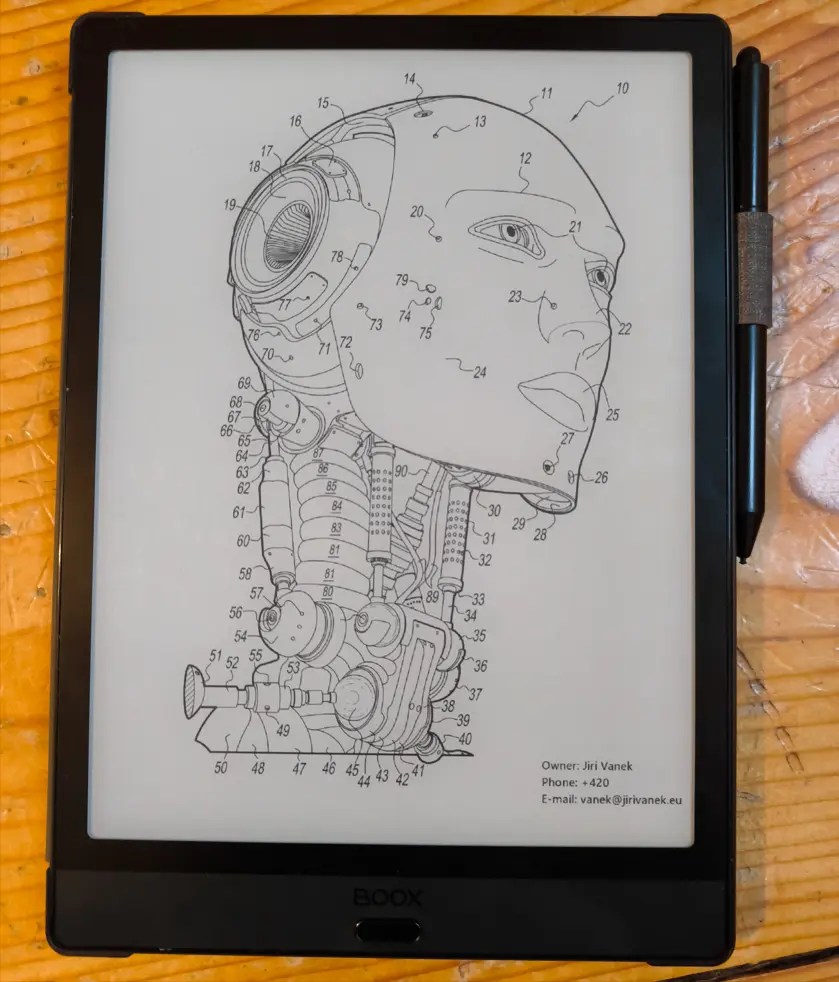
First, download the image in the format you prefer. However, please be aware that the image on the e-reader will not be in color. Once you have completed this phase, you can edit the image in any drawing program and add your contact information in text form. Upload this image to your e-reader either using a cable and connecting it to a computer or through the Boox file upload application (https://push.boox.com/).
What to do once the image is on the e-reader?
If you have already completed the initial phase of creating or finding the image and uploaded it to your device, follow these steps:
- In the left menu, click on “Storage“
- In the following options, choose “Image“
- The e-reader will load all images from its content, and you should select the one that suits you.
- Click on the image and hold it for a while to bring up the context menu.
- From this menu, select “Set as screensaver“
In the final step, you have two options to choose from. Specifically, you can set the image as a screensaver or a shutdown image. The choice depends on where you want the image to appear.
Your screensaver appears when you temporarily put down the e-reader, and it locks to prevent the display of the current content being read. The shutdown image, on the other hand, is logically displayed when the e-reader is turned off completely. For those who are not familiar with this device in detail, Onyx Boox constantly displays the shutdown graphic after being turned off. It essentially enters a standby mode, always ready to be turned on, while also displaying black and white graphics on its monochromatic screen.
How to Set the Shutdown Image and Screensaver on Onyx Boox
Conclusion
By setting both the shutdown image and screensaver, you can easily personalize your e-reader and upload graphics that further emphasize your personality or your preferences. Moreover, with the shutdown image, you have an excellent opportunity to display your contact information on the screen in case you happen to forget your e-reader in a cafe or on a train, and someone unfamiliar with such devices finds it and wants to return it to the owner. And believe me, there are still people out there who would do that.
The website is created with care for the included information. I strive to provide high-quality and useful content that helps or inspires others. If you are satisfied with my work and would like to support me, you can do so through simple options.
Byl pro Vás tento článek užitečný?
Klikni na počet hvězd pro hlasování.
Průměrné hodnocení. 0 / 5. Počet hlasování: 0
Zatím nehodnoceno! Buďte první
Je mi líto, že pro Vás nebyl článek užitečný.
Jak mohu vylepšit článek?
Řekněte mi, jak jej mohu zlepšit.

Subscribe to the Newsletter
Stay informed! Join our newsletter subscription and be the first to receive the latest information directly to your email inbox. Follow updates, exclusive events, and inspiring content, all delivered straight to your email.
Are you interested in the WordPress content management system? Then you’ll definitely be interested in its security as well. Below, you’ll find a complete WordPress security guide available for free.

