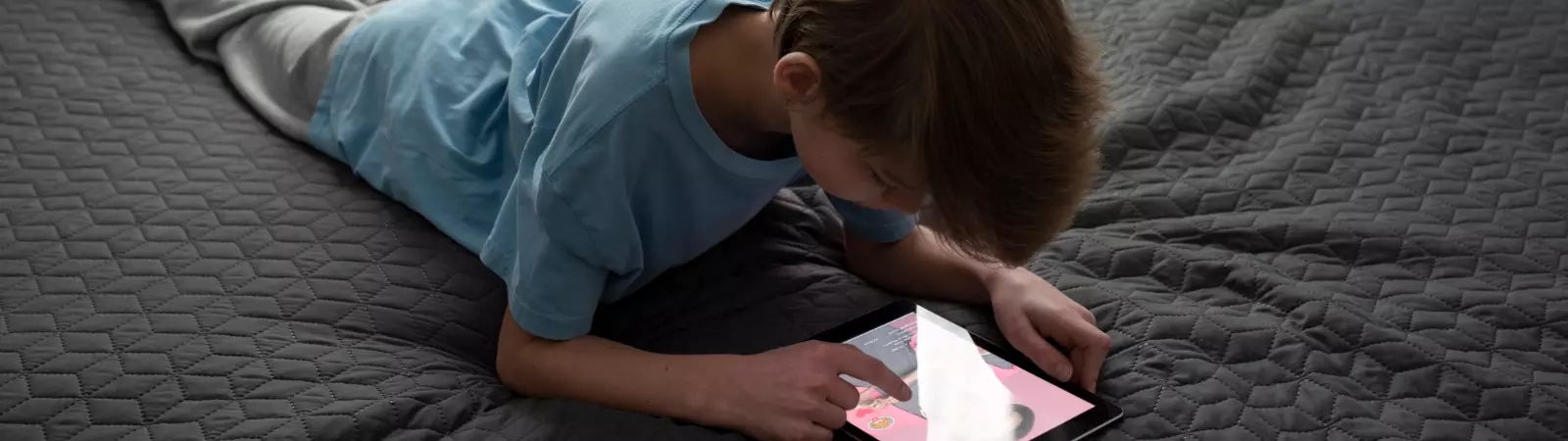Table of Contents:
- How to best set up an Android phone for children
- The phone is not new but is “second-hand”
- Set a strong password
- Google Family Link
- How to best set up an Android phone for children
- App Lock
- Blur App Previews
- Remember Critical Phone Numbers
- Dedicate time to your child and have a conversation about safety
- How to best set up an Android phone for children
- Conclusion
Last updated December 11th, 2023 22:45
As a parent, you may be faced with the question of whether your child is at an age when they can or for some reason need a mobile phone. At the very least, you might need to be able to call them in case of an emergency, or for them to contact you. Since these moments are typically handled during a time when you must protect your children from the dangers of both the virtual and real world, let’s take a look at how to best set up an Android phone for kids. Specifically, for this testing, we will use Xiaomi, a brand that I find well-prepared in this regard. It offers both very solid and technically advanced phones for professional use and very affordable models suitable for children as their first phone.
Some settings may not necessarily be the same on all Android phones. This is because each manufacturer implements a custom overlay on the Android operating system. This is a graphical interface that is individual and different for each phone manufacturer. Additionally, each interface offers different options, or it might have the same Android settings under a different menu item. Specifically for Xiaomi phones, you can find the Android overlay as MIUI, and in new phones, it will be in version 14. If you don’t have a Xiaomi phone, you can at least use this article as a reference point for what you shouldn’t forget.
How to best set up an Android phone for children

The phone is not new but is “second-hand”
If you’re addressing the situation by giving your child your older phone and getting yourself a new one, you should remove all data from the phone. The only way to be sure that the phone no longer contains any of its original content is to perform a factory reset. This reset will erase all user data, content, settings, and users.
Before performing a factory reset, make sure you have backed up all necessary data such as photos, emails, contacts, and more. It is a good practice to use the new phone for a while first and then reset the old one after a certain period of time. It’s not uncommon to find out, for example, after a week, that something is missing in the new phone, and you can still retrieve data from the original one. It’s not a good idea to reset immediately and then discover that some data is missing in a few days and can no longer be found.
Set a strong password
Today’s phones often allow you to log in with a fingerprint. However, it’s always essential to have a gesture defined as the primary method in the phone. You can use it when the fingerprint reader fails to unlock the phone. Set a strong pattern and set it together. It’s a good idea for both of you to remember the pattern in case your child forgets it.
Avoid simple patterns like “Z” or “V” and the like, as they are very easy for someone trying to access the phone or a person who finds it. The same applies to the SIM card PIN. Set it together. After all, the PIN is not used very often, and you can easily forget it.
Google Family Link
Google has also addressed the issue of child safety. For Android phones, they’ve created a sophisticated and, from my perspective, excellent application called Google Family Link. This app connects two or more phones within a family. One phone sets the rules, and the other or other phones must abide by these rules. In simple terms, a parent sets a set of safety rules on their phone. These rules are then applied to the child’s mobile device, whether it’s a mobile phone, tablet, or another Android-based device. These rules cannot be bypassed on the child’s device, and the app cannot be uninstalled without the parent’s consent.
Let’s take a look at the basic rules that Google Family Link can enforce:
- Set the maximum amount of time your child can actively use the phone. After the specified time limit, the phone will lock, and the child can only use it for emergencies. They can call for emergency assistance and contact anyone on their contact list, but other phone functions will be locked. Your child can always request extra time from their phone.
- Limit the usage time of individual apps. If you don’t want your child to spend more than 30 minutes a day playing games or on YouTube, even if the overall phone usage time is set to an hour, you can set time limits for individual apps.
- Block installed apps on the phone. If there are apps on the phone that cannot be removed, you can completely block them. Your child won’t be able to launch or even see such apps in the list.
- Set up safe internet browsing. You have several options here. You can either block the entire internet and allow only specific domains or enable safe browsing. The latter option restricts what your child can see online. Potentially harmful content (sex, violence, pornography, etc.) is filtered. If you block the entire internet, your child will have to request permission from you to access any website. You will receive notifications on your phone, and you can decide whether to allow or deny access to the website.
- Set age restrictions on Google Play. You can set age restrictions based on your child’s age (PEGI rating). This prevents your child from installing any apps that are not suitable for their age. If your child installs a new app on the phone, you’ll be informed, giving you an overview of the apps and games on your child’s phone.
- Enable the bedtime mode. You can set a schedule for each day of the week, specifying when the phone locks and unlocks. For example, you can set it to lock at 7 PM on school days and unlock at 8 AM the next morning.
Limitations of Google Family Link
There are limitations to be aware of. For the phones to communicate with each other, both must be connected to the internet. Some features are restricted to situations when both phones are connected to the internet via Wi-Fi or a data plan. So, if you want to remotely configure anything on your child’s phone, it must be connected. In simple terms, both phones must see each other over the internet.
Similarly, the location notification feature will also be limited. In this app, you can set predefined places like school or home. When your child arrives at the designated place, you will receive a message that they have arrived. This is useful for keeping track of whether your child has safely reached school or returned home. Internet connectivity is crucial here. The phone uses it to send location notification notifications to the parent’s device. The same goes for the phone location tracking feature if you need to find out where your child is at the moment. So, it’s a good idea to consider having at least a minimal data plan.
How to best set up an Android phone for children
App Lock
Now we smoothly move on to a feature that secures the phone’s applications using fingerprint or gesture. It’s useful to protect sensitive apps like email, SMS, photo gallery, social networks (if your child has them for any reason), and so on. You might wonder why. Your child might leave the phone unlocked, for example, on a desk, and anyone who picks up the phone at that moment could misuse these apps. With password protection, no one will be able to access these apps. They won’t be able to read SMS messages, access social networks, the photo gallery, or anywhere else where you apply this protection. However, your child can easily unlock the app at any time, for example, with a fingerprint.
In Xiaomi phones, you can find this setting in the menu:
- Apps
- App lock
- Activate the lock for selected apps from the list
Blur App Previews
This protection is again for sensitive data on the phone. In Xiaomi phones, this protection is natively integrated into the system. It works as follows. The Android operating system allows you to enable the menu of recently opened apps. This menu creates a list of cards, where each app is visible with its content as a preview. Logically, this preview includes the app’s content, which could potentially be sensitive data. Therefore, it is entirely okay to blur such data.
Personally, I use this to protect apps like SMS, social networks, WhatsApp, Viber, the photo gallery, and many others. Essentially, for any app where nobody needs to see the last displayed content, not even through the preview. If the app is also locked with a password, as mentioned above, practically no one has a chance to find out the content it contains.
Remember Critical Phone Numbers
Place important contacts for parents and grandparents in a clear and visible location for your child. The best place is on the main screen using a widget. There’s nothing worse than a relatively young child being in trouble and having to search for their parents’ contact. Phone contacts for you and grandparents on the main screen allow your child to make a call with a single touch immediately after unlocking the phone. Children, especially, tend to panic in stressful situations. So, think ahead about this.
Dedicate time to your child and have a conversation about safety
The final step in the whole process is perhaps the most important one. Sit down together and have a conversation about phone usage safety. Explain the risks of the internet, picking up unfamiliar numbers, and protecting personal data. It’s essential for your child to understand the rules of the internet or social media if they are allowed to use them. Children don’t know the risks that exist in the adult world and how a tool like a phone can handle them. The more openly you talk about this, the better. Repression and bans don’t work, but open communication and trust do.
How to best set up an Android phone for children
Conclusion
If you dedicate a little time to the points mentioned above, I dare say you will provide your child with a very well-protected phone. This applies to data security and protection against potentially harmful content from a child’s perspective. What I would like to add at the very end, I leave it to each of you: respect your child’s privacy. Even if you know the access codes and locks, the rule still stands that you shouldn’t go into someone else’s phone without their consent.
Don’t abuse your position as a parent who knows all the ways to access your child’s device. Respect their privacy and try to gain their trust first. Children are resourceful, and if they find out that you are reading the content of their mobile device, they will find a way to hide such information. They will just delete it. Where there is no trust, there is no discussion, and from a parent’s perspective, you really don’t want that. Always put yourself in their shoes and ask yourself how angry you would be if you found out that your partner secretly checks the content of your phone at night. What would you do first?
The website is created with care for the included information. I strive to provide high-quality and useful content that helps or inspires others. If you are satisfied with my work and would like to support me, you can do so through simple options.
Byl pro Vás tento článek užitečný?
Klikni na počet hvězd pro hlasování.
Průměrné hodnocení. 0 / 5. Počet hlasování: 0
Zatím nehodnoceno! Buďte první
Je mi líto, že pro Vás nebyl článek užitečný.
Jak mohu vylepšit článek?
Řekněte mi, jak jej mohu zlepšit.

Subscribe to the Newsletter
Stay informed! Join our newsletter subscription and be the first to receive the latest information directly to your email inbox. Follow updates, exclusive events, and inspiring content, all delivered straight to your email.
Are you interested in the WordPress content management system? Then you’ll definitely be interested in its security as well. Below, you’ll find a complete WordPress security guide available for free.