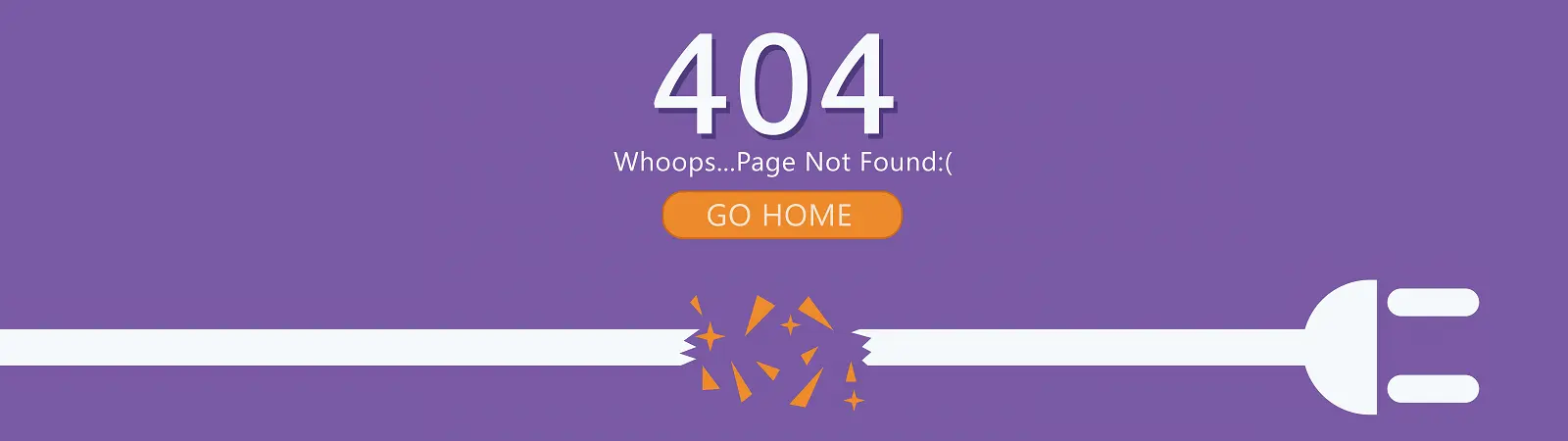Table of Contents:
- How Can You Easily Detect Broken Links In WordPress Using Broken Link Checker?
- Result Tabs:
- Advantage in Link Repair Speed
- How to Detect Broken Links in WordPress
- Conclusion
Last updated December 5th, 2023 23:47
When writing content for a website, it’s advisable for SEO optimization to use both internal and external links to sources for which you have additional content. In simple terms, if you’re writing a full article about the currently mentioned content, use an internal link to that content just as you would if someone else were writing about the same topic. Both internal and external links increase the likelihood of better search engine rankings and improve the quality of your website’s content. Additionally, internal links help search engines discover other interesting content on your website. However, you won’t always create links correctly. Typos, domain name errors, or missing slashes in the URL can render a link invalid, making it useless. Today, we’ll explore how can you easily detect broken links in WordPress. And how can you fix them.
You can find broken links using a simple plugin, which you can then remove at the end of its operation to free up space and system resources. Specifically, I’ll demonstrate the process using the Broken Link Checker plugin. To make it even easier, especially for beginners, we’ll use the method the plugin’s authors refer to as ‘old,’ which is considered outdated. This plugin offers two methods for finding broken links: a local method (the older one) and a Cloud method (the newer one). The latter method, however, requires registration with a service, which not everyone wants to do. Therefore, today we will focus on the simplest option and use the local method.
How Can You Easily Detect Broken Links In WordPress Using Broken Link Checker?
In the first step, install the plugin. For those who are unsure how to do this, go to the “Plugins” section in the left menu. This will expand a submenu where you should select “Add new“. In the search field, type “Broken Link Checker” and wait for WordPress to find the plugin. Install it and then activate it.
Working with the plugin itself is very straightforward. It will create its own item in the left menu, labeled “Link Checker“. This item has two sub-items, as mentioned earlier: Local and Cloud. For the purposes of a smaller, non-extensive website, the local method will suffice without the need for registration in a cloud service.
Once you use the Local method, the plugin will scan your website’s content, and after some time, depending on the size and number of articles, it will offer you results. The results can be filtered using tabs: “All“, “Broken“, “Warnings“, “Redirect“, and “Dismissed.”
Result Tabs:
- All: Shows all results and all discovered links, regardless of their status and condition.
- Broken: Lists only broken links, which will be your primary concern.
- Warnings: These are just warnings that something might not be right with the link and should be examined.
- Redirects: Links that redirect to a different target address when clicked.
- Dismissed: Links that work but may lead to a 404 error, as the target page no longer exists.
Advantage in Link Repair Speed
One significant advantage of this plugin lies in the quick editing and easy repair of found links. You don’t have to go into a specific article, search for the link, and then make corrections. You can do it directly from the plugin’s search. Each broken link offers a quick edit option where you can simply rewrite and correct the link to make it valid and correct. This change will then be saved in the article where the link is located. This can save you a considerable amount of time, especially if you have many broken links on your website. WordPress is not the fastest content management system, and opening each article separately could significantly slow down the entire repair process.
How to Detect Broken Links in WordPress
Conclusion
Broken links can be a headache for many website owners, and it’s practically impossible to manually check every article. The plugin does an excellent job using status codes that links return (e.g., 200 for success, 404 for page not found, 500 for server error, etc.). This allows it to efficiently and quickly scan your website’s links, categorizing them into successful, unsuccessful, or for further review. If you’re struggling with links on your website, this tool is invaluable. Another significant advantage is that all the features of the plugin mentioned above are provided for free. Moreover, if you’re concerned about your website’s resources and speed, you can use the plugin just once, and once it has completed its task, you can easily remove it from the system.
The website is created with care for the included information. I strive to provide high-quality and useful content that helps or inspires others. If you are satisfied with my work and would like to support me, you can do so through simple options.
Byl pro Vás tento článek užitečný?
Klikni na počet hvězd pro hlasování.
Průměrné hodnocení. 0 / 5. Počet hlasování: 0
Zatím nehodnoceno! Buďte první
Je mi líto, že pro Vás nebyl článek užitečný.
Jak mohu vylepšit článek?
Řekněte mi, jak jej mohu zlepšit.

Subscribe to the Newsletter
Stay informed! Join our newsletter subscription and be the first to receive the latest information directly to your email inbox. Follow updates, exclusive events, and inspiring content, all delivered straight to your email.
Are you interested in the WordPress content management system? Then you’ll definitely be interested in its security as well. Below, you’ll find a complete WordPress security guide available for free.