Table of Contents:
- How To Solve W3 Total Cache Error In WordPress 6.3
- Reinstall the W3 Total Cache plugin
- Occasionally, you may also need to reinstall WordPress
- W3 Total Cache Error in WordPress 6.3
- Conclusion
- More content about WordPress
Last updated December 5th, 2023 23:49
This week, a major update of the popular content management system WordPress has been released. It’s version 6.3, which developers have been preparing for several months. It brings many new features and, as is customary with WordPress, will likely cause trouble for many users who haven’t prepared their website for the update. Currently, there are numerous complaints from users on the internet who utilize the W3 Total Cache plugin. We will now demonstrate how to solve W3 Total Cache error in WordPress 6.3.
How To Solve W3 Total Cache Error In WordPress 6.3
After the system update, you may encounter this error on your website:
W3 Total Cache Error: some files appear to be missing or out of place. Please re-install plugin or remove D:\home\web\www\wp-content\advanced-cache.php.
W3 Total Cache Error: some files appear to be missing or out of place. Please re-install plugin or remove D:\home\web\www\wp-content\object-cache.php.
Now let’s take a look at the solution. You’ll need FTP access for this. Once you’re logged in, navigate to the wp-content folder and delete the following items from the list:
- the ‘cache‘ folder
- the ‘w3tc-config‘ folder
- delete the ‘object-cache.php‘ file (if it exists)
- remove the ‘advanced-cache.php‘ file (if it exists)
- also, delete the ‘db.php‘ file (if it exists)
- the ‘upgrade‘ folder
- also, delete the ‘w3-total-cache‘ folder, which you can find in the wp-content/plugins/ directory (if it still exists)
With these steps, you have now completely removed the W3 Total Cache plugin from your website. If you are using a CDN (such as CloudFlare) on your website, make sure to clear the cache on the CDN as well.”
Reinstall the W3 Total Cache plugin
Now you have a system from which you have removed the problematic plugin. You can reinstall it cleanly from the administration panel. Log in to your WordPress admin and in the left menu, click on ‘Plugins.’ In the submenu, select ‘Add New,’ and in the search, find the W3 Total Cache plugin. Install and activate it.
Occasionally, you may also need to reinstall WordPress
If the plugin continues to be problematic, you might need to reinstall the entire core system. This can be done in two ways: from the administration panel or via FTP. Reinstalling through the administration panel is straightforward:
- Click on ‘Dashboard’ in the left menu
- From the submenu, select ‘Updates’
- Click the button to reinstall the current version of WordPress
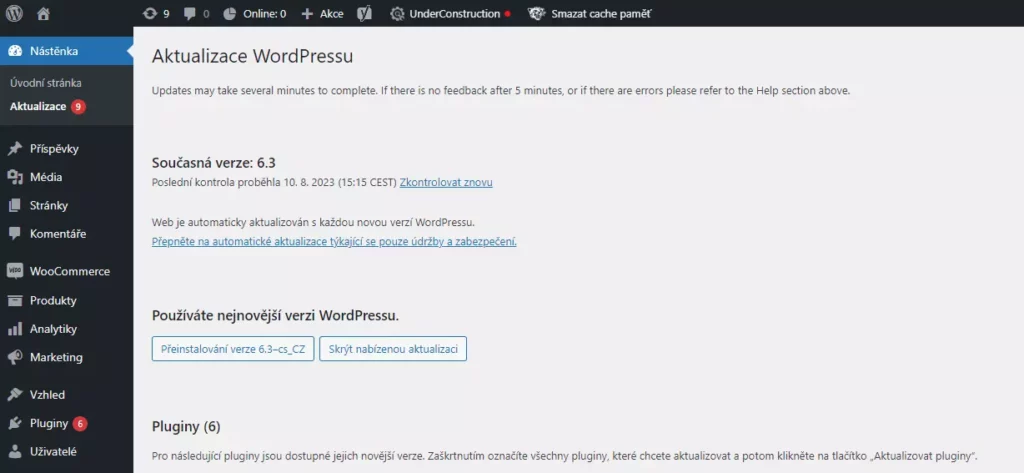
Reinstallation using FTP is a bit more complex but also more comprehensive.
- Log in to your FTP
- Create a backup of your website
- Delete everything on FTP except for the ‘wp-content’ folder, ‘wp-config.php’ file, and ‘.htaccess’ file
- Make sure not to delete the ‘wp-content’ folder; it must remain on FTP!
- Download the installation package from wordpress.org
- Extract the package and upload all files and folders except for ‘wp-content’ onto FTP
Through this process, you’ll remove the old WordPress core and replace it with the new one. Do not delete the ‘wp-config’ folder. It contains not only your current plugins but also the ‘uploads’ folder where your media files are stored. Do not delete or overwrite the ‘wp-config.php’ file on FTP; it’s WordPress’s configuration file. You can choose to delete or keep the ‘.htaccess’ file. It contains directives and settings for some plugins that might regenerate if needed. For starters, it’s recommended to leave this file on FTP.
W3 Total Cache Error in WordPress 6.3
Conclusion
Following this procedure will resolve the issue with the plugin that arose from the system upgrade. In the first phase, you’ll remove the plugin via FTP, and in the subsequent phase, you’ll reinstall the plugin through the administration panel into the already upgraded system. This effectively results in the reinstallation of the plugin, which should resolve the issue.
The website is created with care for the included information. I strive to provide high-quality and useful content that helps or inspires others. If you are satisfied with my work and would like to support me, you can do so through simple options.
Byl pro Vás tento článek užitečný?
Klikni na počet hvězd pro hlasování.
Průměrné hodnocení. 0 / 5. Počet hlasování: 0
Zatím nehodnoceno! Buďte první
Je mi líto, že pro Vás nebyl článek užitečný.
Jak mohu vylepšit článek?
Řekněte mi, jak jej mohu zlepšit.

Subscribe to the Newsletter
Stay informed! Join our newsletter subscription and be the first to receive the latest information directly to your email inbox. Follow updates, exclusive events, and inspiring content, all delivered straight to your email.
Are you interested in the WordPress content management system? Then you’ll definitely be interested in its security as well. Below, you’ll find a complete WordPress security guide available for free.


THANK YOU!!!!!!!!!!!!!!!!!!!!!!!!!!!!! Your instructions saved my website!!!!
Im really glad to hear that :).