Table of Contents:
Last updated December 5th, 2023 23:51
I use two operating systems on my personal notebook as a dual-boot solution. Specifically, I use Microsoft Windows 11 for entertainment and content consumption, along with Ubuntu 22.04 for work. On all my devices, including both work and personal computers, as well as my mobile phone, I use Microsoft’s OneNote for note-taking. This is because I can conveniently synchronize all my notebooks and their content across all devices. Since OneNote is not natively included in Ubuntu, I looked for a way to set up Microsoft OneNote in Ubuntu. In the end, it turned out to be very simple and quick. So take a look, how to easily set up Microsoft OneNote in Ubuntu.
How To Easily Set Up Microsoft OneNote In Ubuntu?
We will use so-called “Snaps” for this purpose. Snaps are applications packaged with all the necessary dependencies, allowing them to run on various popular Linux distributions from a single build. They update automatically and also allow for a graceful rollback to a previous version.
If you don’t have Snap installed on your Ubuntu (most likely in very old OS versions), you need to install it first:
sudo apt update
sudo apt install snapd
If you are using the latest or one of the previous versions of Ubuntu, you can skip this step. Snaps are already installed natively in your system.
Install and set up OneNote
Using Snaps, you can set up OneNote with just one command. Specifically, use this command:
sudo snap install onenote-desktop
The command will install OneNote, and an icon for quick access will be placed among the list of available applications.
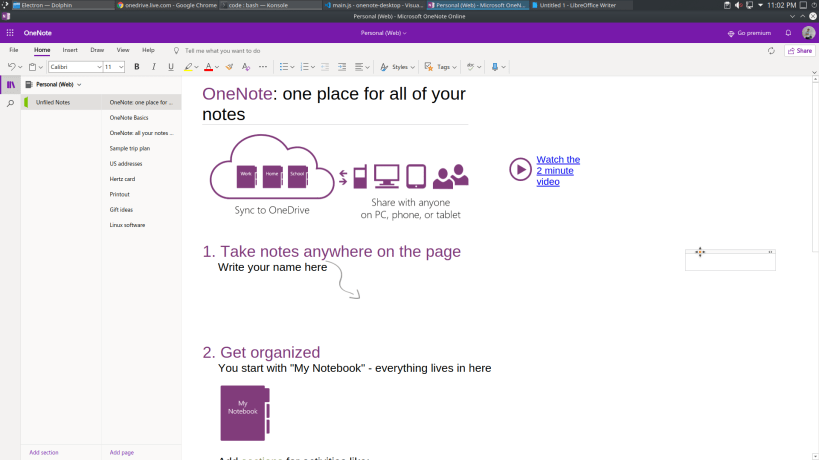
Conclusion
And that’s how simple it really is. If you have an older system or Ubuntu version without Snaps, install it first. If you have a newer version of the system, you can proceed with the installation directly.
Once you run the program for the first time, you will need to sign in to your Microsoft account. After that, OneNote will remember your login, just like you have it on Windows.
The website is created with care for the included information. I strive to provide high-quality and useful content that helps or inspires others. If you are satisfied with my work and would like to support me, you can do so through simple options.
Byl pro Vás tento článek užitečný?
Klikni na počet hvězd pro hlasování.
Průměrné hodnocení. 5 / 5. Počet hlasování: 2
Zatím nehodnoceno! Buďte první
Je mi líto, že pro Vás nebyl článek užitečný.
Jak mohu vylepšit článek?
Řekněte mi, jak jej mohu zlepšit.

Subscribe to the Newsletter
Stay informed! Join our newsletter subscription and be the first to receive the latest information directly to your email inbox. Follow updates, exclusive events, and inspiring content, all delivered straight to your email.
Are you interested in the WordPress content management system? Then you’ll definitely be interested in its security as well. Below, you’ll find a complete WordPress security guide available for free.
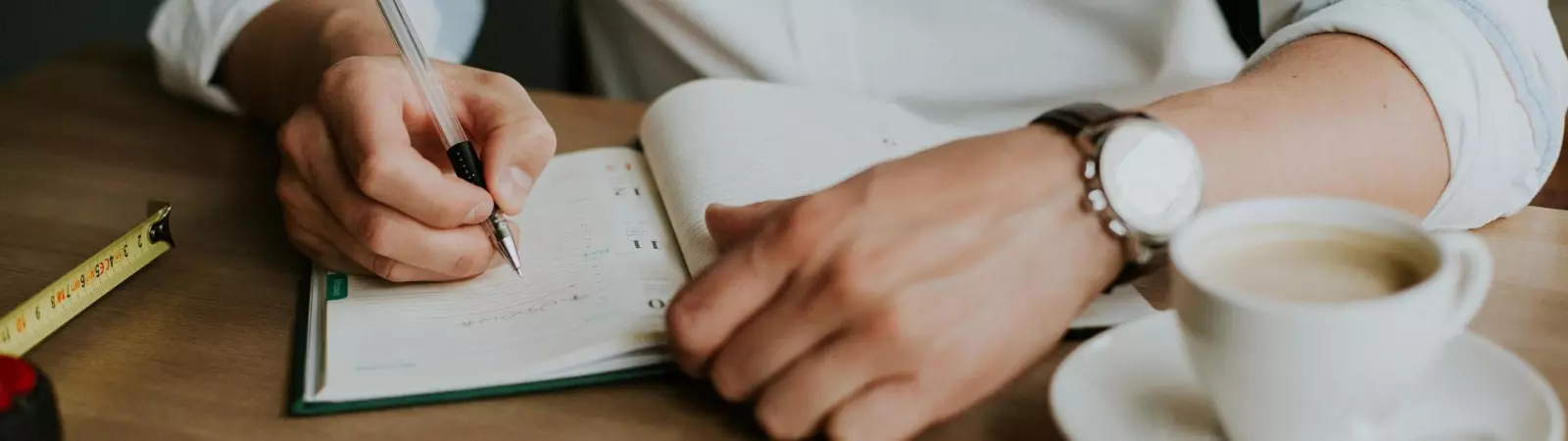

Thanks!
You are welcome. Im glad to help you.