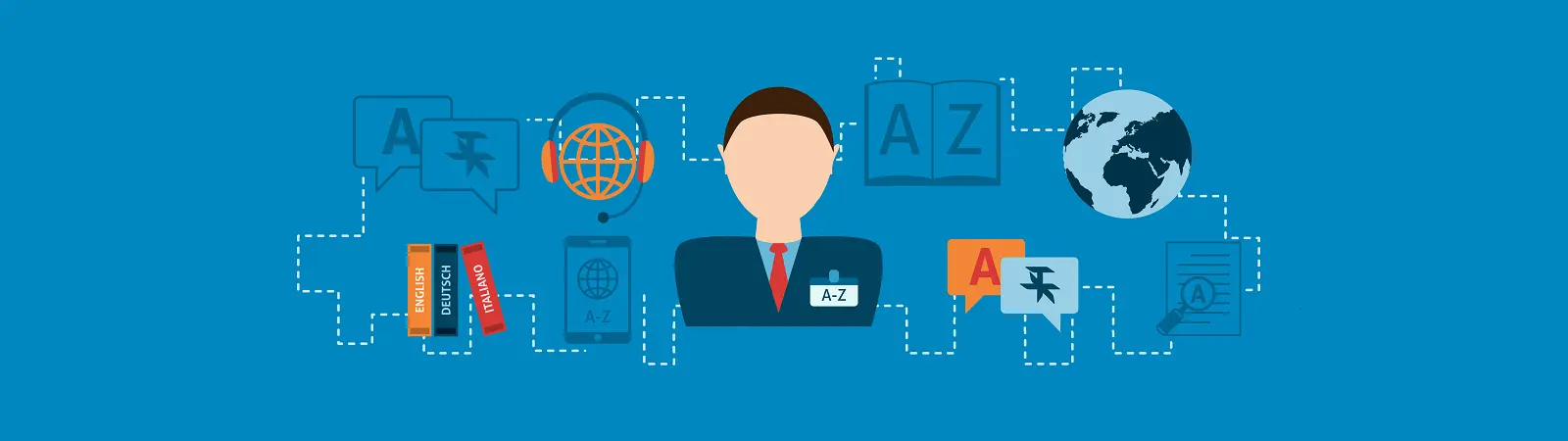Table of Contents:
- How To Set Different ALT Tags For Images In Polylang
- How to set different ALT descriptions for images in Polylang Image tutorial
- Conclusion
- More content about WordPress
Last updated December 6th, 2023 00:01
Polylang is a great plugin for WordPress that allows you to present your website content in multiple languages, not just the primary one. With Polylang, you can offer your website readers content in their native language as well as many others. Today, we will take a closer look at SEO and how to set different ALT tags for images in Polylang, specifically setting a separate description for each selected language.
The reason for this is quite simple. From an SEO perspective, it is beneficial to have ALT descriptions for images in the same language as the article content. This is mainly because of keywords. By using keywords, you target a group of users who are searching for the content you are writing about. Additionally, since search engines can also find you based on indexed images, it is recommended to have ALT descriptions for images in the same language as the article, with relevant keywords used in the text.
Polylang takes this into consideration, so you don’t have to upload separate images for each language. Doing so would not only be time-consuming and impractical but would also take up a significant amount of server space, especially for content-rich websites.
How To Set Different ALT Tags For Images In Polylang
Instead, you can upload just one image in Polylang and set different ALT descriptions for each language. Polylang will then only display the ALT descriptions in the selected language within the article, even though there is only one image on the server. This saves you time and disk space.
To set the ALT descriptions, follow these steps:
- Click on “Media” in the left menu.
- You will be redirected to the media library.
- Select the image for which you want to set different ALT descriptions.
- In the image settings, click on “Edit more details“.
- In the right menu, focus on the “Languages” section.
- Use the “Translations” option to choose the language for which you want to set new descriptions.
- Polylang will switch to the selected language, allowing you to define new descriptions in that language.
- Click on “Update.”
In the media library, a copy of the image will be created, but this is normal and intended. The image itself is not duplicated on the server. Polylang simply generates an additional icon for the image in the media library, so you can select the desired version with the correct descriptions. Although it may appear as a duplicate in the library, it is only an icon. The image remains a single file on the server. Therefore, there is no need to worry about this state. It is not an error but rather a feature.
When creating new content, you can always choose the appropriate language variant of the image by selecting the corresponding icon. For example, for English text, select the icon with English descriptions, and for another language, select a different one.
How to set different ALT descriptions for images in Polylang Image tutorial
And since visual instructions can sometimes be easier to understand, you can refer to the precise steps outlined in the accompanying image gallery.
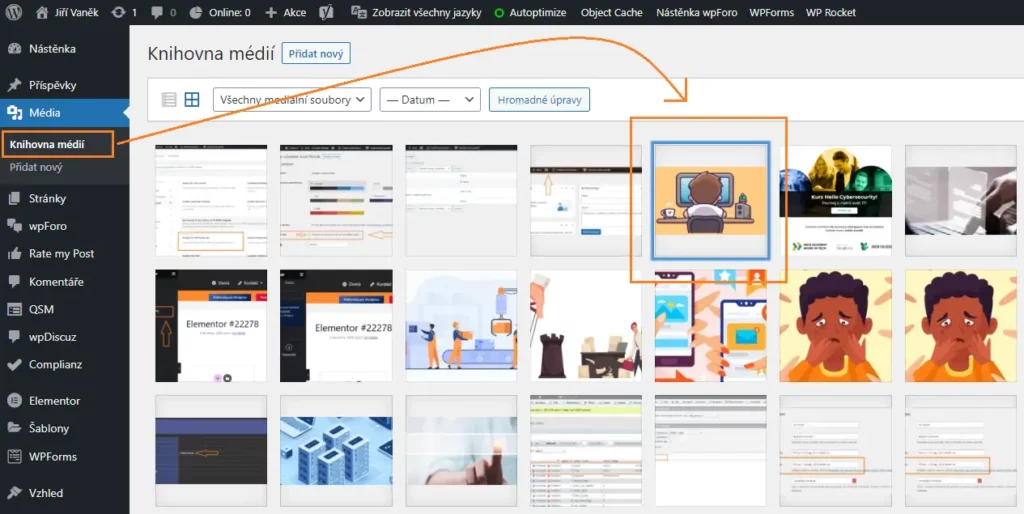
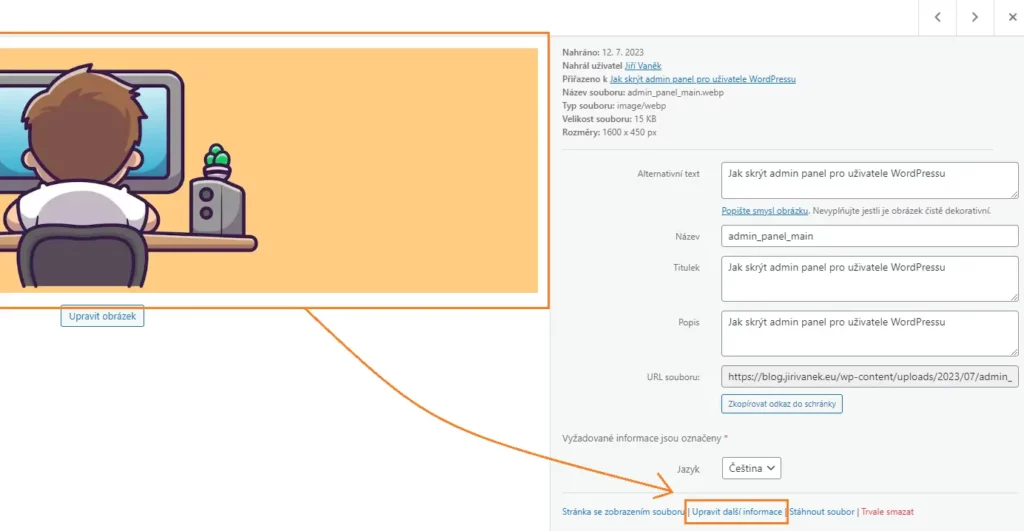
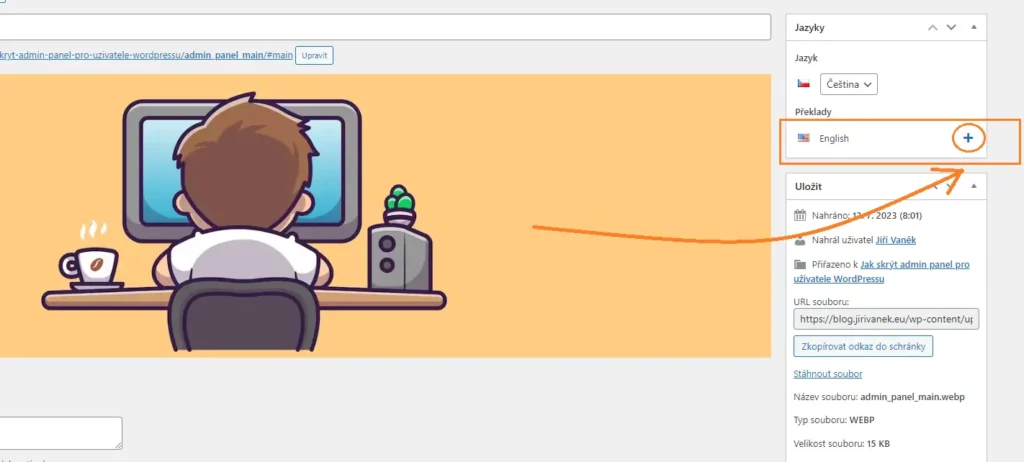
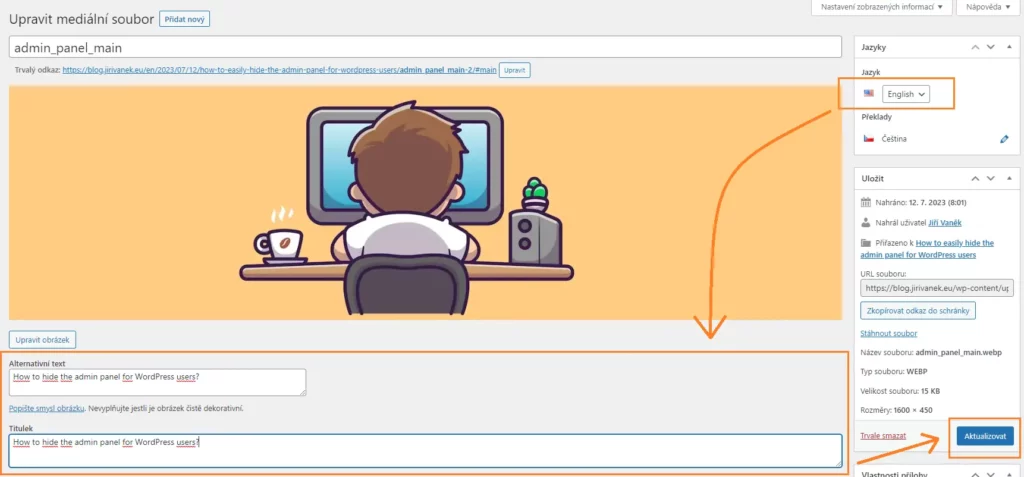
Conclusion
As you can see, setting different ALT descriptions based on the selected language is not complicated at all. However, it can bring significant benefits for SEO. By using appropriately chosen ALT descriptions with keywords in the language of the content, you increase the likelihood of your article being discovered through image searches in other languages. The extra effort is definitely worth it for the potential gains in visibility and traffic.
The website is created with care for the included information. I strive to provide high-quality and useful content that helps or inspires others. If you are satisfied with my work and would like to support me, you can do so through simple options.
Byl pro Vás tento článek užitečný?
Klikni na počet hvězd pro hlasování.
Průměrné hodnocení. 0 / 5. Počet hlasování: 0
Zatím nehodnoceno! Buďte první
Je mi líto, že pro Vás nebyl článek užitečný.
Jak mohu vylepšit článek?
Řekněte mi, jak jej mohu zlepšit.

Subscribe to the Newsletter
Stay informed! Join our newsletter subscription and be the first to receive the latest information directly to your email inbox. Follow updates, exclusive events, and inspiring content, all delivered straight to your email.
Are you interested in the WordPress content management system? Then you’ll definitely be interested in its security as well. Below, you’ll find a complete WordPress security guide available for free.