Table of Contents:
- How To Easily Convert Text To Speech In WordPress
- Text to Speech TTS Plugin for WordPress
- Plugin Configuration
- Localization of Text into Czech or Another Language
- How To Easily Convert Text To Speech In WordPress
- Conclusion
Last updated December 5th, 2023 23:57
If you own a web hosting service and there is a likelihood of people with visual impairments visiting your website, you should consider providing content in a format other than text. Nowadays, there are numerous text-to-speech modules available. Some can be used for free, while others require a monthly or annual fee. Today, I would like to explore a simple way how to easily convert text to speech in WordPress, and it’s free.
How To Easily Convert Text To Speech In WordPress
The benefits of this technology are clear. The module is capable of reading out any text on the website using speech synthesis. If you are creating content for disabled individuals, visually impaired individuals, as well as seniors, using this technology is appropriate. By providing an alternative form of content for people with visual impairments, you can reach a much wider audience.
The entire process is very convenient and user-friendly. Usually, you can place a button of any size on the website using a shortcode or automatically. When the button is clicked, the module with the specified language and voice will start reading the content of the article.
You can use a shortcode if you want to place the button in a specific location. On the other hand, automatic insertion will place the button at the beginning of each article or page.
If you want truly high-quality text-to-speech conversion, you will have to record the content and provide it to users as traditional spoken word. This, of course, is much more time-consuming and financially demanding. Therefore, consider this as an alternative only when you cannot afford traditional spoken word for various reasons.
Text to Speech TTS Plugin for WordPress
The entire text-to-speech conversion is performed by a simple Text to Speech TTS plugin. You can install the plugin directly from the WordPress administration panel, as it is available in the official WordPress repository. Follow these steps to install it:
- In the left menu, click on “Plugins.”
- A submenu will open, select “Add New” from it.
- In the top right corner, enter “Text To Speech TTS” in the search field.
- Once WordPress finds the plugin, install and activate it.
WordPress will install and activate the plugin. Now you can find a new item in the left menu labeled “Text To Speech” for further use.
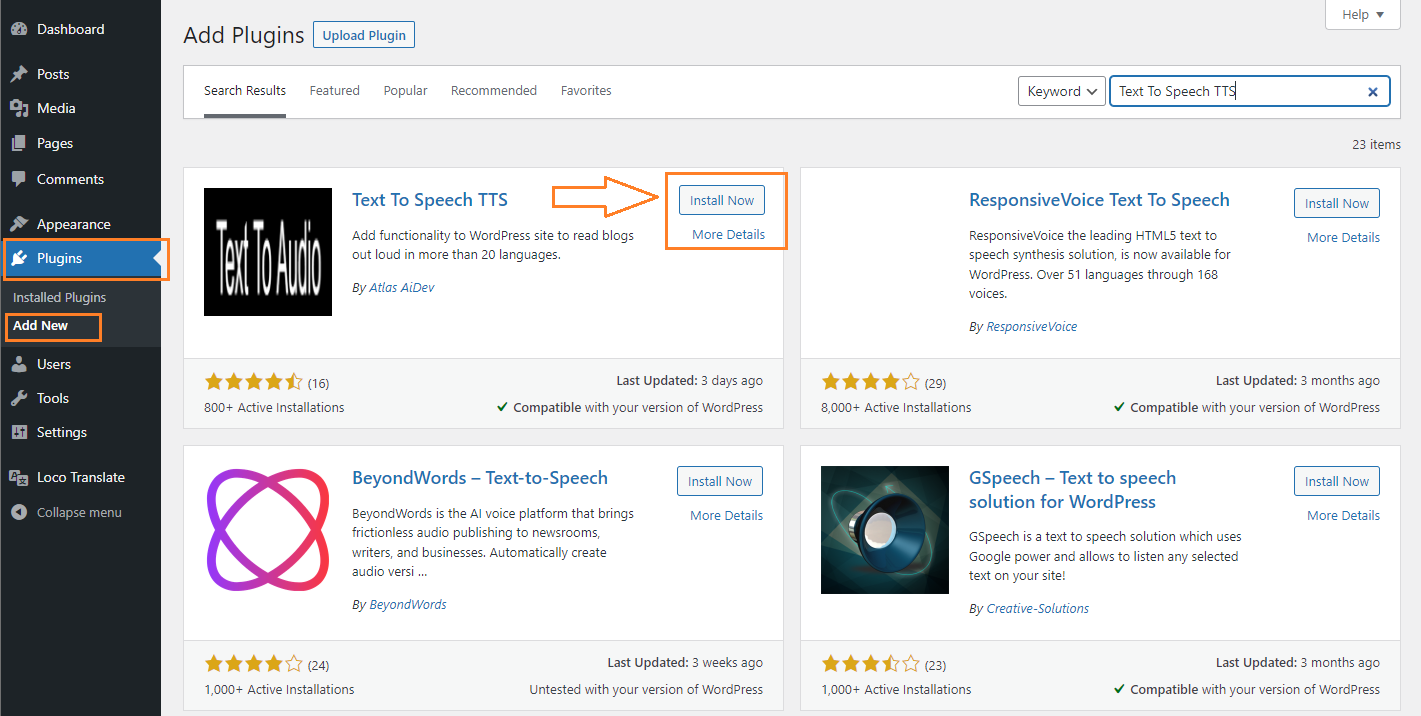
Plugin Configuration
The configuration is very straightforward. Let’s start with the “Settings” tab. The first option is “Enable button add“, which allows the plugin to add a play button to your content. In the “Allow Listening For Post Type” section, you define where the play button will be placed on your website. If you plan to manually add the button using a shortcode, you don’t need to select any post type. However, if you want the plugin to automatically add the button before the content, you can choose to enable it for pages, posts, products (e-commerce), or any combination thereof. The “Enable Button Icon” setting simply adds or removes an icon from the play button.
Now let’s focus on the “Listening” tab, where you can set the voice, choose the language, and adjust the speech speed.
The last item, “Customization“, is for personalizing the play button. You can customize the color, width, and even insert custom CSS code to completely change the button’s appearance. Additionally, there is a column named “Short Code,” which refers to the previously mentioned shortcode that allows you to place the button anywhere on your website, as long as automatic insertion before the article text is not enabled.
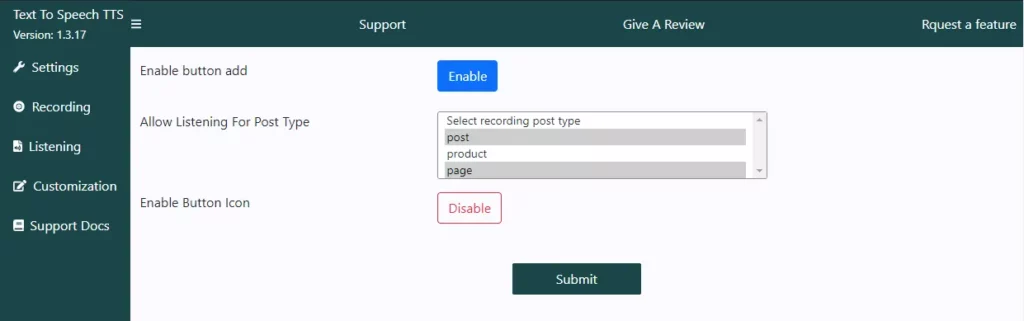
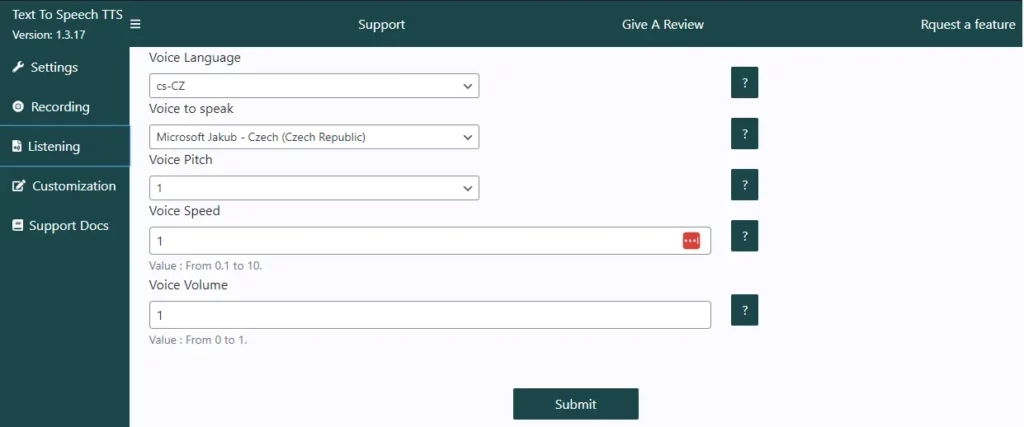
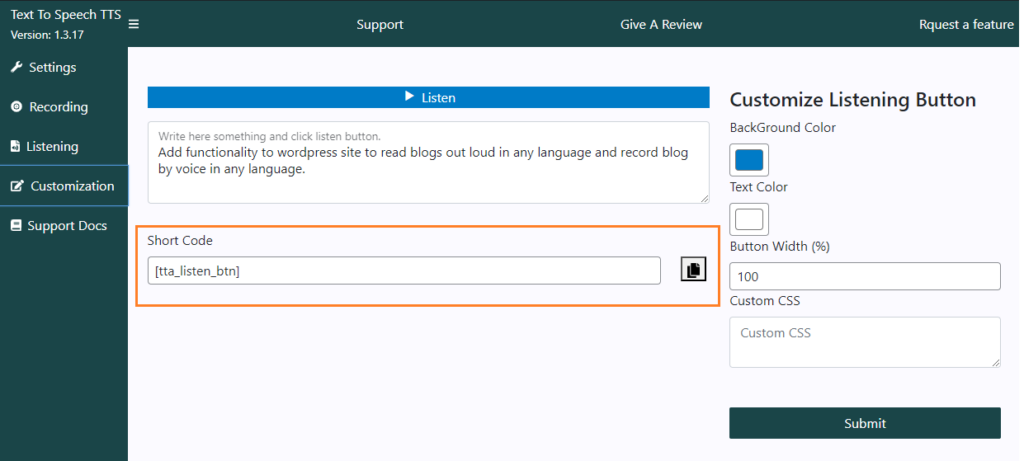
Localization of Text into Czech or Another Language
The only issue you may encounter with this plugin is that the buttons on the website have English labels. Unfortunately, the plugin does not natively provide an option to write custom translations for the buttons and labels. They are only available in English. If you need to translate the buttons and labels into another language, you will have to use an external solution like the Loco Translate plugin. You will need to create the translations yourself for the plugin. Fortunately, there are only 14 items in English, making the translation process into another language relatively quick and easy. It will only take a few minutes of work.
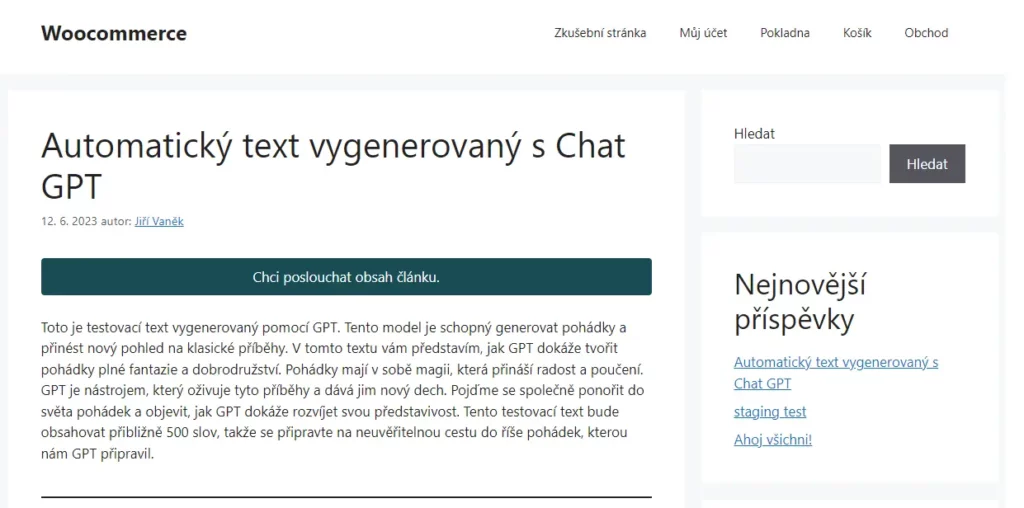
How To Easily Convert Text To Speech In WordPress
Conclusion
The installation, activation, and usage of this plugin are very simple. If you need to make it easier for users to consume your content, the Text To Speech TTS plugin is one of the alternatives. Currently, it works for free on WordPress, without monthly fees or limitations on the number of words. It is definitely worth trying. Although it relies on machine-generated speech, and the quality in the Czech language may not be perfect, it can still be a helpful tool for visually impaired individuals. It is worth at least giving it a try.
The website is created with care for the included information. I strive to provide high-quality and useful content that helps or inspires others. If you are satisfied with my work and would like to support me, you can do so through simple options.
Byl pro Vás tento článek užitečný?
Klikni na počet hvězd pro hlasování.
Průměrné hodnocení. 0 / 5. Počet hlasování: 0
Zatím nehodnoceno! Buďte první
Je mi líto, že pro Vás nebyl článek užitečný.
Jak mohu vylepšit článek?
Řekněte mi, jak jej mohu zlepšit.

Subscribe to the Newsletter
Stay informed! Join our newsletter subscription and be the first to receive the latest information directly to your email inbox. Follow updates, exclusive events, and inspiring content, all delivered straight to your email.
Are you interested in the WordPress content management system? Then you’ll definitely be interested in its security as well. Below, you’ll find a complete WordPress security guide available for free.

