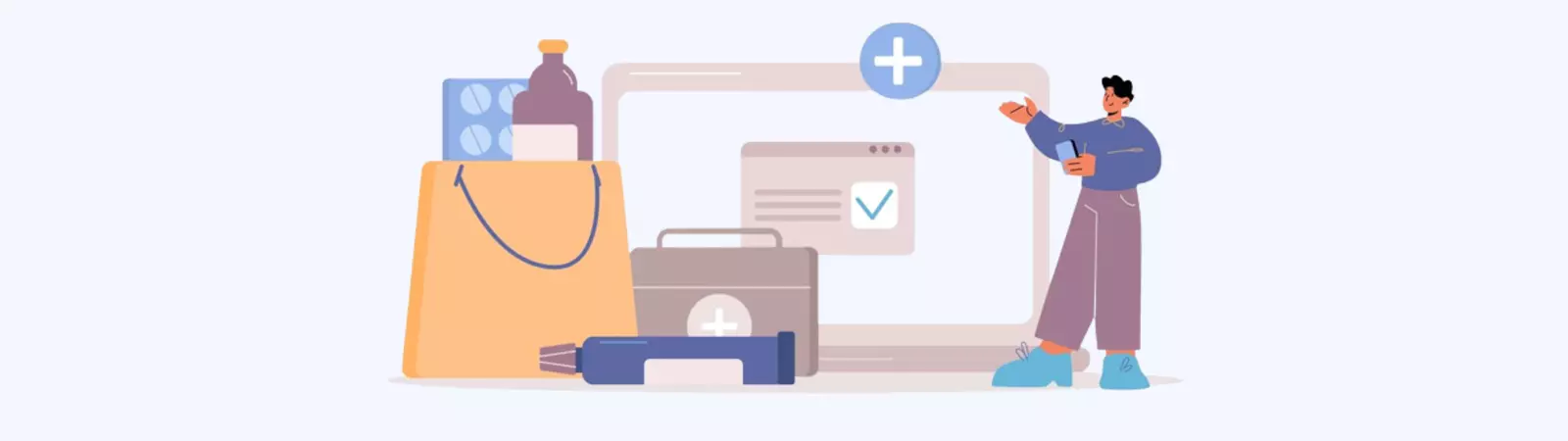Table of Contents:
- Do you need to obtain system information in WordPress?
- The “Info” tab
- Important Items in the “Info” tab
- WordPress
- Directories and Sizes
- Server
- Database
- Do you need to obtain system information in WordPress?
- Conclusion
- More content about WordPress
Last updated December 6th, 2023 00:11
Do you need to obtain system information in WordPress? WordPress can natively display many system information that can reveal important factors affecting your website. Such information may include PHP version, server PHP limits, FTP folders and their sizes, and more. WordPress is capable of displaying these system information directly in the administration interface. In this article, we will focus on where you can find system information in WordPress. We will explore a lesser-known item in the admin menu called “Site Health“.
Do you need to obtain system information in WordPress?
Site Health is a menu item located in the administration interface under the “Tools” section. To access it, click on “Tools” in the left menu and then select “Site Health” from the dropdown menu.
By default, Site Health has two main tabs: “Status” and “Info“. The “Status” tab indicates any potential basic issues with your website. It informs you whether there are critical or less critical problems that you should address or fix. For example, you might see information about necessary plugin or theme updates, or WordPress may prompt you to use a caching plugin if you’re not currently using any caching system.
Do not take these pieces of information lightly. They can often provide valuable insights into the actual condition of your website. It’s no secret that the more issues WordPress reports, the higher the chances of a potential security breach. Additionally, neglecting these issues can lead to significant problems when performing system updates.
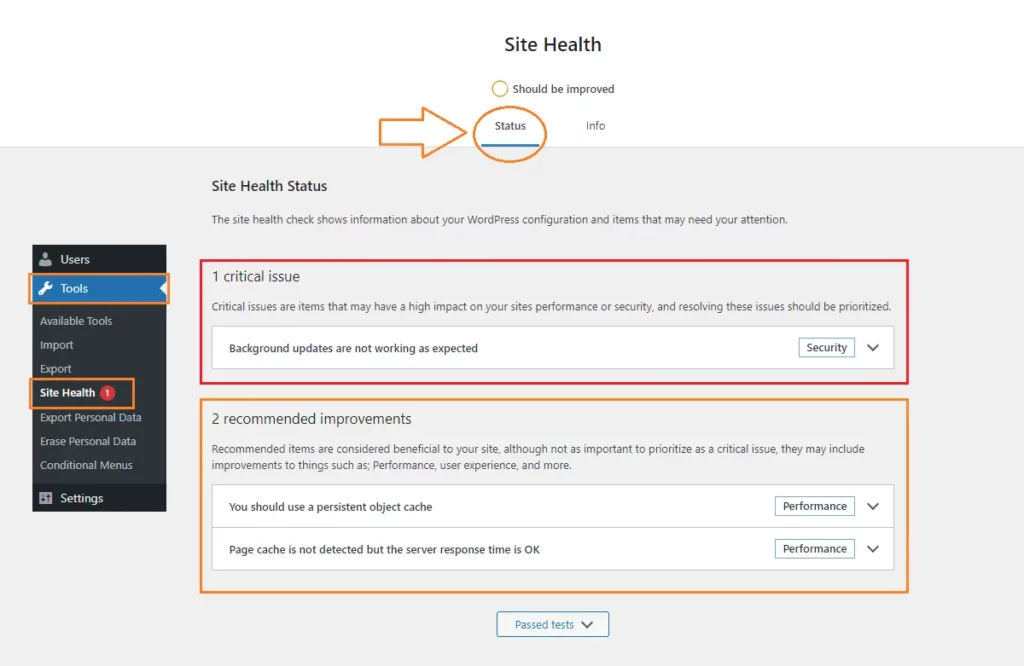
The “Info” tab
The “Info” tab provides more system information, both about your server running the website and WordPress itself. Currently, you can find the following options there:
- WordPress
- Directories and Sizes
- Active Theme
- Inactive Themes
- Automatically Activated Plugins
- Active Plugins
- Media Handling
- Server
- Database
- WordPress Constants
- Filesystem Permissions
- SEO (optional, only if you’re using an SEO plugin)
These options give you detailed insights into various aspects of your WordPress installation and the underlying server environment. They can help you troubleshoot issues, optimize performance, and ensure that your website is running smoothly.
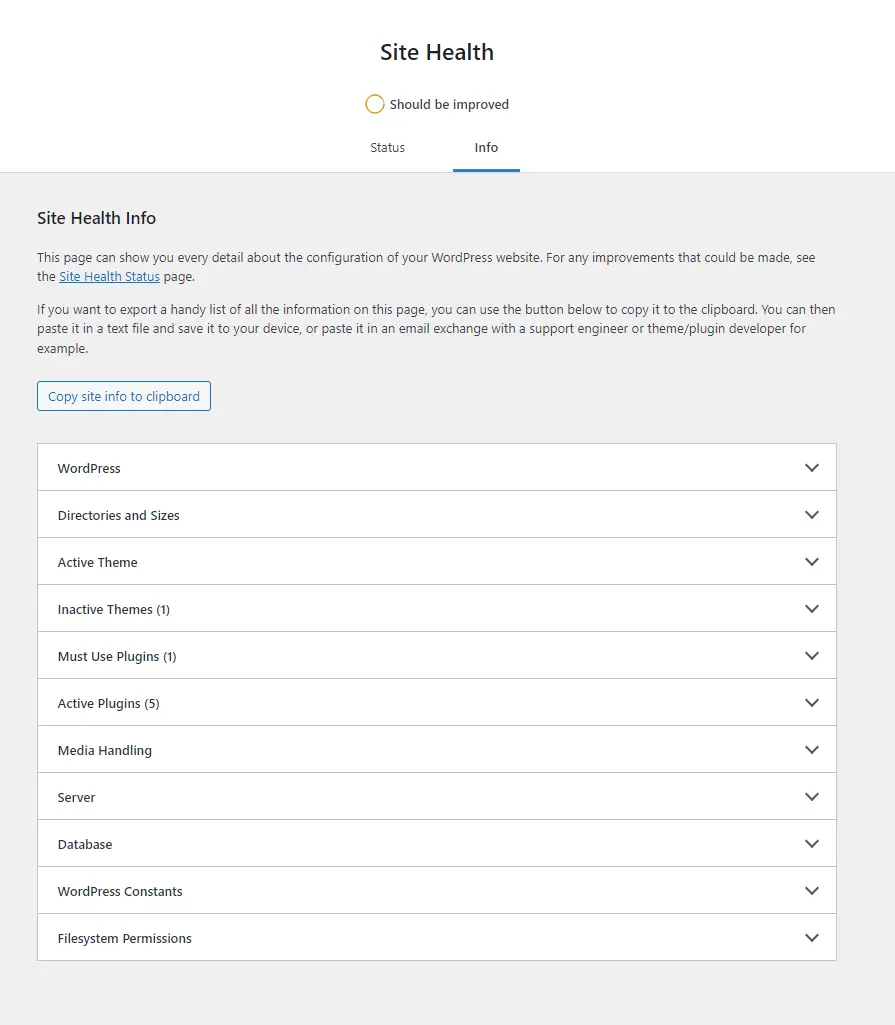
Important Items in the “Info” tab
To be honest, all the items in the “Info” tab are important, but the following ones might be of particular interest to you:
WordPress
In this section, you can find basic information about your WordPress installation. It includes the version of WordPress, the permalink structure, whether it uses HTTPS, and the language of the downloaded installation. These are fundamental details about your content management system. However, these pieces of information don’t go into great depth. They provide only surface-level insights to give you an initial understanding of the system you’re currently working with. This option is useful, for example, when you’re taking over a website from someone else and need quick, high-level information.
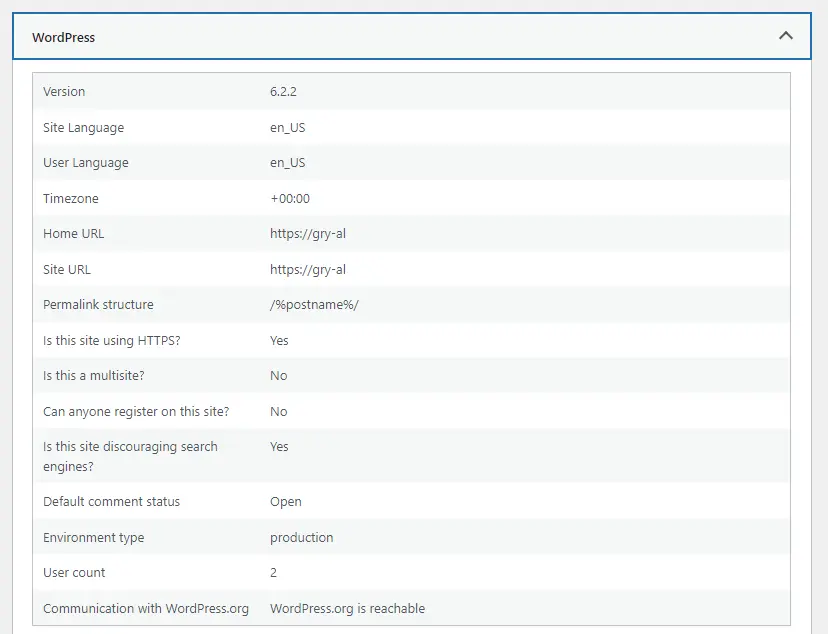
Directories and Sizes
Here you will find brief information about the folders on your FTP and their sizes. You can determine how much space the WordPress installation occupies as a whole and how much of that is attributed to plugins, themes, or the uploads folder (the folder where WordPress stores media such as images and files).
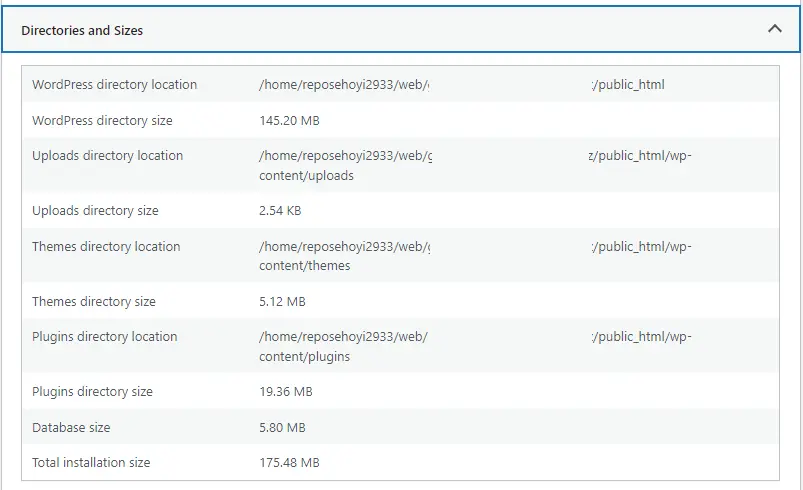
Server
This section provides you with a closer look at the information about the server where your website is installed. Here you can find details such as the PHP version, the memory size allocated to your website (memory limit), the maximum file upload size allowed by PHP, and more.
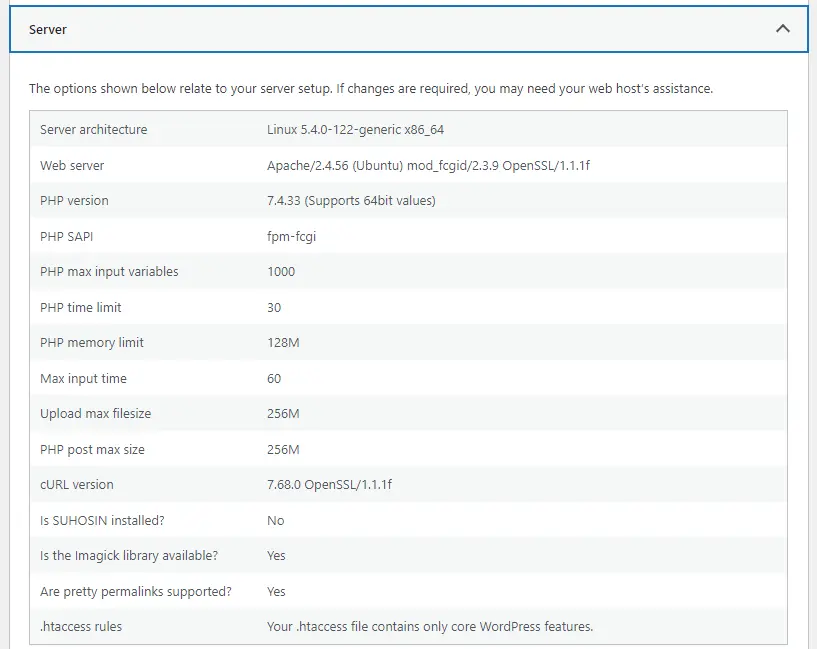
Database
The same information you learned about the web server in the previous option can be found here for the MySQL database server. You will see the version of the MySQL server that your WordPress is running on, find the table prefix, maximum number of connections, and other settings of the MySQL server to which your content management system is connected.
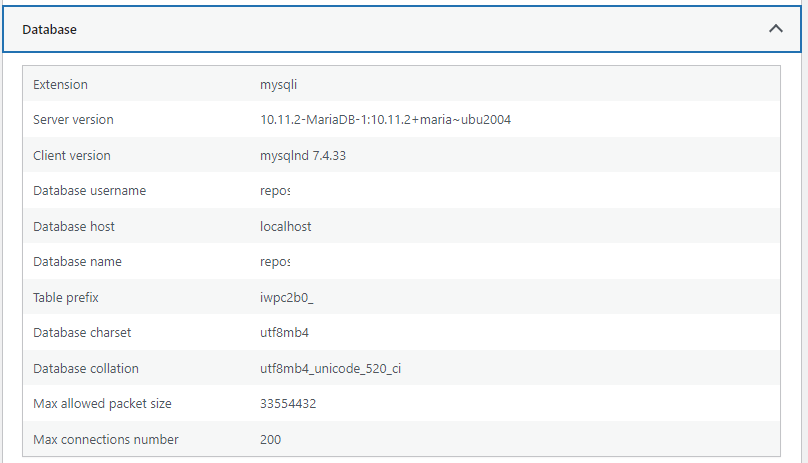
Do you need to obtain system information in WordPress?
Conclusion
As you can see, the “Site Health” item in the menu is relatively hidden, yet it has great potential to provide you with a wealth of information not only about your website but also about the server on which it all runs. If you have never seen this tab before, try finding it in the menu and take a look. Your website may need some care based on this information. And if not, at least you will learn a little about the “behind-the-scenes” operations of your web hosting and presentation.
The website is created with care for the included information. I strive to provide high-quality and useful content that helps or inspires others. If you are satisfied with my work and would like to support me, you can do so through simple options.
Byl pro Vás tento článek užitečný?
Klikni na počet hvězd pro hlasování.
Průměrné hodnocení. 0 / 5. Počet hlasování: 0
Zatím nehodnoceno! Buďte první
Je mi líto, že pro Vás nebyl článek užitečný.
Jak mohu vylepšit článek?
Řekněte mi, jak jej mohu zlepšit.

Subscribe to the Newsletter
Stay informed! Join our newsletter subscription and be the first to receive the latest information directly to your email inbox. Follow updates, exclusive events, and inspiring content, all delivered straight to your email.
Are you interested in the WordPress content management system? Then you’ll definitely be interested in its security as well. Below, you’ll find a complete WordPress security guide available for free.