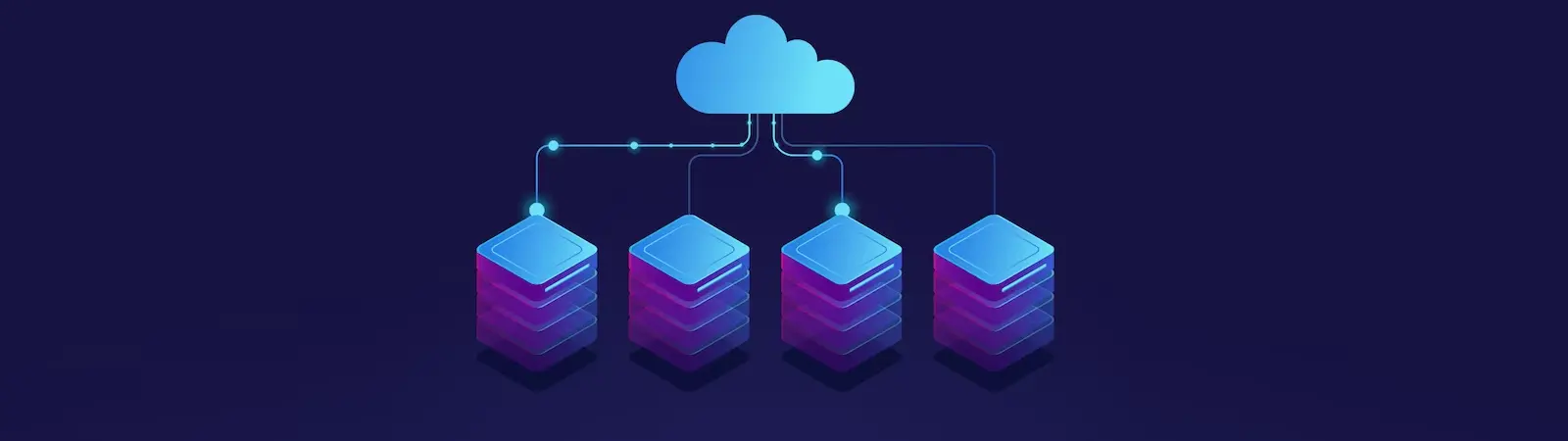Table of Contents:
Last updated December 6th, 2023 00:15
Recently, I wrote a guide here on installing the Commvault agent on a server, which allows you to back up your server with Forpsi Cloud Backup. Today, we’ll take a look at the second agent offered and on the installation of Forpsi backup agent Evault on a Linux server. The guide will be short again, as it’s not complicated.
To install, you’ll need SSH access to the server and root privileges.
Installation of Forpsi backup agent Evault on a Linux server
In the first step, you’ll need to download the agent. For 64-bit operating systems, you can do this with the following command:
wget https://agents.backup.cloud.it/agents/Agent-Linux-x64-8.83.8124.tar.gz
After downloading the file, proceed to unpack it:
tar -zxf Agent-Linux-x64-8.83.8124.tar.gz
After unpacking the file, navigate to the installation directory:
cd Agent-Linux-x64-8.83.8124
Now you can initiate the installation of the Evault agent on your server:
sh install.sh
Installation
In the first step of the actual installation, you will be prompted to choose the installation location for the agent. For this question, simply press the Enter key.
Installation directory? [/opt/BUAgent]
Now the system will inform you that this folder does not exist and ask if you want to create it:
/opt/BUAgent doesn't exist. Create it? ([Y]/n)
Press the Y key and then the Enter key.
In the next step, you will be asked for the language. There aren’t many options available, so leave the default English language and press Enter again.
Select language: [en-US]
The installation process will now prompt you for the encryption method. Choose method A, which is “Encrypt data using the Integrated encryption method“, and press Enter again.
Please select one of the following:
[A] Encrypt data using the Integrated encryption method. Select this encryption method
for the best Agent performance.
[B] Encrypt data using the External encryption library. Select this encryption method
if it is required for audit purposes.
Note: To change the encryption method that is used, you must reinstall the Agent.
Select option (A|B) (default A)
The next question will be about BMR (Bare Metal Recovery). Press N and then Enter.
Do you want to enable Bare Metal Restore (BMR (Y/N)?
Registration to the portal
Now the installer will proceed to connect to the Evault console. You will be asked if you want to register to the portal. Press the Y key and then the Enter key.
Do you wish to register to the portal (Y/N)?
In the next step, enter the portal address. You can find this information in the Cloud Backup control panel.
What is the Portal address? ("-" to cancel)
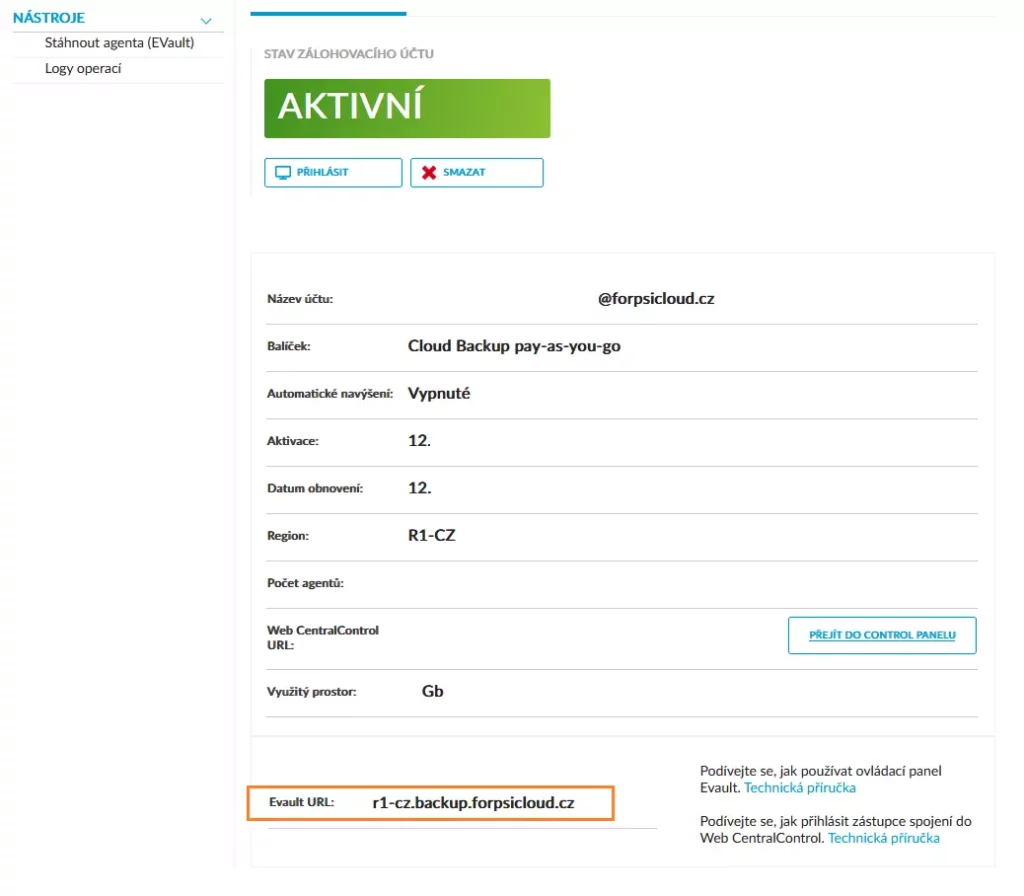
The last questions are about the port, login, and password. The port is 8086, so simply confirm it. You can find the login information again in the Cloud Backup control panel, and the password is the one you chose when setting up the service.
What is the Portal connection port (8086) ("-" to cancel)
What is the Portal username
What is the Portal password
After entering the username and password, the installation will be completed, and the agent will connect to the Control Panel at Forpsi. Now you can start performing backups and create scheduled tasks for regular backups.
The website is created with care for the included information. I strive to provide high-quality and useful content that helps or inspires others. If you are satisfied with my work and would like to support me, you can do so through simple options.
Byl pro Vás tento článek užitečný?
Klikni na počet hvězd pro hlasování.
Průměrné hodnocení. 2 / 5. Počet hlasování: 1
Zatím nehodnoceno! Buďte první
Je mi líto, že pro Vás nebyl článek užitečný.
Jak mohu vylepšit článek?
Řekněte mi, jak jej mohu zlepšit.

Subscribe to the Newsletter
Stay informed! Join our newsletter subscription and be the first to receive the latest information directly to your email inbox. Follow updates, exclusive events, and inspiring content, all delivered straight to your email.
Are you interested in the WordPress content management system? Then you’ll definitely be interested in its security as well. Below, you’ll find a complete WordPress security guide available for free.