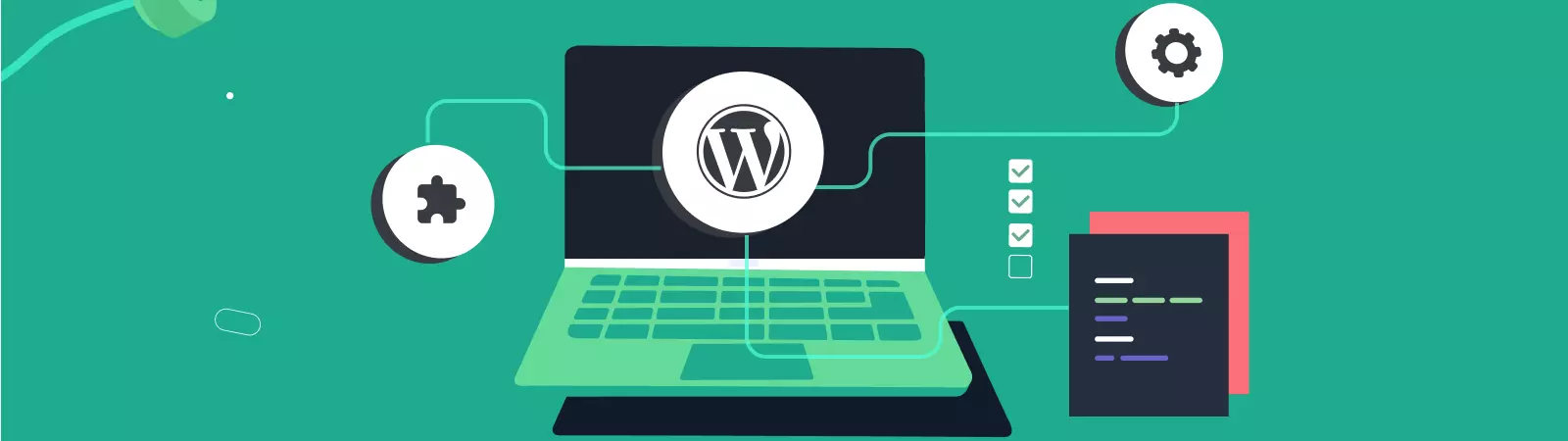Table of Contents:
- The installation of plugins in WordPress using the administration interface
- Installing plugins using FTP
- Conclusion
- More content about WordPress for beginners
Last updated December 6th, 2023 05:46
Plugins are an integral part of the content management system. They allow you to expand the basic functionality and settings of your website, which can greatly simplify your work. These can include add-ons for galleries, SEO, security, and many others. Installing plugins in WordPress is also very easy and can be done by anyone. So let’s take a closer look at how the installation of plugins in WordPress work.
The installation of plugins in WordPress using the administration interface
Probably the easiest way to install plugins in WordPress is through the administration interface. The process is as follows:
- In the left menu, go to the “Plugins” link.
- The menu will expand and you can choose “Add New“.
- In the top right corner, there is a search field for keywords.
- Type in the desired function or feature you’re looking for in a plugin, and the system will find relevant results (it’s recommended to search using keywords and phrases in English).
- Once you find a plugin you like from the list, click on “Install“.
- After the plugin is installed, activate it by clicking the “Activate” button.
The new plugin will be integrated into the left menu. It may create a separate item, or appear in the menu under “Tools” or “Settings”.
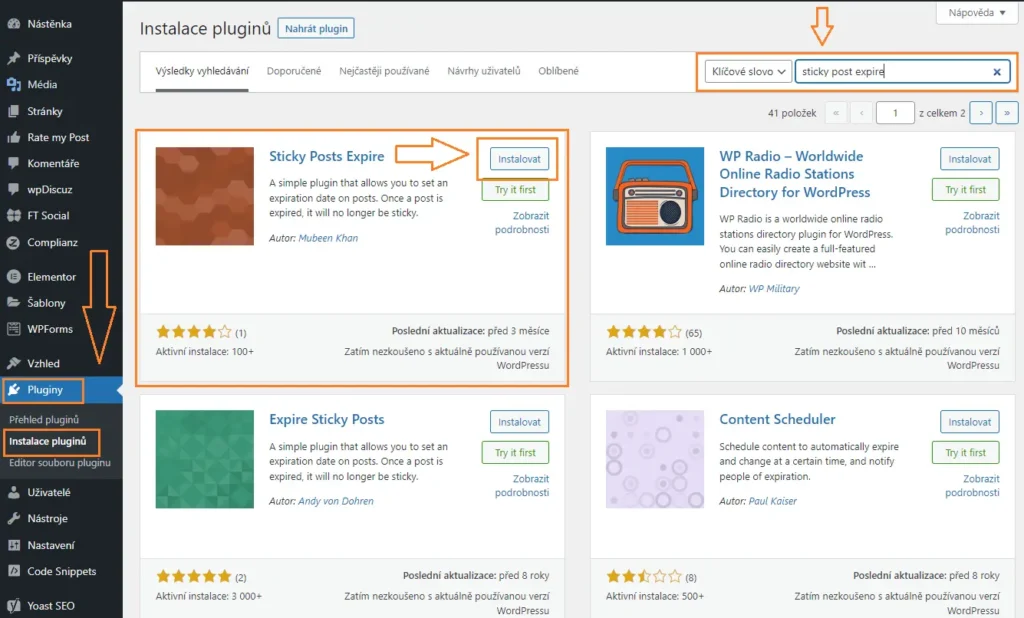
Installing plugins using FTP
If the plugin is not available in the official repository and therefore cannot be found through the method described above, there is another way. You can download the plugin from the developer and upload it to your website’s FTP. To do this, use the wp-content/plugins folder. Upload the plugin as a separate subfolder in this directory. This is the first step towards activating the plugin. Now, you need to log in to your WordPress administration panel and click on “Plugins” in the left menu. You will see the newly uploaded plugin in the list, but it will be inactive. To activate it, simply click on it and find its settings in the left menu.
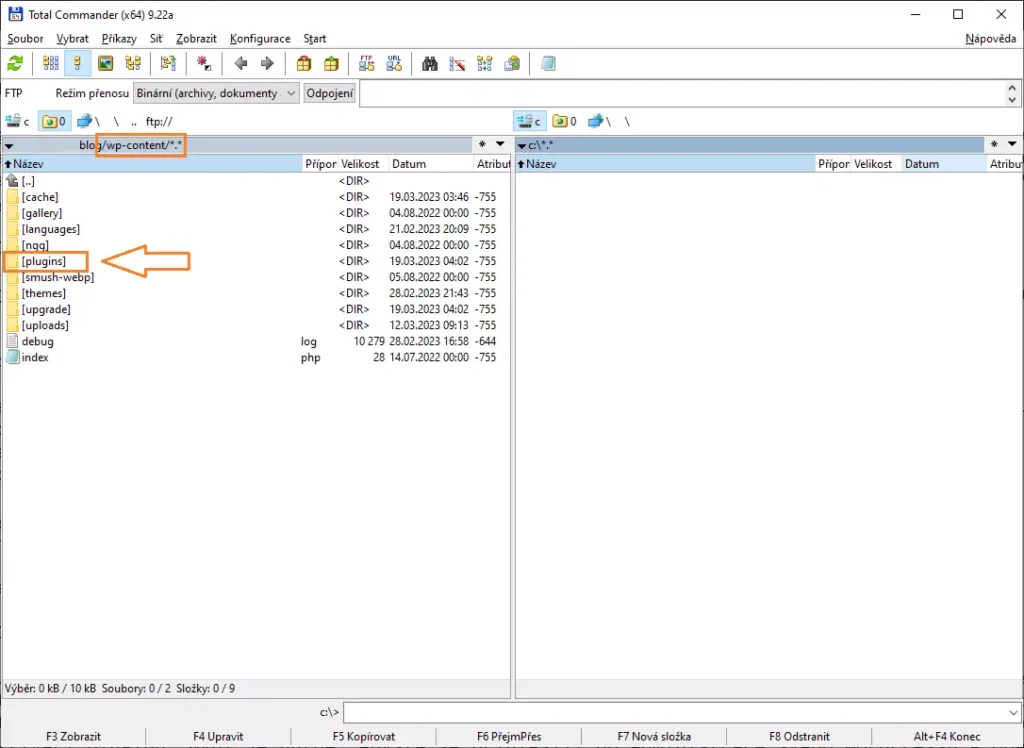
Conclusion
As you can see from the above text, there are multiple ways to install a plugin in WordPress. In the vast majority of cases, you will find all the plugins you need in the official repository, so you will not need to use FTP to upload plugins. However, it is a good idea to know and try both methods. Understanding how to manage data on FTP will be just as important for you in later stages.
The website is created with care for the included information. I strive to provide high-quality and useful content that helps or inspires others. If you are satisfied with my work and would like to support me, you can do so through simple options.
Byl pro Vás tento článek užitečný?
Klikni na počet hvězd pro hlasování.
Průměrné hodnocení. 0 / 5. Počet hlasování: 0
Zatím nehodnoceno! Buďte první
Je mi líto, že pro Vás nebyl článek užitečný.
Jak mohu vylepšit článek?
Řekněte mi, jak jej mohu zlepšit.

Subscribe to the Newsletter
Stay informed! Join our newsletter subscription and be the first to receive the latest information directly to your email inbox. Follow updates, exclusive events, and inspiring content, all delivered straight to your email.
Are you interested in the WordPress content management system? Then you’ll definitely be interested in its security as well. Below, you’ll find a complete WordPress security guide available for free.