Table of Contents:
Last updated December 6th, 2023 06:06
If you own a Dell laptop from the Inspiron series, which includes a fingerprint reader, it probably won’t work after Ubuntu’s Linux operating system is installed. Drivers will be missing in the system. Across the board, using a fingerprint reader can be very convenient for logging into the system. But getting it up and running isn’t all that complicated. So let’s take a step-by-step look at how to get the Dell Inspiron laptop fingerprint reader up and running in Ubuntu.
Make sure, Ubuntu sees your fingerprint reader
Turn on your terminal and type this command into it.
lsusb
Ubuntu lists a device, where the fingerprint reader should be visible. This will tell you that the operating system knows about it.
Installing Drivers
You can now use the wget command to download a driver that can work with the reader.
wget http://dell.archive.canonical.com/updates/pool/public/libf/libfprint-2-tod1-goodix/libfprint-2-tod1-goodix_0.0.4-0ubuntu1somerville1_amd64.deb
- Downloading files from the internet, such as software packages, documents, and multimedia files.
- Mirroring websites or parts of websites for offline browsing or backup purposes.
- Automating file download tasks using scripts or cron jobs.
- Testing connectivity to web servers and troubleshooting network issues.
- Fetching files from remote servers and integrating them into local workflows or applications.
Once you have the driver file downloaded, you can install it on the system using this command:
sudo apt install ./libfprint-2-tod1-goodix_0.0.4-0ubuntu1somerville1_amd64.deb
After the drivers are installed, restart the system. If you run your system settings and user management after the restart, a fingerprint activation should already be available with a scan of your chosen finger.
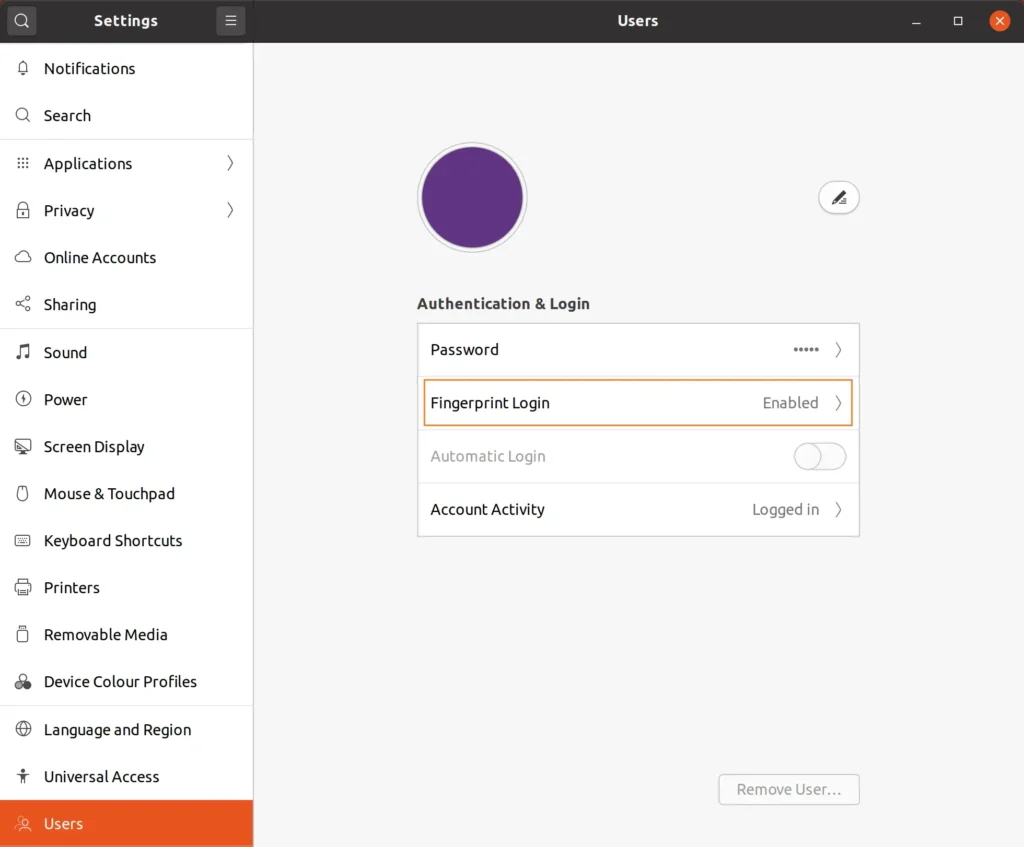
Conclusion
So now you know, how to get the Dell Inspiron laptop fingerprint reader up and running in Ubuntu. I hope that the article was helpful to you and that you were able to fully restore and prepare your reader for logging in on Ubuntu with the provided instructions. If so, I would appreciate any feedback you may have in the comments.
The website is created with care for the included information. I strive to provide high-quality and useful content that helps or inspires others. If you are satisfied with my work and would like to support me, you can do so through simple options.
Byl pro Vás tento článek užitečný?
Klikni na počet hvězd pro hlasování.
Průměrné hodnocení. 5 / 5. Počet hlasování: 1
Zatím nehodnoceno! Buďte první
Je mi líto, že pro Vás nebyl článek užitečný.
Jak mohu vylepšit článek?
Řekněte mi, jak jej mohu zlepšit.

Subscribe to the Newsletter
Stay informed! Join our newsletter subscription and be the first to receive the latest information directly to your email inbox. Follow updates, exclusive events, and inspiring content, all delivered straight to your email.
Are you interested in the WordPress content management system? Then you’ll definitely be interested in its security as well. Below, you’ll find a complete WordPress security guide available for free.
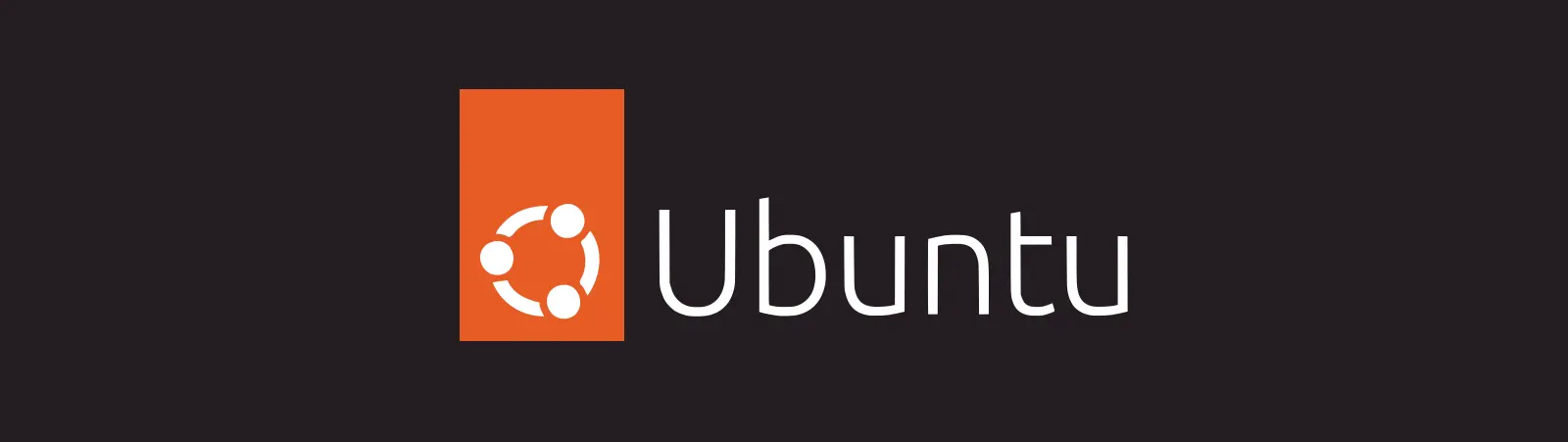

update this i get
E: Unsupported file ./libfprint-2-tod1-goodix_0.0.4-0ubuntu1somerville1_amd64.deb given on commandline
So try to download via wget this file again to different folder and than via shell try dpkg.
wget -P /home/user/download http://dell.archive.canonical.com/updates/pool/public/libf/libfprint-2-tod1-goodix/libfprint-2-tod1-goodix_0.0.4-0ubuntu1somerville1_amd64.deb
Change /home/user/download to your folder
Than go to the folder in shell:
cd /home/user/download
Install it
dpkg libfprint-2-tod1-goodix_0.0.4-0ubuntu1somerville1_amd64.deb
or
sudo apt install libfprint-2-tod1-goodix_0.0.4-0ubuntu1somerville1_amd64.deb
You must have root rights.
dell inspiron 14 5000 series 2-in-1 ubuntu
Hi I just folowed your manual step by step and after restart nothing changed. No choice for fingerprint appeared. Any idea what is wrong?
igor..