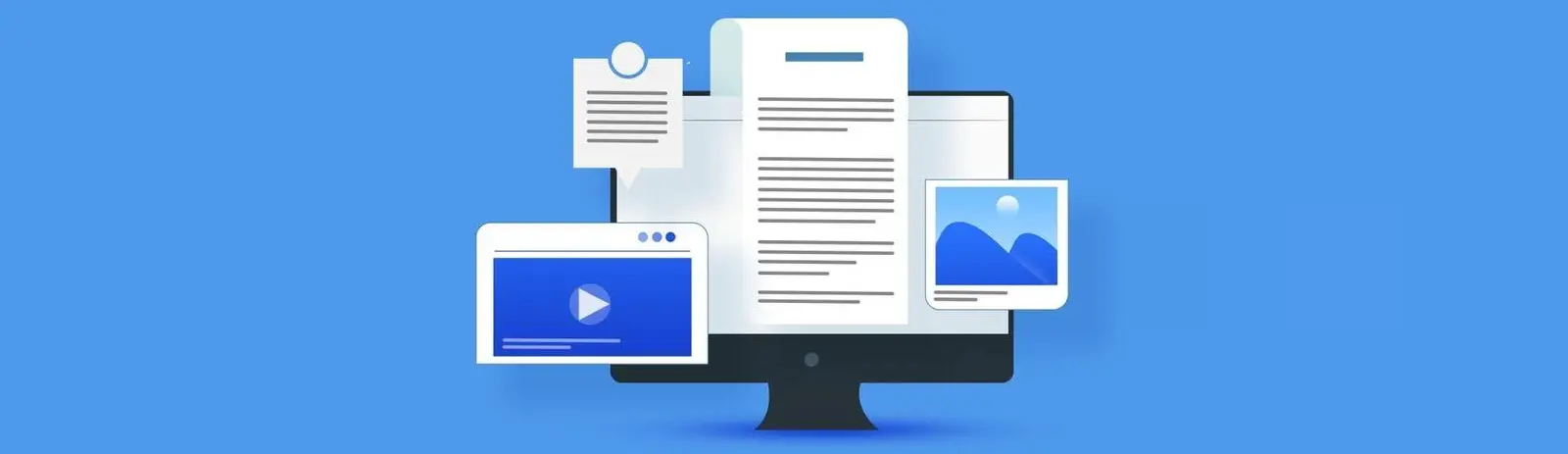Table of Contents:
- How to insert custom codes into WordPress, using the snippet plugin
- How to insert custom codes into WordPress – learn how to use WPCode
- Conclusion
- More content about WordPress
Last updated December 6th, 2023 05:49
When making various modifications to the functions and behavior of WordPress, you may occasionally find yourself in a situation where you need to insert certain code into a file such as functions.php or a plugin file. This is not necessarily a problem if you are familiar with the basics of programming languages and know where to insert the code. The problem arises when you are not sure about this. Even a small mistake in inserting the code can have fatal consequences for your website. In this article, I will show you how to insert custom codes into WordPress in a safe way.
We will use a plugin for inserting snippets, which allows you to add or modify specific functionality or behavior of the website. Snippets, which are short pieces of code or functions, can be written in PHP, CSS, or JavaScript and can be used to change the appearance, functionality, or behavior of different parts of the web presentation.
How to insert custom codes into WordPress, using the snippet plugin
There are several plugins you can use for snippets, but personally, I really like to use the WPCode plugin. You can find it here: WPCode – Insert Headers and Footers + Custom Code Snippets – WordPress Code Manager
To install the plugin, you need to go to the WordPress administration panel. In the left-hand menu, click on “Plugins” and then on “Add New“. Type in “WPCode” in the search bar to find the plugin. Install and activate the plugin once you find it.
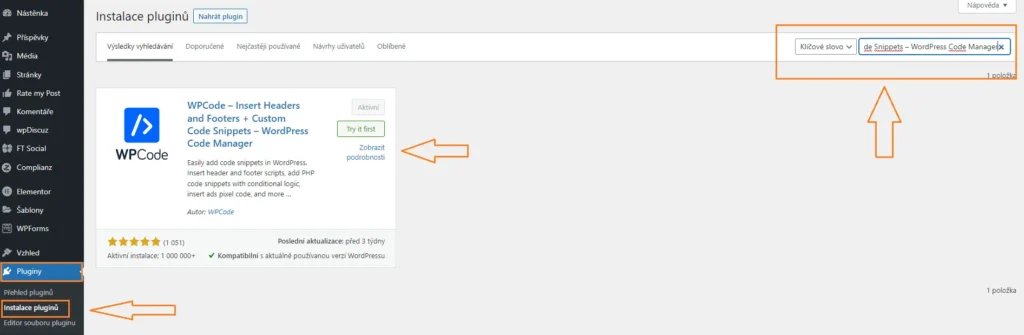
How to insert custom codes into WordPress – learn how to use WPCode
Now let’s talk about how to use the plugin. In the WordPress admin menu, you will see a new item called “Code Snippets“. Click on it to expand the submenu, and then select the same named URL, which is “Code Snippets” again. If you need to add your own code to WordPress, click on the “Add New” button and then “Add Your Custom Code (New Snippet)“.
Next, choose the language of your code. It’s important to specify the language in which the code for insertion is written. You have the following options to choose from:
- HTML
- Text
- JavaScript
- PHP
- Universal
- CSS
Most tutorials will specify in the text which language the code is written in.
In the “Code Preview” field, paste the code you want to insert into your website. In the “Insertion” section, set it to “Auto Insert” for automatic insertion. However, the “Device Type” section will allow you to specify whether the code will be inserted into the website on all devices, only on a computer, or only on a mobile device.
After inserting the code, simply click the “Save Snippet” button and, if necessary, activate the snippet manually. And that’s it. After activating the snippet, you will be able to insert your own code into the website and modify the functions you wanted to influence without the risk of breaking the website. If you are using a cache plugin, don’t forget to clear the cache!
Conclusion
Inserting snippets using a plugin is a very useful thing, especially for those who know they will need to fine-tune their website and its features. Additionally, it’s a very secure option, especially for those who are not yet fully proficient in programming. The last benefit is that you don’t have to insert the code into the template, for example. If you don’t have a child template, you won’t risk losing your code with each theme update. Now you know how to insert your own codes into WordPress, so there’s nothing stopping you from trying out the modifications you’ve been afraid of.
The website is created with care for the included information. I strive to provide high-quality and useful content that helps or inspires others. If you are satisfied with my work and would like to support me, you can do so through simple options.
Byl pro Vás tento článek užitečný?
Klikni na počet hvězd pro hlasování.
Průměrné hodnocení. 0 / 5. Počet hlasování: 0
Zatím nehodnoceno! Buďte první
Je mi líto, že pro Vás nebyl článek užitečný.
Jak mohu vylepšit článek?
Řekněte mi, jak jej mohu zlepšit.

Subscribe to the Newsletter
Stay informed! Join our newsletter subscription and be the first to receive the latest information directly to your email inbox. Follow updates, exclusive events, and inspiring content, all delivered straight to your email.
Are you interested in the WordPress content management system? Then you’ll definitely be interested in its security as well. Below, you’ll find a complete WordPress security guide available for free.