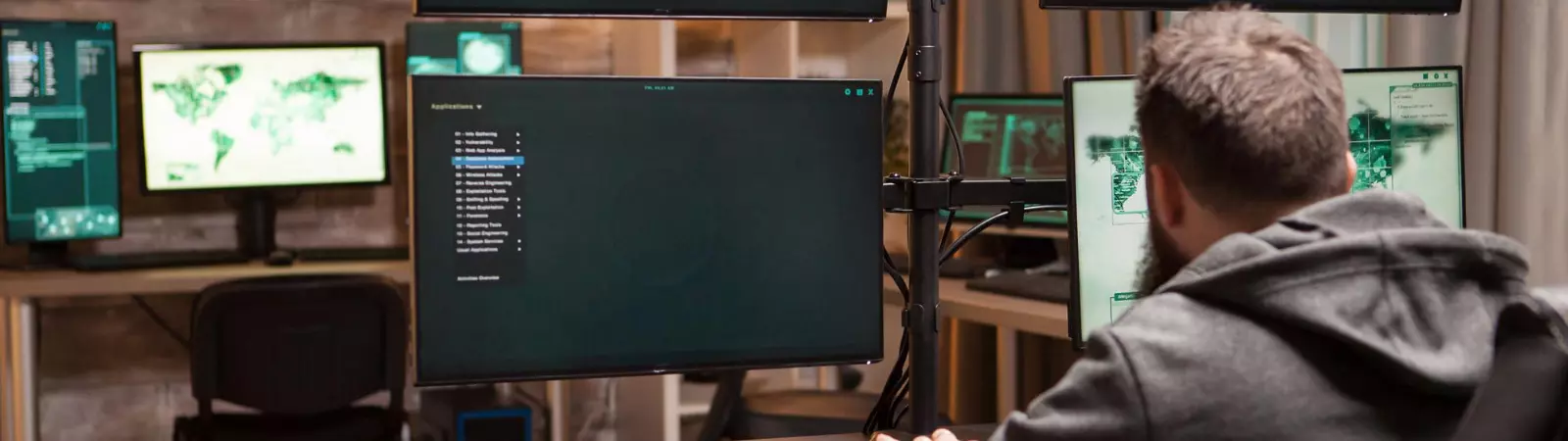Table of Contents:
- Easy Guide For Installing WP CLI On A Linux Server
- The most important WP-CLI commands:
- Easy Guide For Installing WP CLI On A Linux Server
- Conclusion
Last updated December 5th, 2023 23:48
If you have your own server hosting one or more WordPress websites, you can use WP CLI alongside the standard tools. WP-CLI (WordPress Command Line Interface) is a tool designed for managing websites built on the WordPress platform through the command line. Additionally, you can leverage WP CLI tools for automating WordPress using commands and PHP functions that utilize WP CLI components. This enables you to create a PHP script that conducts various checks or automated actions using CRON, where it calls WP CLI functions. However, owning a server and having SSH access (at least for installation purposes) are prerequisites. In this article, we’ll demonstrate easy guide for Installing WP CLI on a Linux server. The installation is manageable even with minimal system experience.
Easy Guide For Installing WP CLI On A Linux Server
Nejprve se tedy pomocí libovolného SSH klienta přihlaste na server. Jako první příkaz použijte update pro aktualizaci balíčků:
sudo apt update
Now, install PHP CLI and related packages. You can achieve this by using the following command:
sudo apt install php-cli php-mbstring git unzip
Afterwards, download WP-CLI. Execute the following command to download WP-CLI:
curl -O https://raw.githubusercontent.com/wp-cli/builds/gh-pages/phar/wp-cli.phar
After this command, you’ll need to make WP-CLI executable. Assign executable permissions to the downloaded file:
chmod +x wp-cli.phar
Move the downloaded file to a folder that’s part of the path for executable files:
sudo mv wp-cli.phar /usr/local/bin/wp
That’s all you need to do to set up WP-CLI. You can now verify whether this component is functional on the server using the command:
wp --info
The most important WP-CLI commands:
wp core install: command that installs the WordPress core, sets up basic configuration, and creates an administrator accountwp plugin list: this command lists installed plugins and their statuswp plugin install [plugin_name]: installs the chosen plugin from the official WordPress repositorywp plugin activate [plugin_name]: activates a specific pluginwp theme list: displays a list of activated themes and their detailswp theme install [theme_name]: installs the selected theme from the official WordPress repositorywp theme activate [theme_name]: activates a specific themewp post create: creates a new post with designated content and metadatawp post list: shows a list of existing posts on the websitewp rewrite flush: refreshes URL rules and executes the “flush” mode, which can resolve permalink issues
Easy Guide For Installing WP CLI On A Linux Server
Conclusion
As you can see, WP-CLI can be effectively utilized, for instance, on a server where you aim to fully automate WordPress installations, plugins, and theme templates for your target customers to whom you provide web hosting. However, there are many more possibilities for its usage. Personally, I use WP-CLI alongside my custom PHP scripts to automate specific tasks, and along with CRON management for various website status checks. If you’ve been able to set up MySQL and Apache on a website, then installing and managing WP-CLI should pose no issue for you. This interface offers numerous benefits.
The website is created with care for the included information. I strive to provide high-quality and useful content that helps or inspires others. If you are satisfied with my work and would like to support me, you can do so through simple options.
Byl pro Vás tento článek užitečný?
Klikni na počet hvězd pro hlasování.
Průměrné hodnocení. 0 / 5. Počet hlasování: 0
Zatím nehodnoceno! Buďte první
Je mi líto, že pro Vás nebyl článek užitečný.
Jak mohu vylepšit článek?
Řekněte mi, jak jej mohu zlepšit.

Subscribe to the Newsletter
Stay informed! Join our newsletter subscription and be the first to receive the latest information directly to your email inbox. Follow updates, exclusive events, and inspiring content, all delivered straight to your email.
Are you interested in the WordPress content management system? Then you’ll definitely be interested in its security as well. Below, you’ll find a complete WordPress security guide available for free.