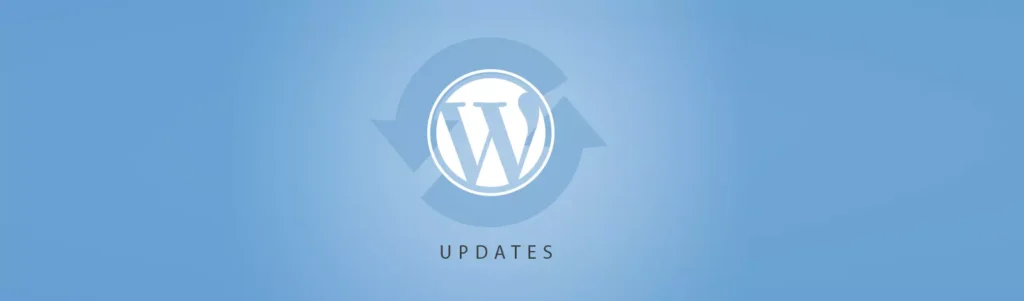In the vast world of online content, it’s crucial to provide an easy and convenient way for readers to navigate lengthy articles. A Table of Contents (TOC) in WordPress articles serves as a valuable navigation tool, allowing readers to quickly jump to specific sections of interest. In this article, we will explore what a Table of Contents is in the context of WordPress articles and discuss how it enhances navigation and improves the overall user experience.
What is a Table of Contents in WordPress?
A Table of Contents in WordPress is a navigational feature that provides an organized outline of the different sections or headings within a lengthy article. It typically appears at the beginning of the article and contains clickable links that allow readers to jump directly to specific sections of the content. The Table of Contents is generated dynamically based on the headings and subheadings defined within the article.
The Importance of a Table of Contents
Enhanced Navigation: A Table of Contents allows readers to navigate through an article more efficiently. Instead of scrolling or skimming through the entire content, readers can jump directly to the sections that are most relevant to their interests, saving time and effort.
Improved User Experience: Long-form articles can be overwhelming to readers, leading to a higher likelihood of losing their attention. By providing a Table of Contents, you offer a user-friendly experience, enabling readers to find the information they seek more easily and reducing the risk of them abandoning the article.
Accessibility and Readability: A Table of Contents promotes accessibility by enabling readers to access specific sections without having to scroll excessively. Additionally, it enhances readability by breaking down the content into manageable sections, making it more visually appealing and digestible.
SEO Benefits: Search engines often utilize the structure of an article, including the headings and subheadings, to understand the content better. By incorporating a Table of Contents, you provide search engines with a clearer hierarchical structure, potentially improving your article’s visibility and search rankings.
Implementing a Table of Contents in WordPress
Using a Table of Contents Plugin: WordPress offers several plugins specifically designed to generate and display Tables of Contents automatically. These plugins typically scan the headings in your article and generate the Table of Contents dynamically. Install a reputable Table of Contents plugin from the WordPress plugin repository and customize its settings to suit your preferences.
Manually Creating a Table of Contents: If you prefer more control over the appearance and placement of the Table of Contents, you can create one manually using HTML and CSS. Identify the headings and subheadings in your article and add anchor links that correspond to each section. Format these links into a visually appealing list and place it at the desired location within your article.
Customizing the Table of Contents: Depending on the plugin or method you choose, you can customize various aspects of the Table of Contents. This includes the style, position, depth of headings, and whether to include numbering or just the heading titles. Experiment with different settings to find a format that suits your article and enhances readability.
Testing and Optimizing: Once you have implemented the Table of Contents, test it thoroughly to ensure that the links accurately navigate to the corresponding sections. Pay attention to the responsiveness and compatibility of the Table of Contents across different devices and screen sizes. Continuously optimize and refine the Table of Contents based on user feedback and analytics data.
Conclusion
A Table of Contents in WordPress articles serves as a valuable navigation aid, enhancing the user experience and improving accessibility for readers. By incorporating a Table of Contents, you allow users to navigate through lengthy articles more efficiently, increasing engagement and reducing bounce rates. Implement a Table of Contents using a plugin or by manually creating one, and customize its appearance and functionality to align with your article’s structure and design. Embrace the power of a Table of Contents in WordPress to enhance navigation, improve readability, and provide a seamless reading experience for your audience.
You can also read more articles on blog

Jak zjistit datum expirace vaší domény (snadno a rychle)

Bezpečnost Online Kasin v Roce 2025: Technologie, Které Chrání Hráče

Slovník pro kybernetickou bezpečnost

Co je to Headless WordPress a jak funguje?
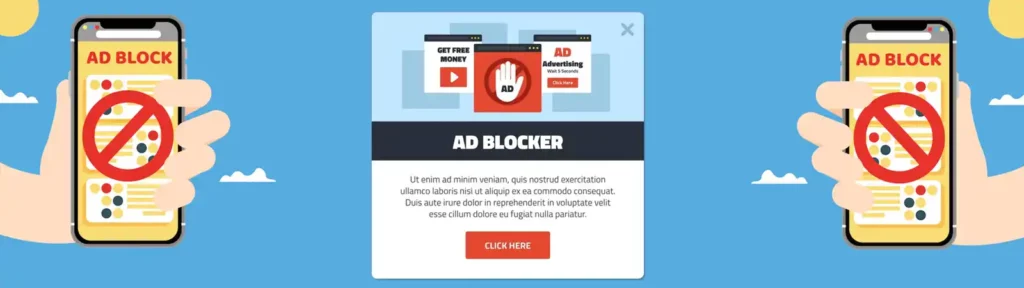
Jak zabránit uživatelům AdBlock v zobrazení webu na WordPressu

Debugovací nástroje WordPressu: Jak je správně používat

Jak navýšit memory limit ve WordPressu

8 tipů pro menší datové přenosy WordPress webu